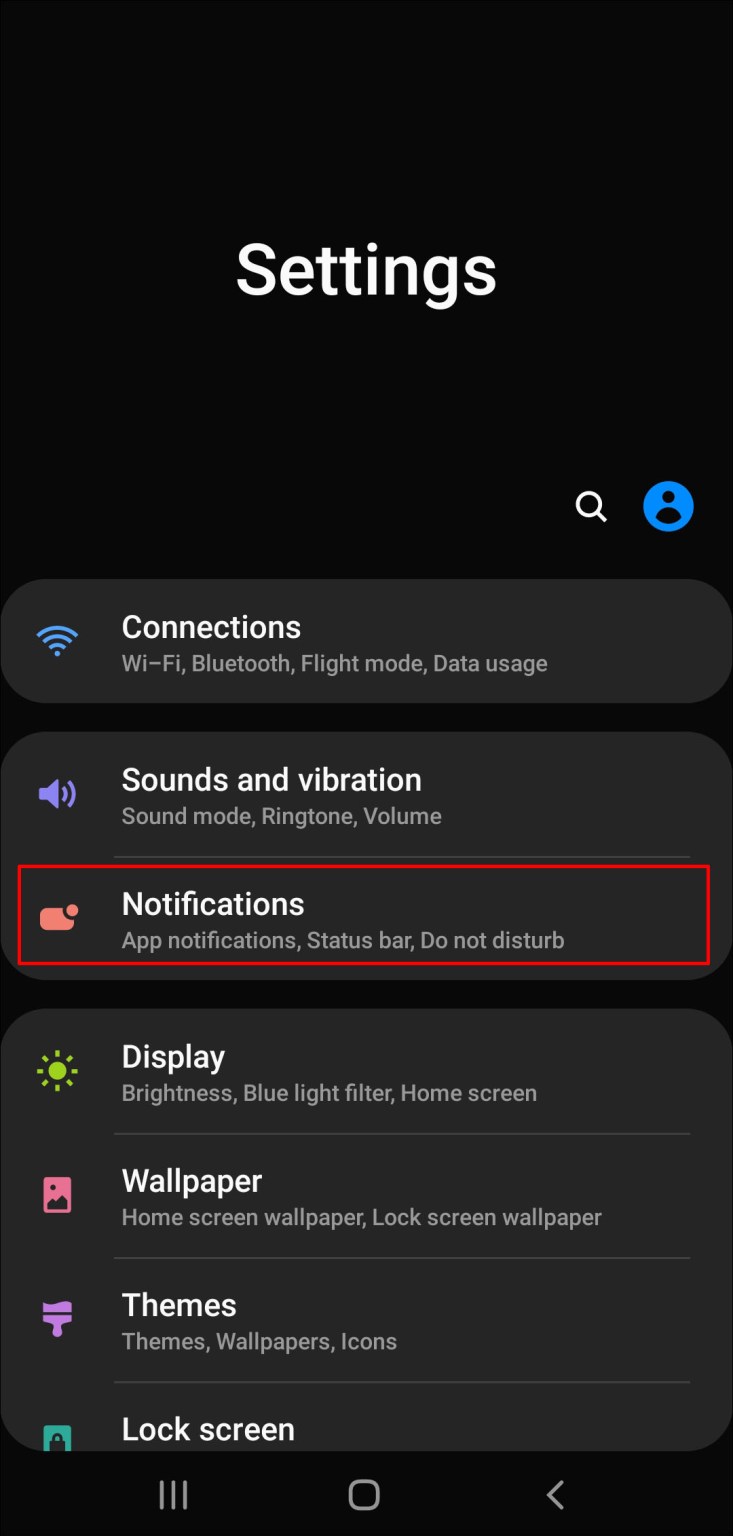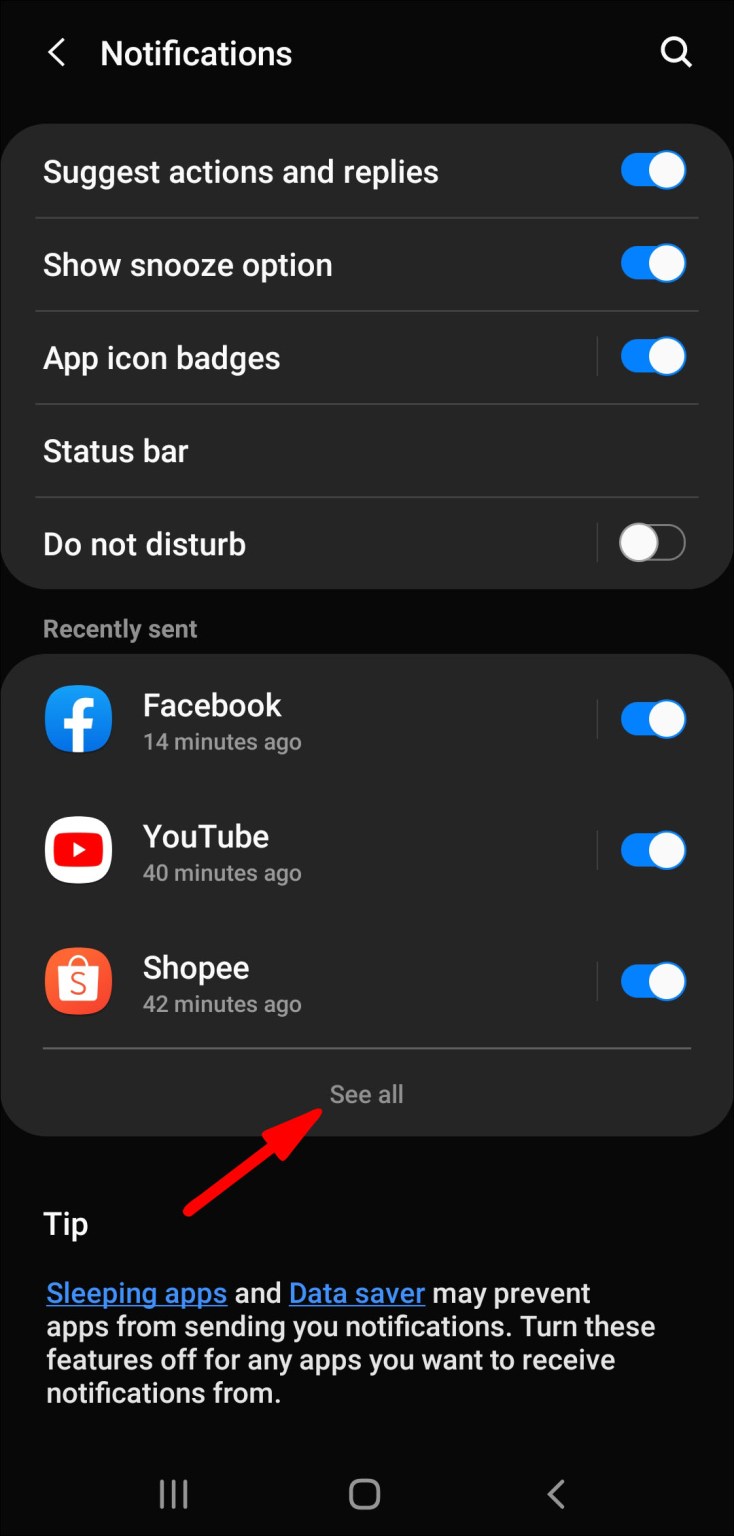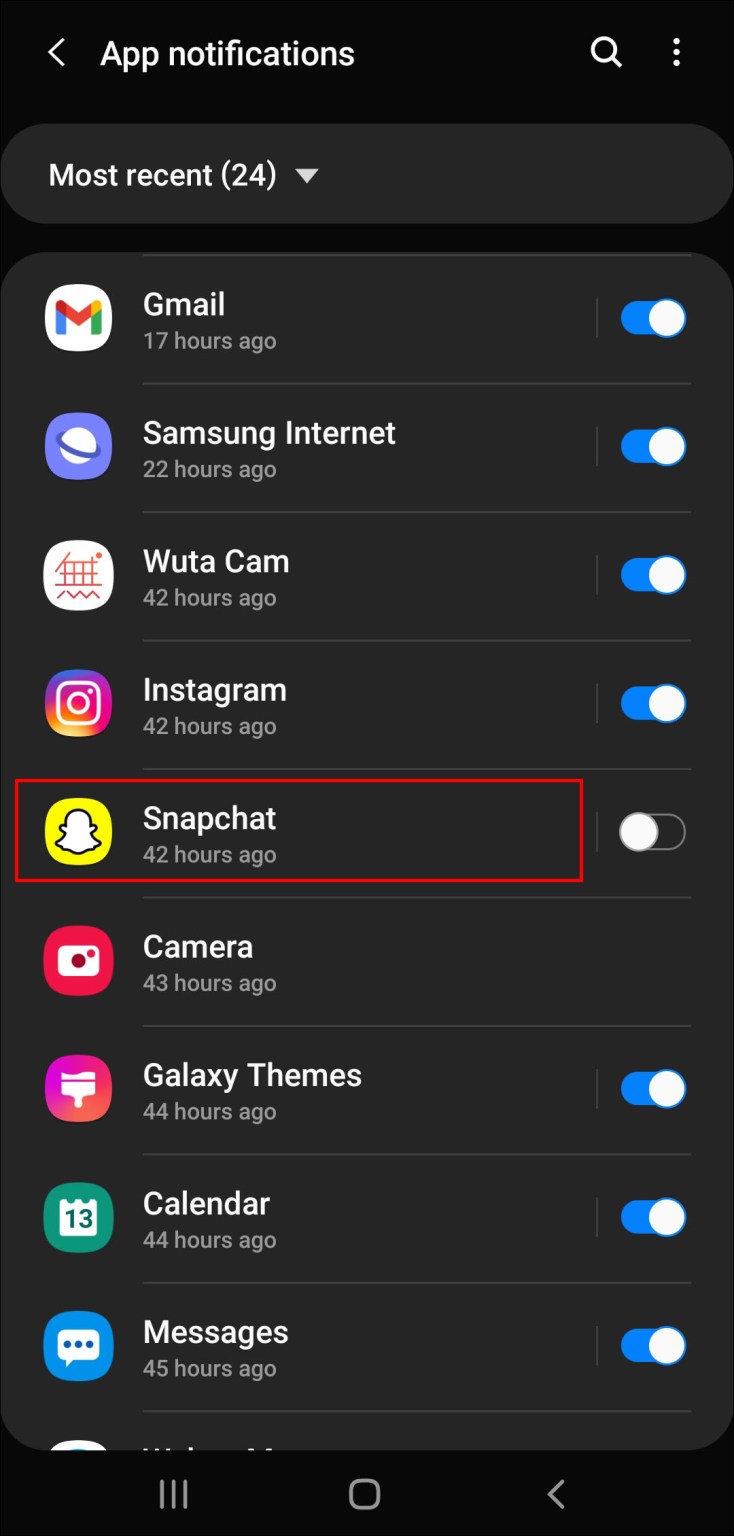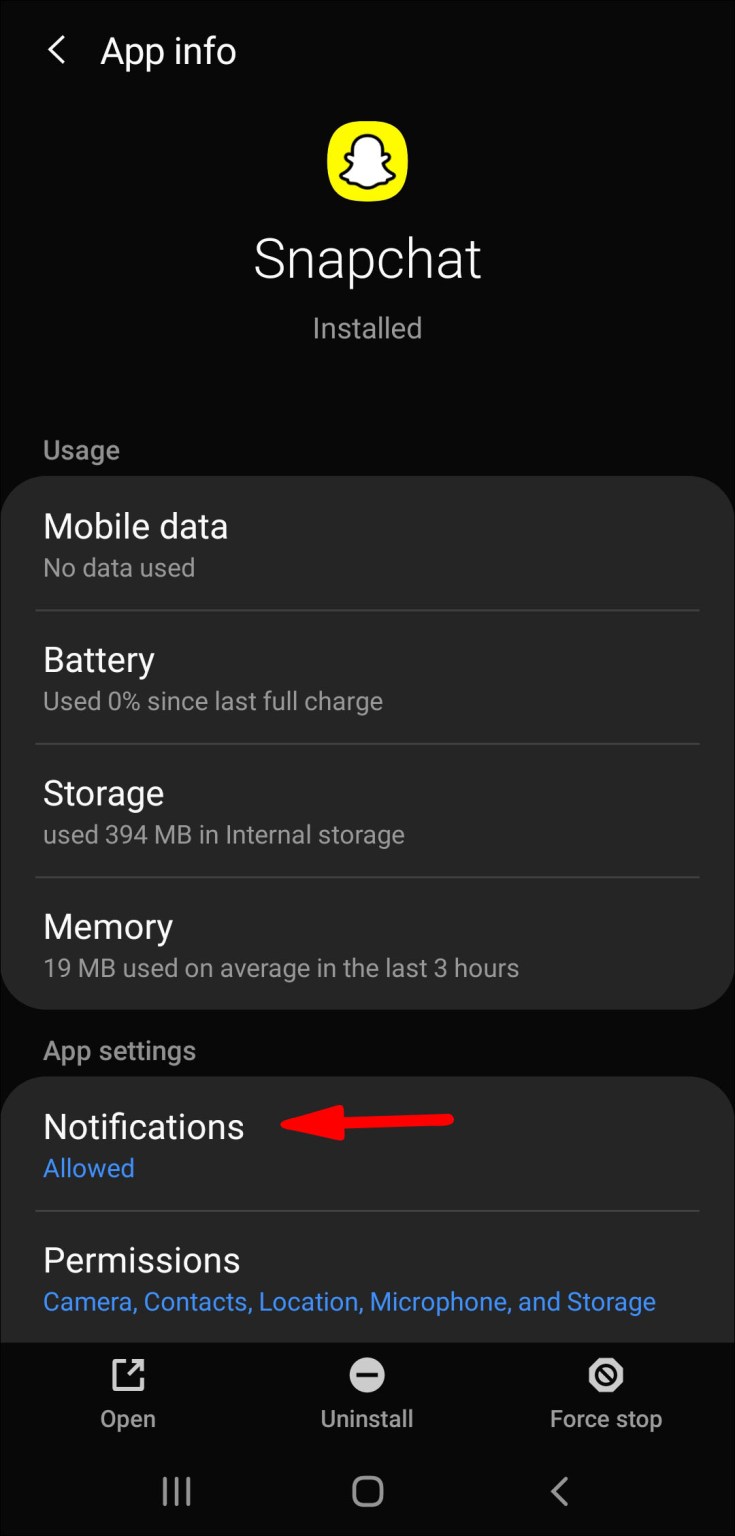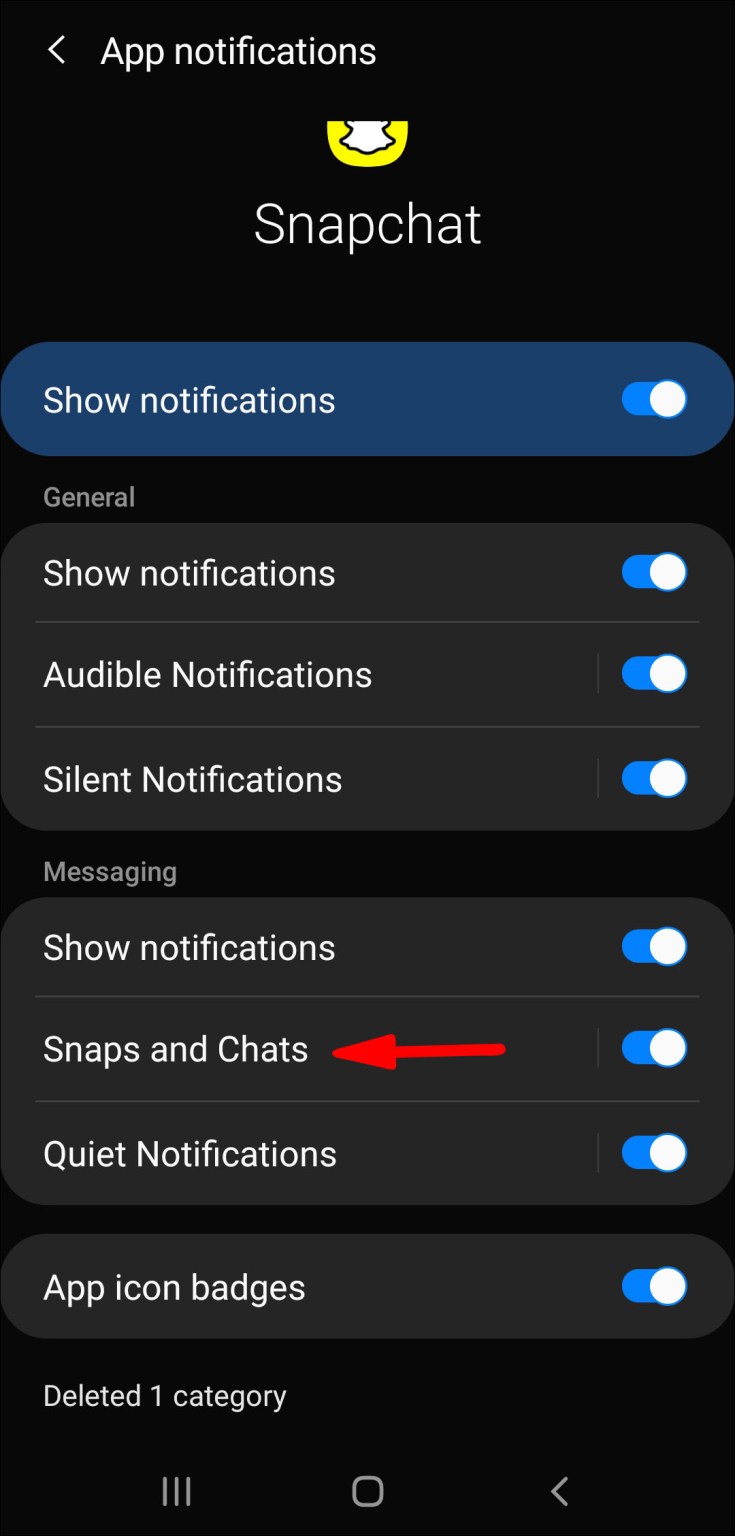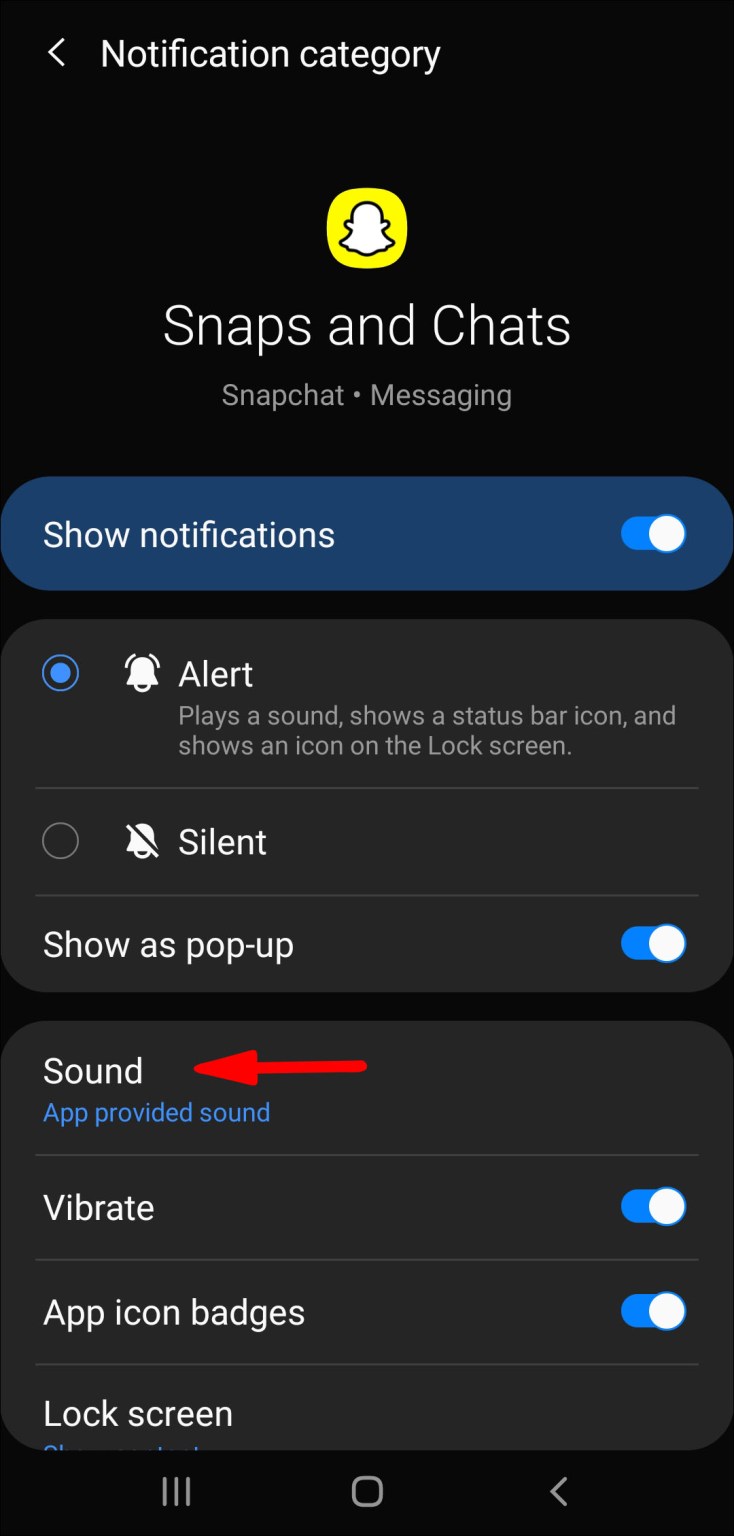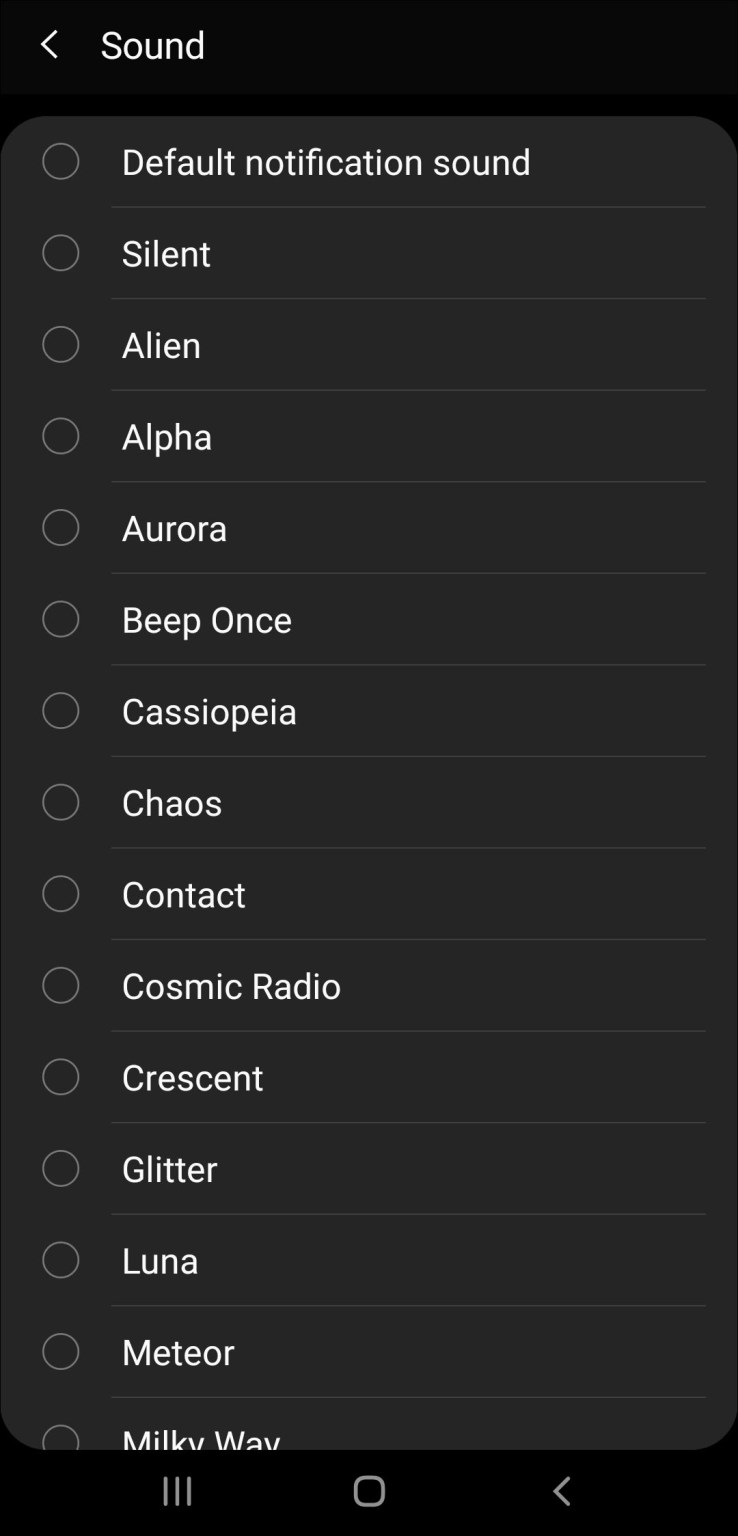How to Turn on Notifications for Snapchat: Snapchat is the most famous social media app that helps 200+ million active users to share their moments as snaps either publically or privately. Also, it provides plenty of features for enjoyment like unique filters, privacy settings, etc. Snapchatters enjoy using the app to exchange content with fellow friends and unknown followers.
Today, we are here to make you understand how to enable Snapchat notification on android & iphone, How to turn on Snapchat bitmoji notifications, and many more. Below are the methods to turn on notifications on Snapchat which are very easy to understand for beginners and other users too. If you are new to the Snapchat app and wanted to add your friends to the list then follow this article “how to add someone on Snapchat” carefully.
How to Turn on Snapchat Notifications? (3 Methods)
If you are wondering how to enable the notifications on the Snapchat app then grab the knowledge from the three methods explained here below. In case you follow these methods carefully while enabling the Snapchat notifications then you can easily get notification messages regardless of whether or not the app is open. Simply check the below furnished three Snapchat notification ways to turn on and enjoy viewing all the latest snaps quickly.
- Enabling In-app Notifications via Snapchat App
- Enable Snapchat Notifications From Android Phone Settings
- Enable Snapchat Notifications From iPhone Settings
Method 1: Enabling In-app Notifications via Snapchat App
- First, Open the Snapchat app and log in to your account.
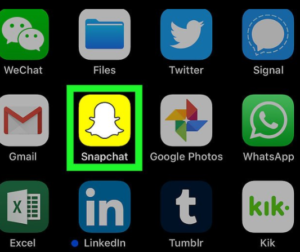
- After logged into Snapchat, you will see the camera view.
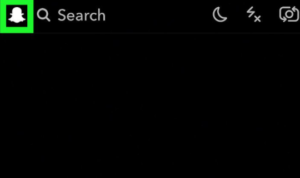
- Click on your profile icon which is located at the top-left corner of the screen.
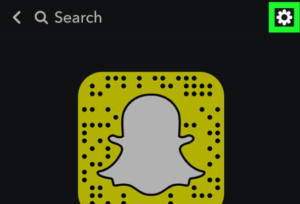
- Open the settings option after entering your profile page.
- On the settings page, scroll down the page and tap on notifications under the My Account section.
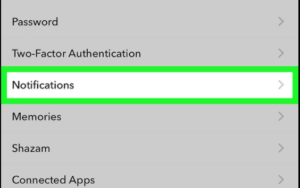
- Now, tap on Enable Notifications button and also turn on occasional in-app notification for stories by tapping on the Stories white toggle.
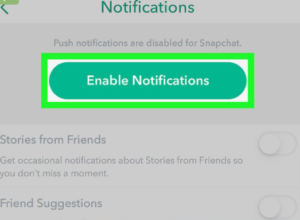
- Go back to the app settings after enabling the notification option.
Method 2: Enable Snapchat Notifications From Android Phone Settings
- Open your android smartphone and tap on the Settings app.
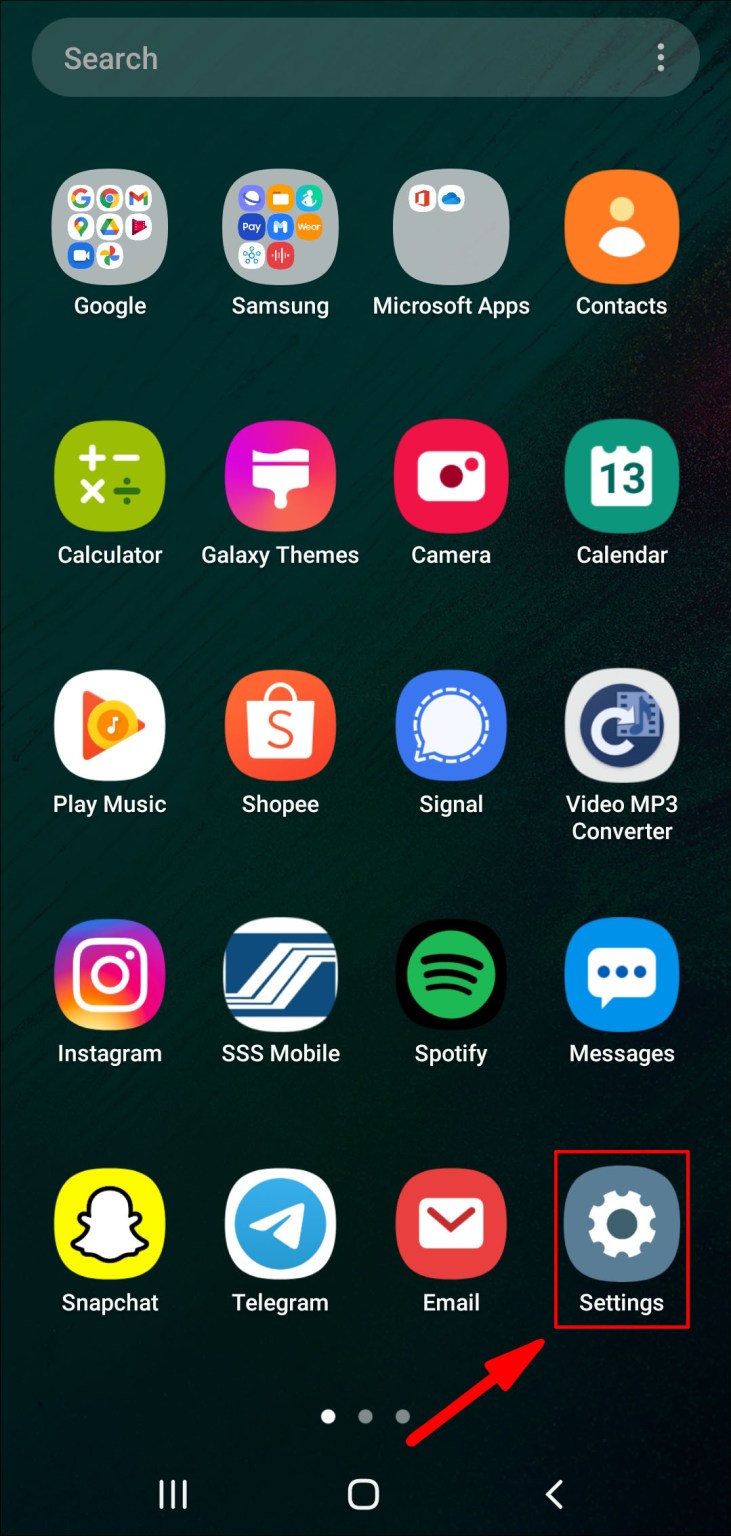
- Scroll down the list of options and click on See All for selecting the Apps option (in some android phones you will find the apps option as Applications).
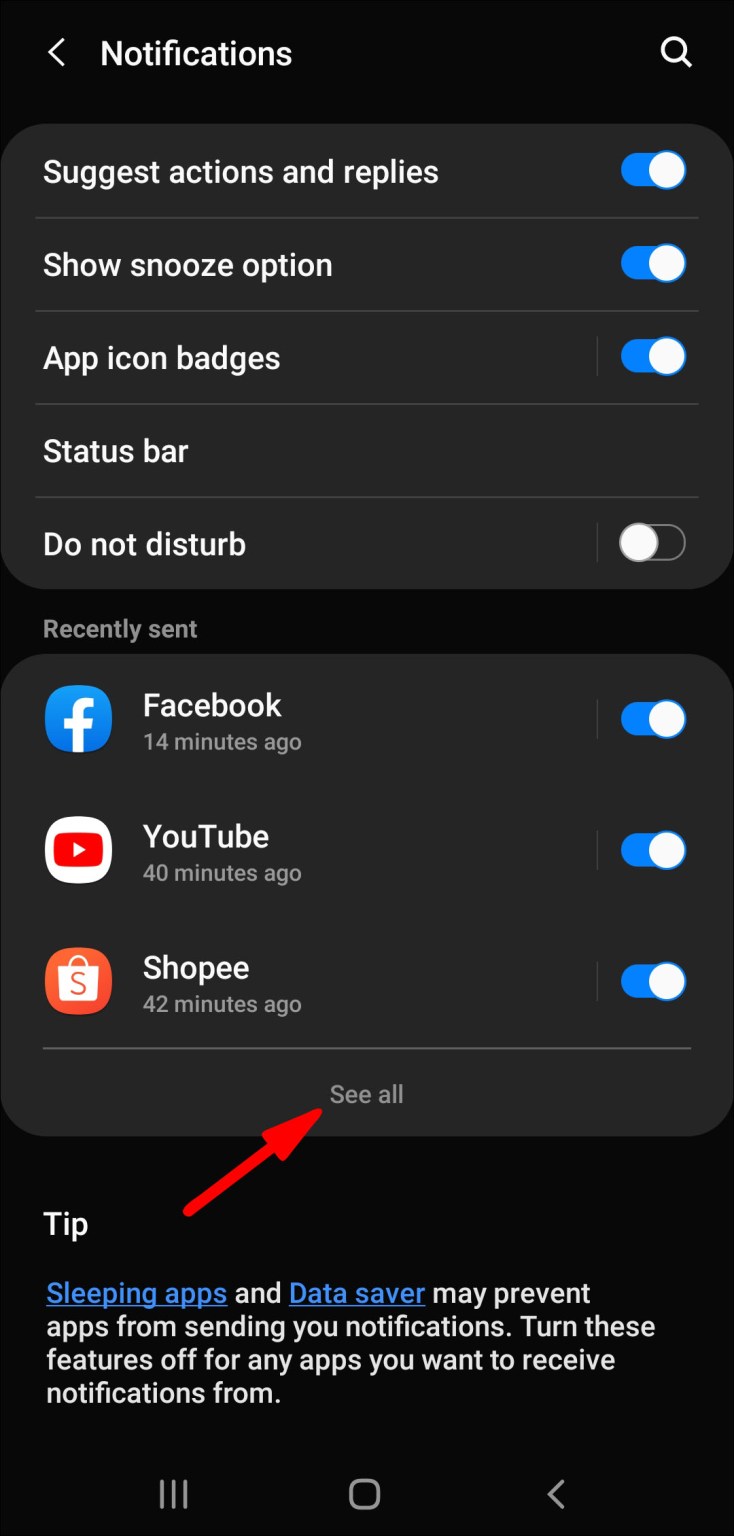
- Check out the installed apps list and tap Snapchat.
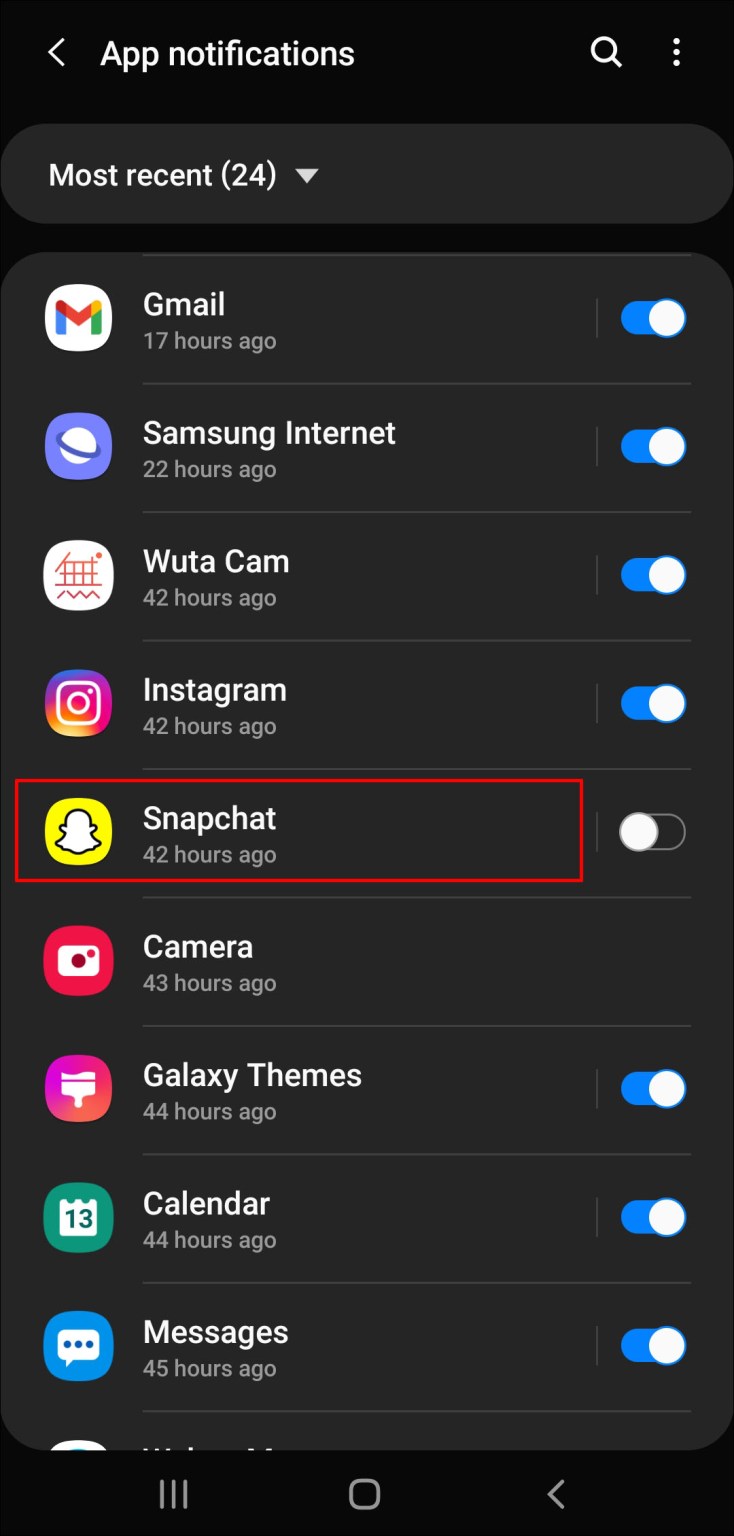
- Now, Click on the Notifications option and it will open the Snapchat app notifications page.
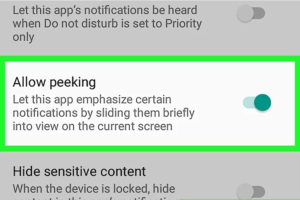
- Toggle on beside the Allow Peeking option. So, it displays brief notifications when you get an incoming snap.
- Finally, tap the back arrow and enjoy receiving Snapchat notifications on your Android phone.
Method 3: Enable Snapchat Notifications From iPhone Settings
- Open your iPhone Settings and check out the second list of items.
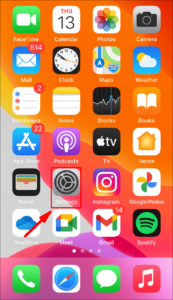
- Here, you will find the Notification option, Click on it.
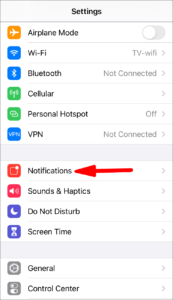
- Scroll all the way down by viewing the list of app and stop at Snapchat. Tap on it.
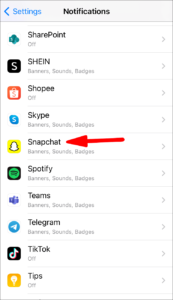
- On the next page, you will see the “Allow Notifications” option.
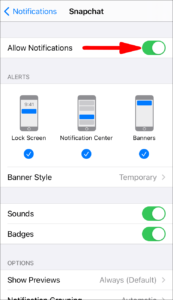
- Swipe right to enable the notification for Snapchat.
How to Customize Snapchat Notification Sounds via Android?
- Firstly, you have to access the “Settings” app on your smartphone.
- Select the “Apps & notifications” option.
- Tap on the “See All Apps” option for accessing the installed apps list on your phone.
- Now, choose the Snapchat app.
- From the “App Info” page, click on the “Notifications” option.
- You’ll now notice various notification options; just scroll down and click on the “Snaps and chats” option.
- From the “Notification Category” field select the “Advanced” option.
- Select the “Sound” option.
- Choose your favorite ringtone from the list of options as your new notification sound.
- To select your new notification sound from your songs or tones stored in your music library you have to select “Ringtone from internal storage” then select your favorite tone.
FAQs on How to Turn on Notifications for Snapchat
1. How do you turn on alert messages on Snapchat?
The process of performing enabling notification for Snapchat is as follows:
- First, open the “Settings” app from your home screen.
- Select “Notifications” then scroll down to “See all.”
- Find the “Snapchat” app from the menu.
- Toggle the notifications option ON to enable it.
2. How to fix Snapchat notifications not working [iOS & Android]?
3. How to turn On/Off Snapchat message notifications?