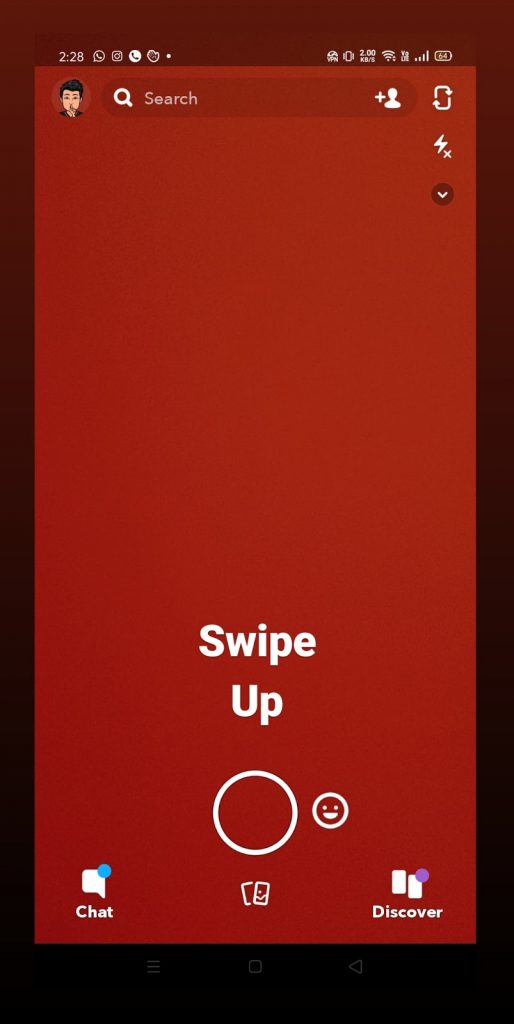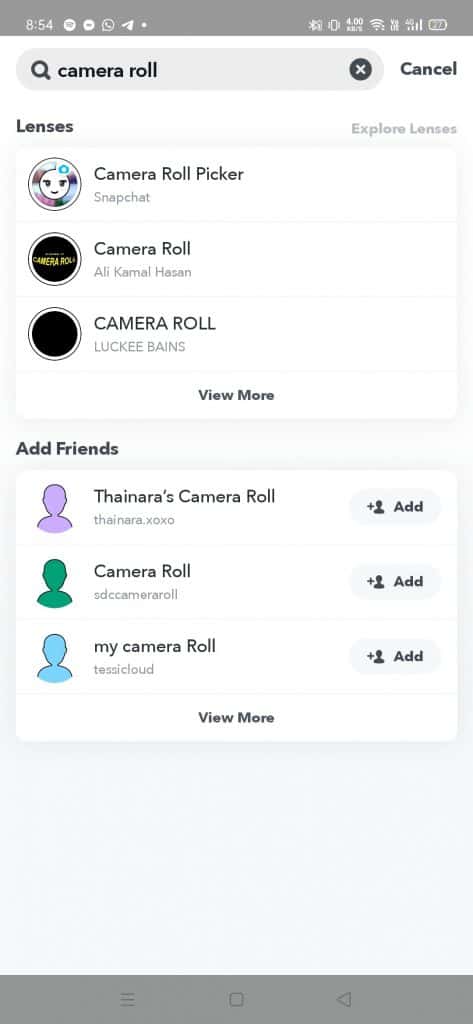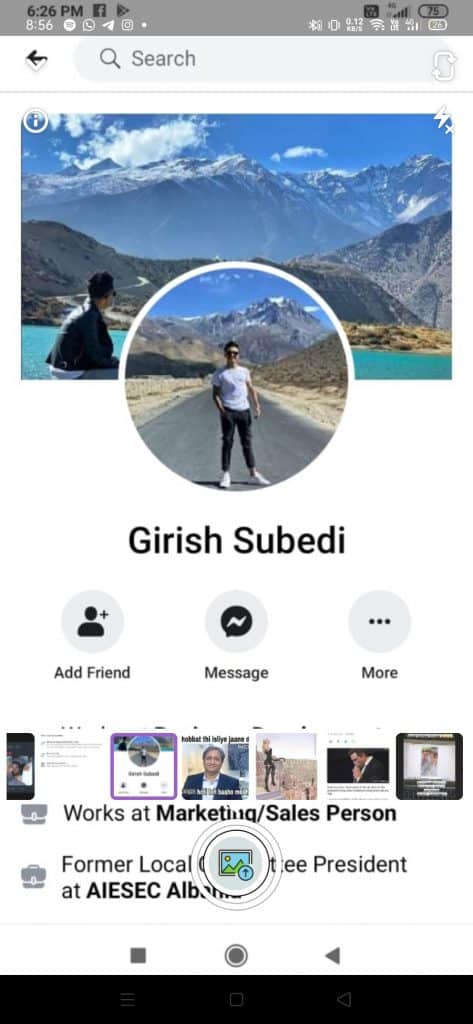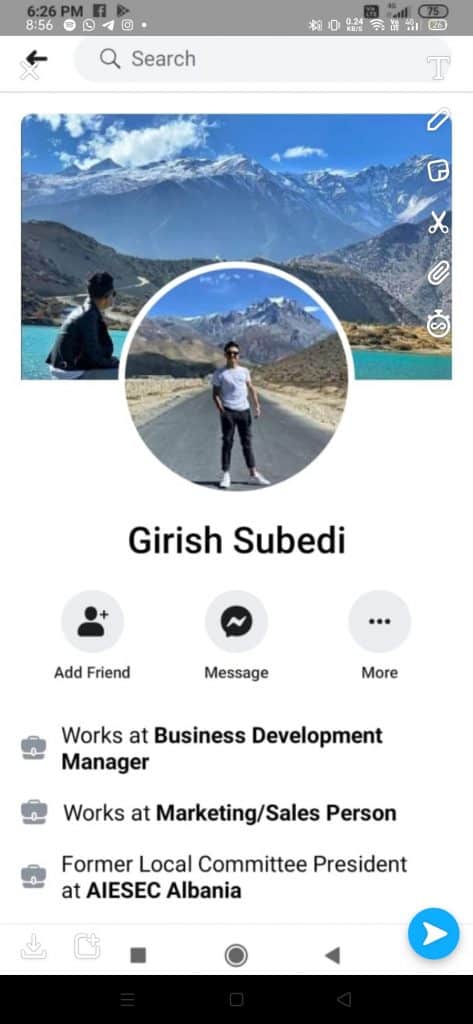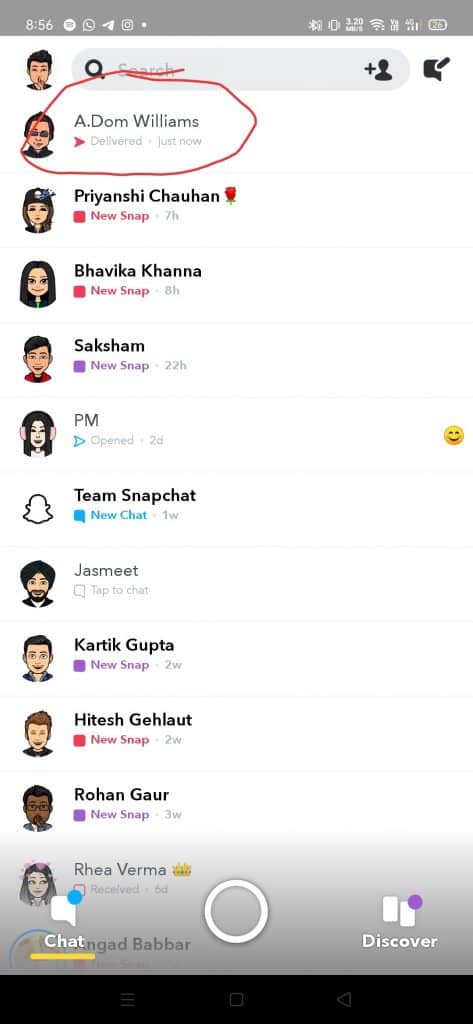Still in a bit confused state to find a way to send a camera roll photo as a Snap on Snapchat. Then no worries at all as we have come up with the ultimate article on How to send a Picture as a Snap?
Snapchat is the most famous social media platform where people share their snaps with other friends or publically on the Snapchat account. Snapchat is very popular for its unique and mobile-friendly features.
As of February 2021, Snapchat crossed above 250 million active daily users as it always keeps upgraded with new filters and features.
Usually, Snapchat allows users to send a snap by clicking a photo/video on the spot. In case, you wanted to post a camera roll picture as a snap then it will send as an in-chat photo instead.
Do Check: How to Put Camera Roll Pictures on Snapchat Story
Luckily, there is a legitimate approach to perform this without including any black borders, filters, or watermarks. Check out the below section to find the direct steps to send a photo from the camera roll as a normal snap.
Steps on How to Send a Picture as a snap on Snapchat
The process of how to send snaps from camera roll as a normal snap 2021 is provided in detailed steps. Snapchat active users who are wondering How to Send Photos from Camera Roll as a Snap on Snapchat can go through the following steps carefully
- Open the application of Snapchat on your device (iOS or Android). After opening the app you will observe the camera screen.
- Next, you have to open the search bar and Search for ‘Camera Roll’. Then press the ‘Camera Roll Picker’ option by Snapchat.
- Mostly these all can work easily on your devices. So, Snapchat active users can choose a photo from their gallery here.
- Now, you need to pick a picture that you want to send from a camera roll as a snap.
- If you require any editing done for your selected picture then go for it and once all the editing is done properly then send it as a snap to anyone you want.
- After posting your snap, you can check the messages option to see if it is delivered or not.
Alternative Way to Send any Picture from the Gallery as a Normal Snap or a Streak
- Initial, open up your Snapchat.
- A smiley emoji button next to your camera button will be seen on the camera screen.
- Click on the emoji icon and press Explore option from the bottom menu.
- On the search bar, type camera roll and search.
- Now choose “Camera Roll by Barozh” from the search results.
- Automatically, it will open up and show you all the recent pictures from your gallery in a horizontal way.
- Now, select the photo that you want to send as a snap and then click on the big camera button.
- At last, you can send it to anyone from your contact or even you can share it on your story.
FAQs on How to send a Photo as a snap streak?
1. Can I send a picture as a snap?
Yes, you can do that by following the steps given here below:
- Select a Photo from Camera Roll
- Tap on edit and save it
- Tap on the “+” sign and select “post”
- Choose camera and use previously saved post
2. How do I send a picture as a snap on Snapchat?
3. How to send a saved picture video as a direct snap on Snapchat?
Open Snapchat > camera icon > select a photo/video that you’re looking to send as a normal snap. Next, swipe up to access your Snapchat memories. After going through your memories, click on “Camera Roll” to open your photo gallery. Choose the picture/video that you are required to send as a normal snap.