One of the most known multimedia messaging apps across the globe is Snapchat. Developers of Snapchat always put their efforts to introduce and update new features for their software and keep their interface user-friendly for better engagement and active users. Also, you can check out our article How to Add Snapchat Filters to Pictures already taken to share previous snaps and increase engagement between your friends.
Recently, Snapchat rolled out a new feature in the settings called ‘App Apearance’ for Android and iOS users. App Appearance is a new option on Snapchat where it enables a dark mode theme on Snapchat. Mostly, all social media apps are turned into dark mode theme for better performance and effective user interface. Likewise, Snapchat also comes up with its new and most-awaited feature ‘Dark Mode’ theme.
Snapchatters who are interested in using a dark theme on Snapchat, it is important to know where is App Appearance setting is located on the app and how it works to switch themes. Users who are looking for the process of How to get App Appearance on Snapchat can find the detailed explanation from the below modules along with that you will be familiar with How to Get Dark Mode on Snapchat 2021.
How to Get App Appearance on Snapchat 2021?
For better assistance to our viewers or readers, we have compiled a few simple steps to how do I get App Appearance on Snapchat
- Firstly, ensure that your Snapchat app is updated on Android or iOS devices. If not then go to Google or Apple Play Store and update it.
- After successful updating of the app, open the Snapchat app on your device.
- Tap on your profile icon.
- Now, hit the cog Setting icon that will be located on the top left corner of the screen.
- Then choose “App Appearance” located in the My Account options.
- Later, you set the desired look for your Snapchat app.
- Select the Snapchat “Dark Mode” option.
How to Get Dark Mode on Snapchat 2021?
How to get Snapchat dark mode on iPhone?
The most important note to understand by users is Snapchat rolled out the app appearance feature for testing results. Mainly it will be available for iPhone users especially in the USA and Australia. So, Android users should wait for some time to enable the Snapchat dark mode theme on their devices.
Now, here we have written down steps to enable the dark mode theme on Snapchat for iPhone users.
- First, Open the Snapchat app and log in to your account.
- You will observe the profile picture in the upper-left corner of your screen, just tap on it.
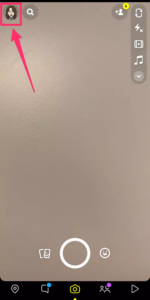
- After that, click on the “Settings” icon that looks like a gear located at the upper-right corner of your profile page.
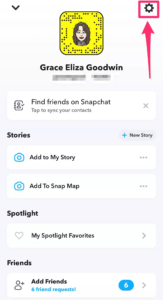
- On the settings page, go to the “My Account” section, scroll down until you see an option called “App Appearance” which locates at the bottom of the list. If you can’t find “App Appearance” listed, it means your device is not supported to use the Snapchat dark mode yet.
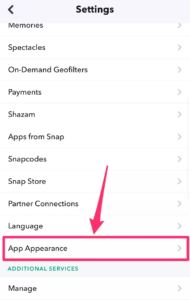
- If it shows up in the list, then tap on it “App Appearance”. In the menu you will see three options, tap “Always Dark” to enable Snapchat’s dark mode. You can also prefer “Match System” to have the app sync with your iPhone’s settings, so if your iPhone changes between light and dark automatically throughout the day, Snapchat will too.
How to turn on Dark Mode on Snapchat on an Android phone
The process to enable dark mode on Snapchat for android phones is provided here. Please take your eyes on the below steps and follow them for getting Snapchat dark mode theme on your android devices:
- If you’re using an Android phone then enabling dark mode on Snapchat is difficult as it hasn’t been released to the public yet for android users.
- Rather, you have to activate Developer Mode which provides you insider access to how your phone works.
- Prior to that, keep following these points.
- Simply tap on settings and go to the display menu to Activate Dark Mode across your entire device.
- In some situations– like on the Huawei phone Metro.co.uk was using– that was adequate to enable Dark Mode in Snapchat.
- But, if you’ve won a different type of Android phone like Samsung or OnePlus, you have to follow some of these extra steps.
- After toggled the Dark mode on, go back to the Settings menu and scroll down to the About Phone section.
- Go for the Build Information section under a submenu called Software Information.
- After finding it, hit the Build Information 6 times to activate Developer Mode.
- Again return to the Settings and select the new Developer Option displayed in your menu. Then, just toggle the Force Dark Mode panel to ‘on’ and you’ll see that Snapchat immediately runs in Dark Mode.
Why App Appearance Is Missing?
It is very easy to find the app appearance feature in the settings menu but will have an access to some users right now. As Snapchat has only announced dark mode under a testing status, the features are in monitoring under their services. As of now, their preference is to provide for iPhone users and those based in the US and Australia.
Basically, if you are missing an app appearance option under the My Account section of the settings, it likely says the user is not eligible to access dark mode currently. If you want to make your device eligible then update your application frequently and enjoy all-new features of Snapchat with ease. In case, you are interested to Send Camera Roll Pictures as a Snap on Snapchat to share old memories with friends then go with our provided link right away.
FAQs
1. Where is App Appearance on Snapchat?
If you follow these simple steps carefully then you will know Where is App Appearance on Snapchat:
- Open Snapchat on your device. Ensure the app is updated with the latest version.
- On the home screen of Snapchat, tap on your profile photo icon located in the upper right corner.
- Tap on the Setting icon located on the upper right side.
- Scroll down, you will find the App Appearance located in the My Account section below the partner connection.
- That’s it, this is where you can find the App Appearance on Snapchat.
2. How to fix app appearance on Snapchat?
3. How to get dark mode on Snapchat without app appearance for Android Users?
- On the home screen, you need to Swipe down and select the Gear (Settings) icon in the top right.
- Now, tap “Display.” and enable “Dark Mode.”
- Go back to Settings and scroll down the list and choose “About Phone.”
- Pick “Software Information.”
- Find “Build Number” and frequently click it 6 times.
- Then, you will get a notification about developer mode after 3 clicks (you will need to input your password /code to enable developer mode.)
- Go Back to “Settings” and select the “Developer Options” that was just enabled.
- Scroll down and select “Force Dark Mode.”
