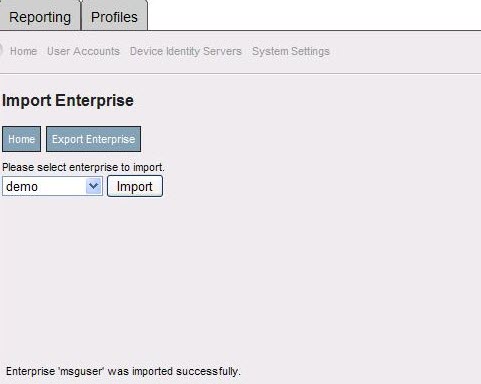This article provides information about the export/import enterprise function of the Mobile Security Gateway (MSG) console.
Enterprises, which are created under various partner levels in the MSG, can be backed up and retrieved via the Export/Import functionality of the MSG.
This feature can be of great use during the following scenarios:
- If the MSG admin wishes to roll back the enterprise settings, a restore point of the settings can be created via the Export/Import feature in MSG.
- Accidental changes can be reverted via this feature.
- Even the restoration of multiple enterprises can be performed.
- This works across various Partners, if the admin has control of them.
1.To restore an enterprise, you need to create its backup by using the Export feature. This will create a backup of the enterprise settings in an xml file and it is saved in the MSG. Select the required enterprise and click Export Enterprise:
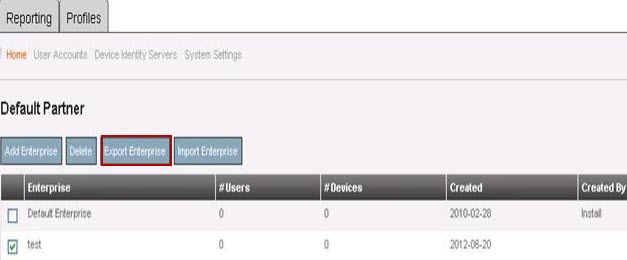
2.Select the enterprise from the drop down menu:
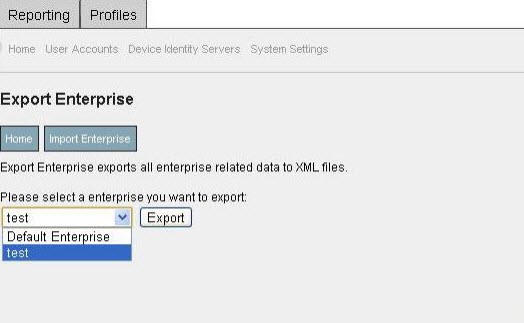
3.Click the Export button and the The enterprise was exported successfully. The exported XML file is in /local/var/console9/data/export/enterprises/<License Code> is displayed. The file is located in /local/var/console9/data/export/enterprises/<License Code>/enterprise.xml on the MSG backend.
4.If the Enterprise is accidentally deleted or the admin wishes to restore an earlier copy of the enterprise settings, they can delete the enterprise, click the Import button, and select the required enterprise from the drop-down menu.
For example, the enterprise with msguser as its corresponding enterprise license code has been successfully imported; as illustrated in the following image: