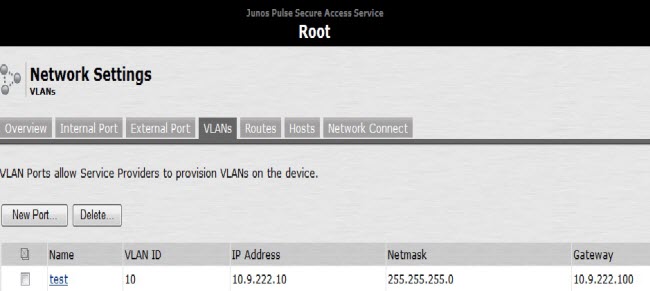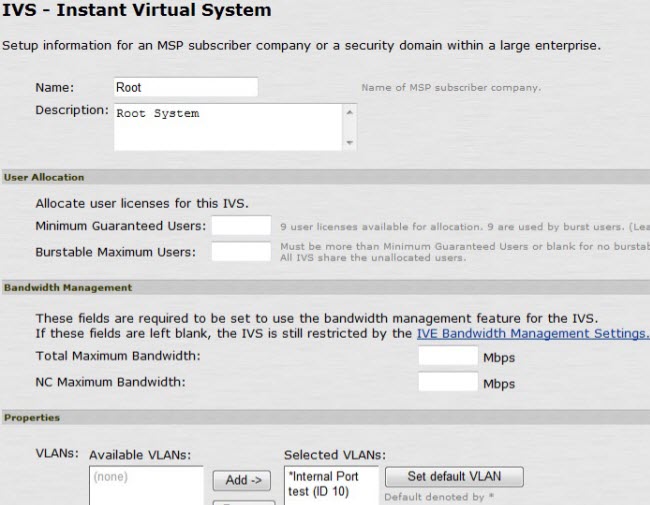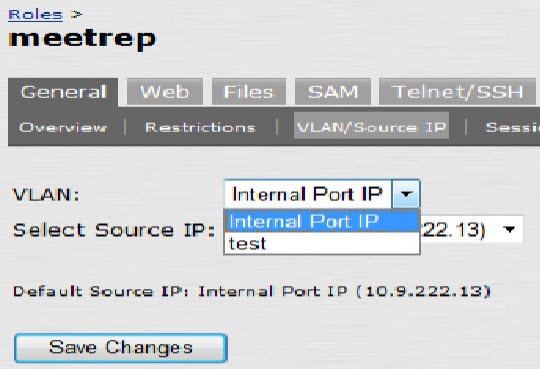This article provides information on how to assign the VPN IP pool from the DHCP server to the VLANs that are assigned to SSL VPN.
- The objective is to assign the IP address for the VPN from the DHCP pool and not from the IP pool, which is specified in the VPN connection profiles in the device.
- You need to specify the VLAN’s in Network settings, go to User role > General > VLAN/Source IP, and associate the VLAN with the internal port IP of the device.
- So, the IP address for the VPN tunnel will be assigned from the DHCP pool and not from the VPN IP pool in the device. This works in 7.1.
- It is observed in 7.2, in User role > General > VLAN/source IP, the VLAN’s, which are created to be associated with the internal port IP of the device, are not visible.
Go to Network Settings > VLAN’s and specify the new test VLAN:
However, in User role > General > VLAN/source IP, the VLAN’s, which are associated with the internal port IP of the device in 7.2, are not available. The workaround is to go to Root system under Virtual System and add the available VLAN’s under the Selected VLAN’s list:
Click Root under Virtual System:
The new test VLAN is displayed under User role > VLAN/Source IP in Root for 7.2:
The IP address for the VPN will be assigned from the DHCP pool, after the VLAN’s are specified in Network settings and the same VLAN is associated with the internal port IP of the device in User roles.