Implementing a WLAN
Implementing a WLAN involves more than selecting the desired standard and selecting a security mechanism. Access point placement can have more effect on throughput than standards. You need to understand how the efficiency of a WLAN is affected by such issues as topology, distance, and access point location. Upon completing this lesson, you will be able to describe the factors affecting the implementation of a WLAN
802.11 Topology Building Blocks
Figure 3-8 shows the original standard-defined 802.11 topologies: workgroup (ad hoc), infrastructure, and Extended Services Set. The other topologies such as repeaters, bridges, and workgroup bridges are vendor-specific extensions
Figure 3-8 802.11 Building Blocks

The following list describes these different building blocks.
- Ad hoc mode: Independent Basic Service Set (IBSS) is the ad hoc topology mode. Mobile clients connect directly without an intermediate access point. Operating systems such as Windows have made this peer-to-peer network easy to set up. This setup can be used for a small office (or home office) to allow a laptop to be connected to the main PC or for several people to simply share files. The coverage is limited. Everyone must be able to hear everyone else. An access point is not required. A drawback of peer-to-peer networks is that they are difficult to secure
- Infrastructure mode: In infrastructure mode, clients connect through an access point.
There are two infrastructure modes:
- Basic Service Set (BSS): The communication devices that create a BSS are mobile clients using a single access point to connect to each other or to wired network resources. The Basic Service Set Identifier (BSSID) is the Layer 2 MAC address of the BSS access point’s radio card. While the BSS is the single building block for wireless topology and the BSS access point is uniquely identified through a BSSID, the wireless network itself is advertised through a SSID, which announces the availability of the wireless network to mobile clients. The SSID is a wireless network name that is user configurable and can be made up of as many as 32 case-sensitive characters.
- Extended Services Set (ESS): The wireless topology is extended with two or more BSSs connected by a distribution system (DS) or a wired infrastructure. An ESS generally includes a common SSID to allow roaming from access point to access point without requiring client configuration.
BSA Wireless Topology
A Basic Service Area (BSA) is the physical area of RF coverage provided by an access point in a BSS. This area is dependent on the RF created with variations caused by access point power output, antenna type, and physical surroundings affecting the RF. While the BSS is the topology building block and the BSA is the actual coverage pattern, the two terms are used interchangeably in basic wireless discussions. Figure 3-9 shows a BSA topology.
The access point attaches to the Ethernet backbone and communicates with all the wireless devices in the cell area. The access point is the master for the cell and controls traffic flow to and from the network. The remote devices do not communicate directly with each other; they communicate only with the access point. The access point is user-configurable with its unique RF channel and wireless SSID name.
The access point broadcasts the name of the wireless cell in the SSID through beacons. Beacons are broadcasts that access points send to announce the available services. It is used to logically separate WLANs. It must match exactly between the client and the access point. However, clients can be configured without an SSID (null-SSID), then detect all access points, and learn the SSID from the beacons of the access points. A common example of the discovery process is the one used by the integrated Windows Zero Configuration (WZC) utility when a wireless laptop is used at a new location. The user is shown a display of the newly found wireless service and asked to connect or supply appropriate keying material to join. SSID broadcasts can be disabled on the access point, but this approach does not work if the client needs to see the SSID in the beacon.
Figure 3-9 BSA Topology

If a single cell does not provide enough coverage, any number of cells can be added to extend the range. This range is known as an Extended Service Area (ESA). Figure 3-10 shows an ESA topology.
It is recommended that ESA cells have 10 to 15 percent overlap to allow remote users to roam without losing RF connections. For wireless voice networks, an overlap of 15 to 20 percent is recommended. Bordering cells should be set to different nonoverlapping channels for best performance.
Wireless Topology Data Rates
WLAN clients have the ability to shift data rates while moving. This strategy allows the same client operating at 11 Mbps to shift to 5.5 Mbps, then 2 Mbps, and finally still communicate in the outside ring at 1 Mbps. This rate-shifting happens without losing the connection and without any interaction from the user. Rate-shifting also happens on a transmission-by-transmission basis; therefore, the access point has the ability to support multiple clients at multiple speeds depending upon the location of each client. Figure 3-11 shows data rates at different distances from the access point.
Figure 3-11 Wireless Data Rates

The following outlines the characteristics of data rates as they apply to client devices and signal strength:
- Higher data rates require stronger signals at the receiver. Therefore, lower data rates have a greater range.
- Wireless clients always try to communicate with the highest possible data rate.
- The client reduces the data rate only if transmission errors and transmission retries occur.
This approach outlined in the previous list provides the highest total throughput within the wireless cell. Figure 3-11 is for IEEE 802.11b; however, the same concept applies to IEEE 802.11a or IEEE 802.11g data rates.
Access Point Configuration
This topic describes the factors that should be considered when implementing a WLAN. Wireless access points can be configured through a command-line interface (CLI), or more commonly through a browser GUI. However, the mode of configuration of the basic wireless parameters is the same. Basic wireless access point parameters include SSID, RF channel with optional power, and authentication (security), whereas basic wireless client parameters include only authentication. Wireless clients need fewer parameters because a wireless network interface card (NIC) scans all the available RF it can to locate the RF channel (meaning an IEEE 802.11b/g card cannot scan 5 GHz) and usually initiates the connection with a null-SSID to discover the available SSIDs. Therefore, by 802.11 design, if you are using open authentication, the result is plug-and-play. When security is configured with PSKs for older WEP or current WPA, remember that the key must be an exact match to allow connectivity.
Depending on the hardware chosen for the access point, it might be capable of two frequencies, 2.4 GHz ISM band and 5 GHz UNII band, and all three IEEE 802.11a/b/g implementations. The features of the access point usually allow for fine adjustment of parameters such as which frequencies to offer, which radio to enable, and which IEEE standard to use on that RF.
When 802.11b wireless clients are mixed with 802.11g wireless clients, throughput is decreased because the access point must implement a protection RTS/CTS protocol. Hence, if you implement only one IEEE wireless client type, throughput is greater than if you use a mixed mode.
After you configure the basic required wireless parameters of the access point, additional fundamental wired side parameters must be configured for the default router and Dynamic Host Configuration Protocol (DHCP) server. Given a pre-existing LAN, a default router is
needed to exit the network, and a DHCP server is needed to lease IP addresses to wired PCs. The access point simply uses the existing router and DHCP servers for relaying IP addresses to wireless clients. Because the network has been expanded, verify that the existing DHCP IP address scope is large enough to accommodate the new wireless client additions. If this is a new installation with all router and access point functions in the same hardware, then you simply configure all parameters in the same hardware.
Steps to Implement a Wireless Network
The basic approach to wireless implementation (as with any basic networking) is to gradually configure and test incrementally, following these steps:
Step 1 Before implementing any wireless, verify pre-existing network and Internet access for the wired hosts.
Step 2 Implement wireless with only a single access point and a single client, without wireless security.
Step 3 Verify that the wireless client has received a DHCP IP address and can ping the local wired default router and then browse to the external Internet.
Step 4 Finally, configure wireless security with WPA/WPA2. Only use WEP if hardware equipment does not support WPA/WPA2.
Wireless Clients
Currently, many form factors exist to add wireless to existing laptops. The most common are Universal Serial Bus (USB) devices with self-contained fixed antenna software and wireless supplicant software, both of which enable wireless hardware usage and provide security options for authentication and encryption. Most new laptops contain some form of wireless. This availability of wireless technology has increased the wireless market and improved ease of use. Newer Windows operating systems have a basic wireless supplicant client (WZC). WZC enables wireless plug-and-play by discovering SSIDs being broadcasted and allowing the user to simply type the matching security PSK for such items as WEP or WPA. The basic features of WZC satisfy more simple SOHO environments.
Large enterprise networks require more advanced wireless client features than those of native operating systems. In 2000, Cisco started a program of value-add feature enhancements through a royalty-free certification program. Over 95 percent of Wi-Fi–enabled laptops shipped today are Cisco Compatible Extensions compliant. The details and status of versions and features can be found on http://www.cisco.com/go/ciscocompatible/wireless. Table 3-3 shows a summary of versions and features:
Table 3-3 Versions and Features
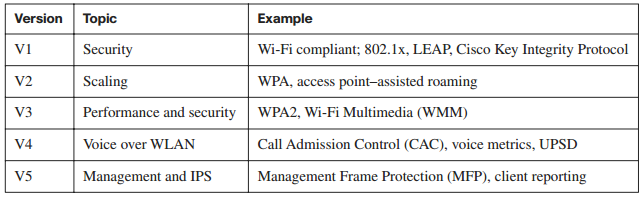
Enterprise networks typically manage one set of wired clients and another set of wireless clients. Cisco offers a full-featured supplicant for both wired and wireless clients called Cisco Secure Services Client. The benefit to users is a single client for wired or wireless connectivity and security. See http://www.cisco.com/go/ciscocompatible/wireless for additional information.
Wireless Troubleshooting
If you follow the recommended steps for implementing a wireless network, the divide-andconquer technique via incremental configuration will most likely lead to a problem. These are the most common causes of configuration problems:
- Configuring a defined SSID on the client (versus its discovery method of SSID) that does not match the access point (inclusive of case sensitivity)
- Configuring incompatible security methods Both the wireless client and access point must match for authentication method, EAP or PSK, and encryption method (TKIP or AES). Other common problems resulting from initial RF installation can sometimes be identified by answering the following questions:
- Is the radio enabled on both the access point and client for the correct RF (2.4 GHz ISM or 5 GHz UNII)?
- Is an external antenna connected and facing the correct direction (straight upward for dipole)?
- Is the antenna location too high or too low relative to wireless clients (within 20 vertical feet)?
- Are there metal objects in the room reflecting RF and causing poor performance?
- Is the AP the client is attempting to reach at too great of a distance?
The first step in troubleshooting a suspected wireless issue is to break the environment into wired network versus wireless network. Then, further divide the wireless network into configuration versus RF issues. Begin by verifying the proper operation of the existing wired infrastructure and associated services. Verify that other pre-existing Ethernetattached hosts can renew their DHCP addresses and reach the Internet. Then co-locate both the access point and wireless client together to verify configuration and eliminate the possibility of RF issues. Always start the wireless client on open authentication and establish connectivity. Then, implement the desired wireless security.
If the wireless client is operational at this point, then only RF-related issues remain. First, consider whether metal obstructions exist. If so, move the obstruction or change the location of the access point. If the distance is too great, consider adding another access point using the same SSID, but a unique RF channel. Lastly, consider the RF environment. Just as a wired network can become congested with traffic, so can RF for 2.4 GHz (more often than 5 GHz). Check for other sources of wireless devices using 2.4 GHz.
If performance issues seem to relate to time of day, that would indicate RF interference from a device. An example would be slow performance at lunchtime in an office located near a microwave oven used by employees. While most microwaves jam RF channel 11, other microwaves jam all RF channels. Another cause of problems could be RF devices that hop frequencies, such as Frequency Hopping Spread Spectrum (FHSS) used in cordless phones. Because there can be many sources of RF interference, always start with co-locating the access point and wireless client and then move the wireless client until you can reproduce the problem. Most wireless clients have supplicant software that helps troubleshoot by presenting relative RF signal strength and quality.