If you work online, you can appreciate how important text formatting really is. In Strikethrough, a horizontal line crosses the entire text while the text stays readable.
Some people have found their own convoluted ways of achieving the same, we are going to present some simple tricks in this tutorial how to put strikethrough in Gmail.
- Gmail Formatting options – Strikethrough
As of 2019, Google announced much awaited strikethrough formatting option into Gmail. Make sure you first select the text you want strikethrough and then click button as shown in the screenshot or press shortcut keys
Alt + Shift + 5from your keyboard.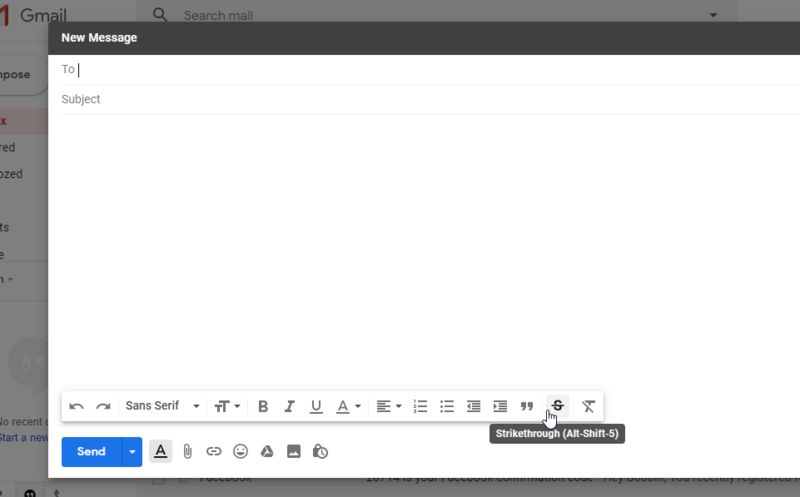
If you compose a letter on the half screen then below screenshot helps to find formatting option
- Copy Paste to get the Strikethrough text
Copy text that has already been struck through from any other application (word for example) and paste it onto your Gmail compose box. You copy
this textand paste into your email.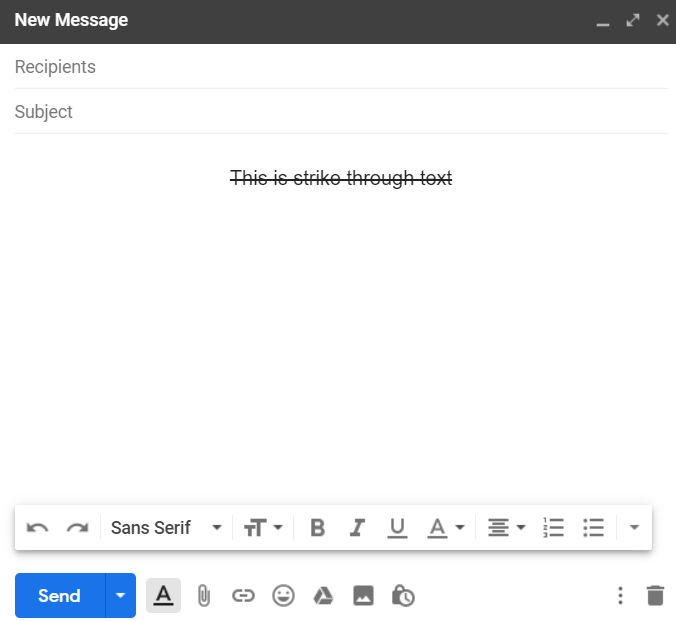
Now move the cursor close to this strikethrough test and begin writing what you want. You will notice that the text you write also appear in strikethrough format. You are free to edit or erase the copied text as you wish.
Now, move your cursor next to this Strikethrough text. And, now start writing what you want to. As you can see in the below screenshot. Text written after this Strikethrough text will appear in Strikethrough format. After writing, you can erase the copied word.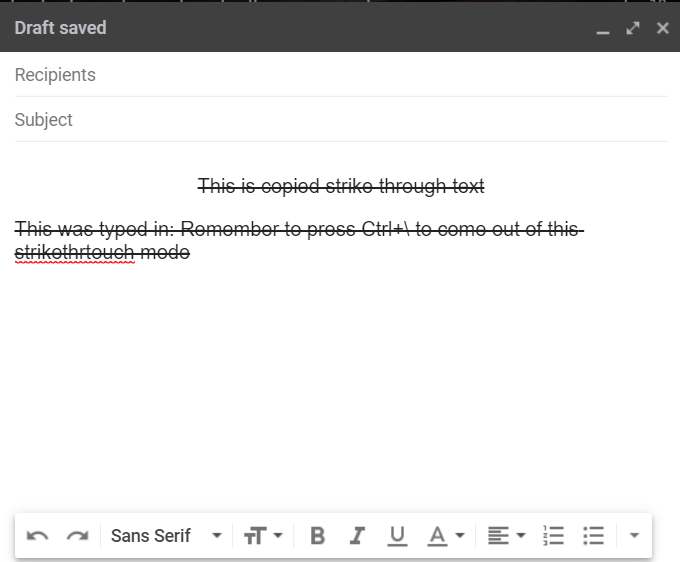
To get out of strikethrough mode, just copy some text and press Ctrl+\ simultaneously.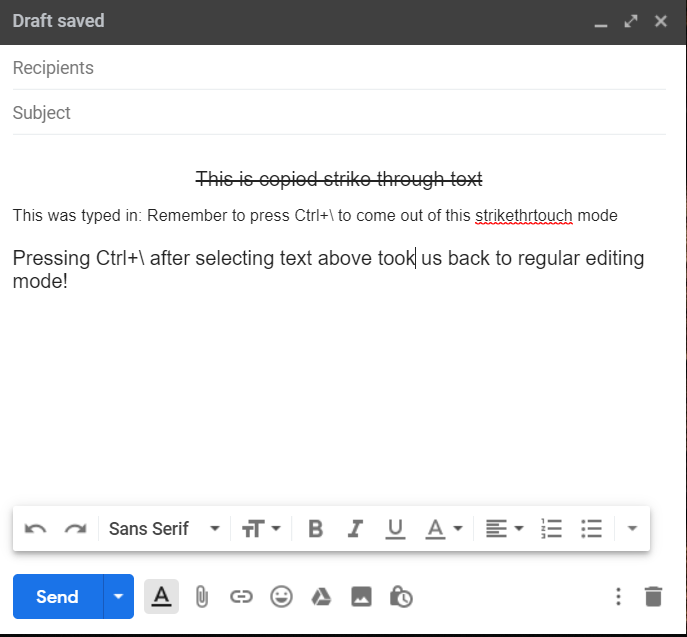
- Inspect Element to get Strikethrough text
If you have the basic knowledge of working with HTML code, this method will be very easy for you to understand. We are going to make use of the Strike (s) HTML tag using inspect element. Note that this method will only work for people using computers. If you are on an ios or Android platform, then you will need to use the other methods described in this article.
If you are looking to strikethrough a specific section of text in your email, then you will find this method very useful.
In your Firefox browser (this technique works the same in chrome as well), select the text you want to strikethrough, then right click and select Inspect Element.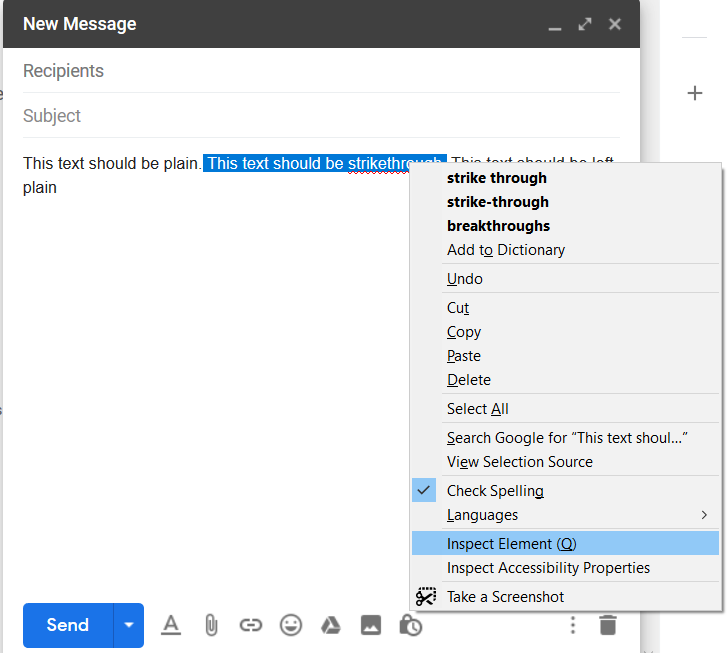
Right click on the selected code and choose “Edit as HTML”.
Surround the code you see with “s” tags, this will give you strikethrough text.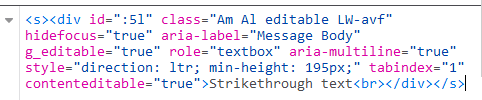
Alternately, you can press the Alt+Shift+5 combination simultaneously for activating and deactivating strikethrough when you are in Google Docs.
That is all there is to it, you can now copy the text from Google docs to Gmail. -
Firefox and Chrome are known to have may extensions for increasing the functionalities of the browsers. The same goes for helping you with using Strikethrough text in Gmail.
For Chrome browsers, extensions like Strikethrough make is very easy for you to select text in Gmail compose window and strikethrough them. You can get these extensions from the Chrome Web store.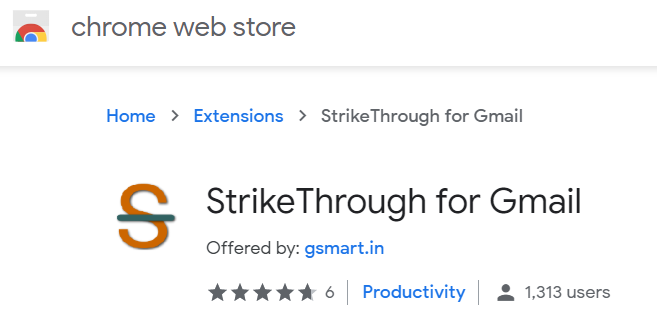
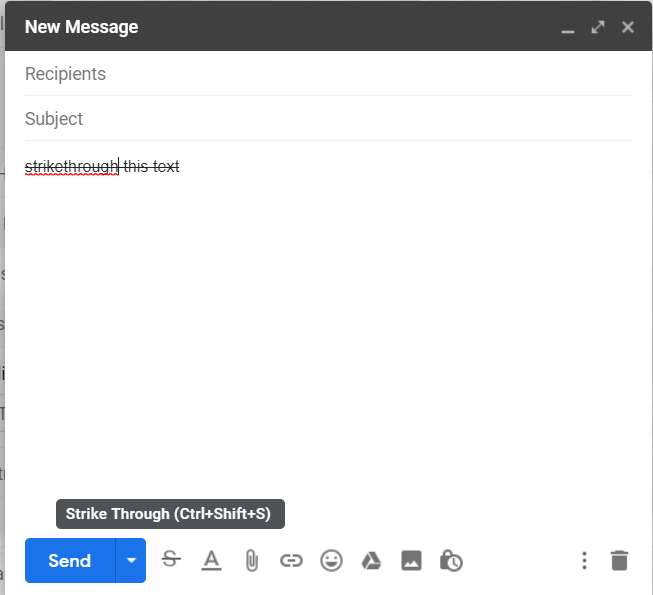
For the Firefox browser, you can get the textmarkerpro extension for Gmail. This extension will add an “s” option to the Gmail compose windows so that you can access it directly, just like the other formatting tools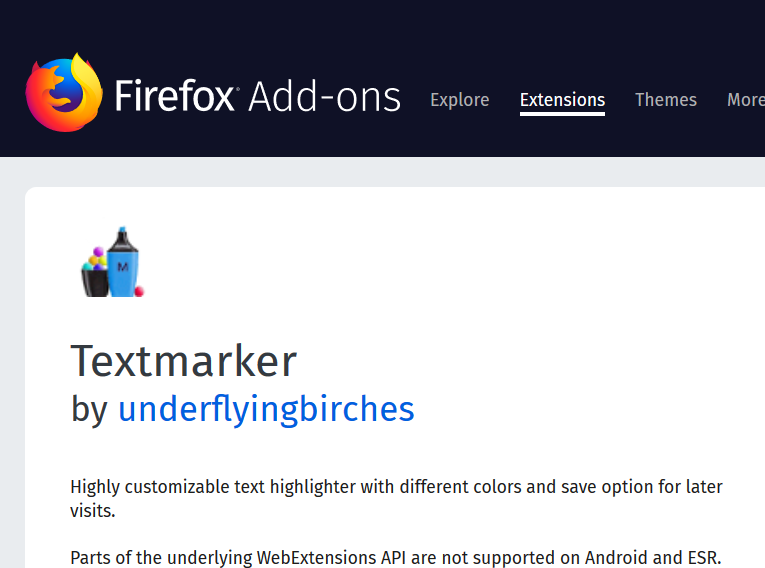
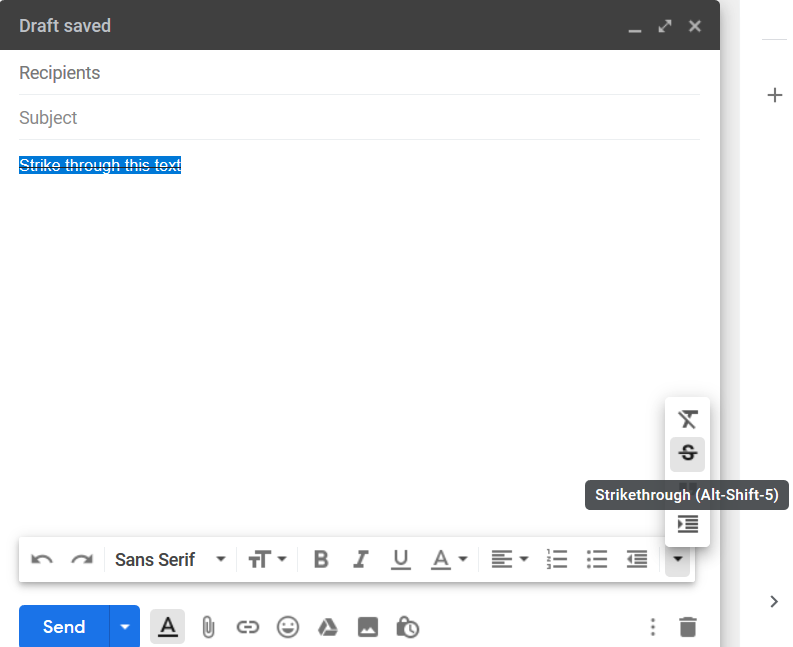
So, here folks were some techniques of getting strikethrough text in Gmail. We hope you like them and put them to good use.