How to Stop Redirects in Chrome/Firefox/IE
Save yourself from malicious phishing attempts and undesirable software downloads by stopping redirects. Protect yourself from phishing attempts and unwanted software downloads by setting your browser up to stop redirecting to a different site.
This page will help you in getting set up so that the clicked links on websites will not allow the pages to open an unexpected page containing an advertisement while you are navigating to the destination page.
All browsers have a different way of doing it and we will cover some of them here.
For this article, the following browser versions were used:
- Google Chrome – 75.0.3770.80 (64 bit)
- Firefox – 67.0.1 (64-bit)
- IE – 11.765.17134.0
Stop Redirects on Google Chrome
Click on the top right and access the Settings menu item as shown below
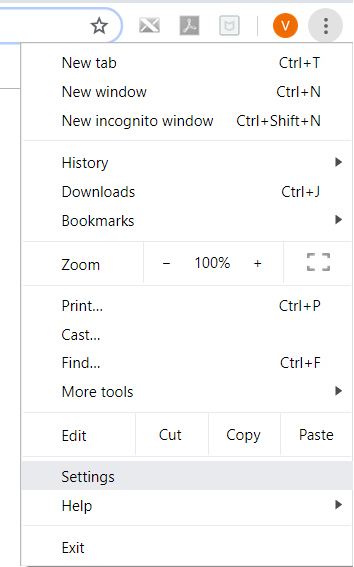
Scroll all the way down in the next screen and click on “Advanced”
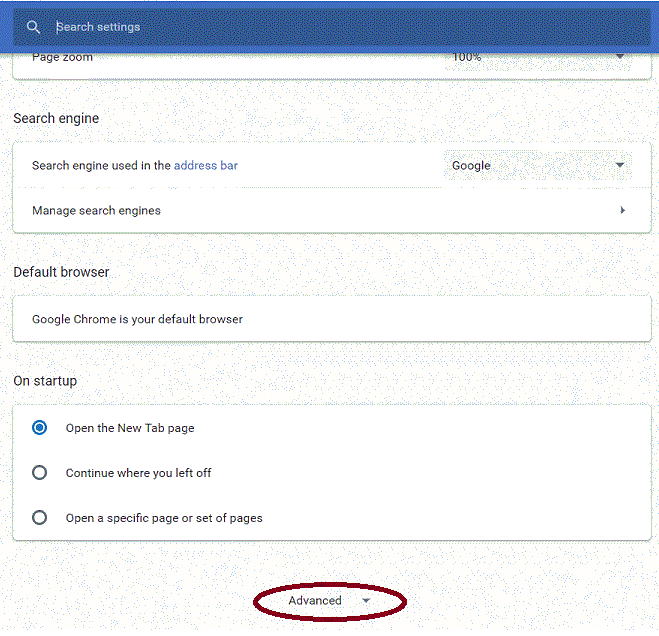
Now scroll down and click on “Site Settings”
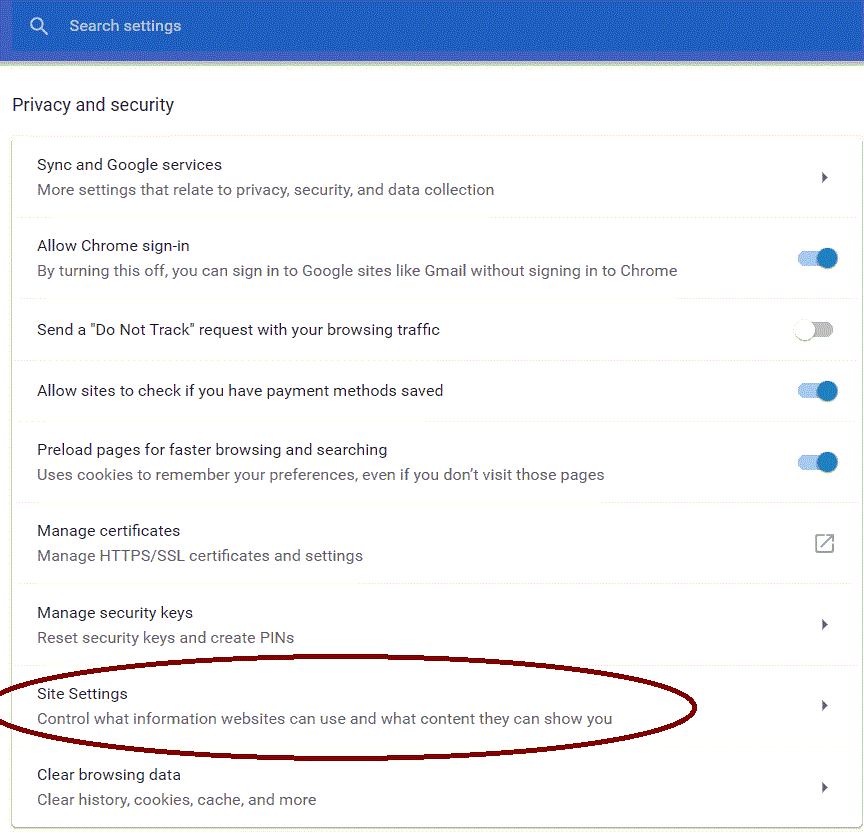
Now scroll down and look for “Pop-ups and redirects”. Click on it

On the next screen, make sure that the slider says Blocked. You are now safe.

Stop Redirects on Internet Explorer
Internet Explorer does not provide a direct way to stop redirects. Instead, you will have to limit the Internet as a whole. Click the “Tools” button, which looks like a gear. Click “Internet Options.” Click the “Security” tab. In the next dialog, select Internet and then set the slider to “High.” This will prevent IE from running ActiveX controls, which is how many browser redirects are carried out. However, this may prevent some safe sites from loading correctly, which is actually pretty rare. Click “OK.”

Stop Redirects on Firefox
In Firefox, open the menu by clicking in to right corner (the icon with 3 horizontal lines. Click on the “Options” menu and then click on “Privacy and Security” on the Left
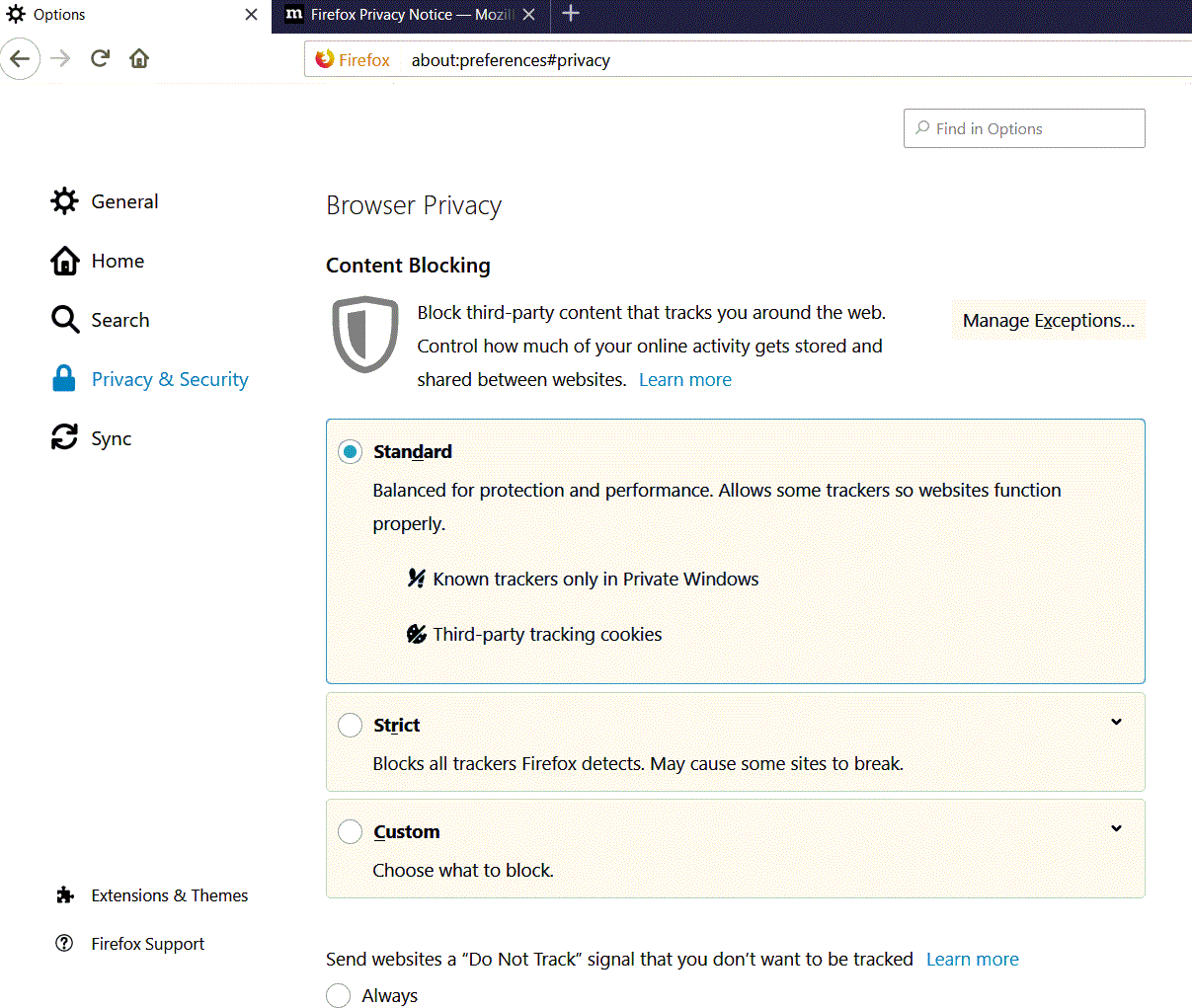
Scroll down and look for “Block dangerous and deceptive content”. Make sure it is checked.
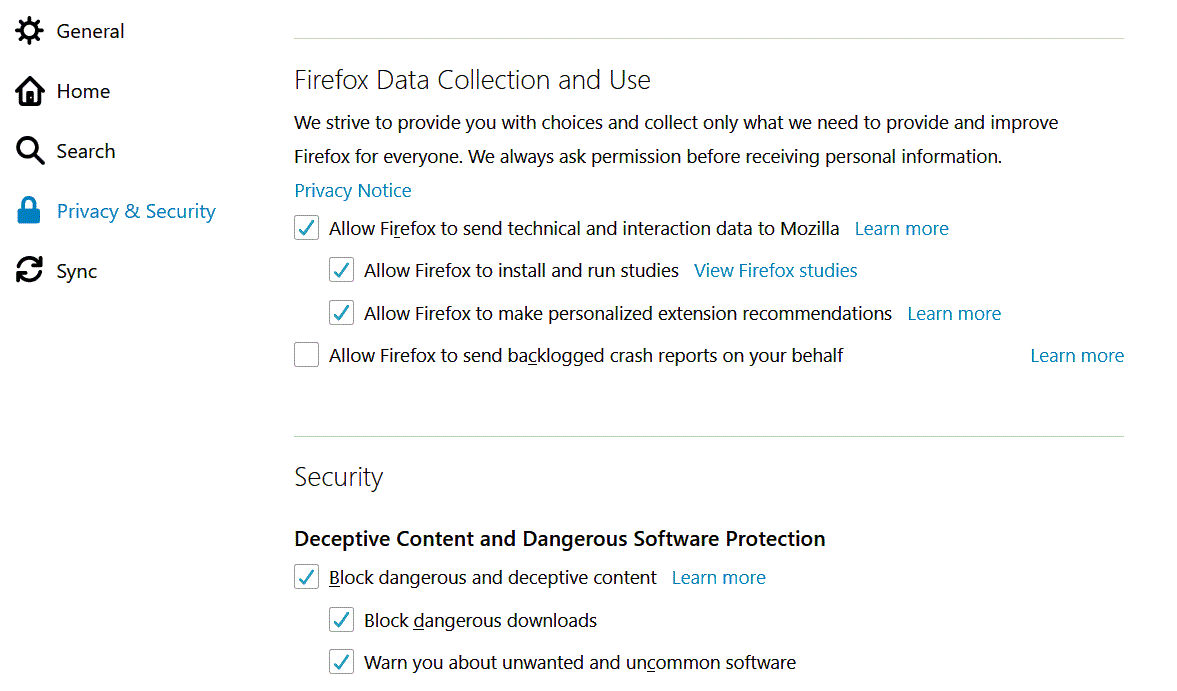
Adware installed on your computer or in your browser can cause redirects as well. Always scan your computer periodically for viruses and remove add-ons and extensions from your browsers to clear out any malware that may be causing redirects.
Most browsers will, however, give you the option of continuing to a redirected page when the browser blocks a redirect. Keeping the settings above should help you stay protected from most harmful redirects.