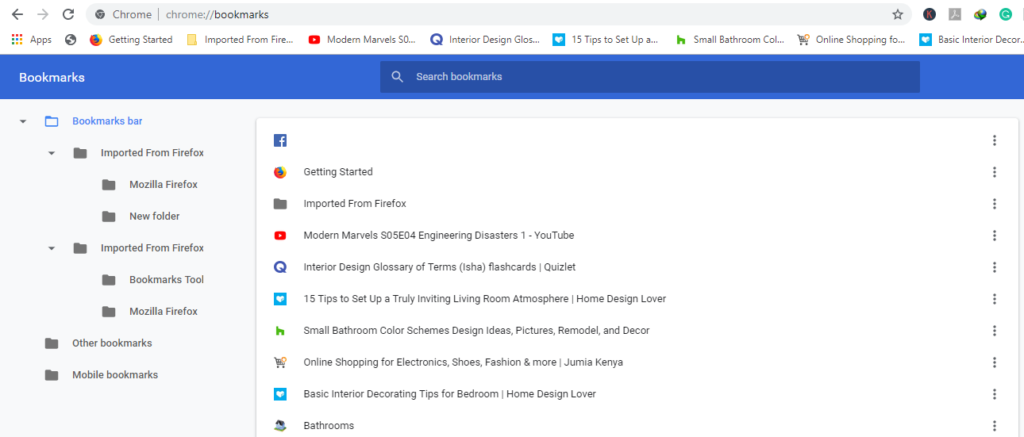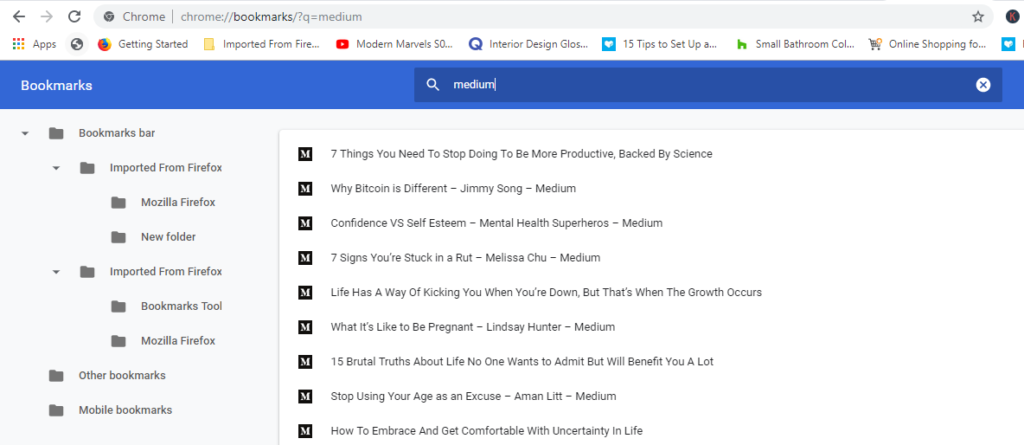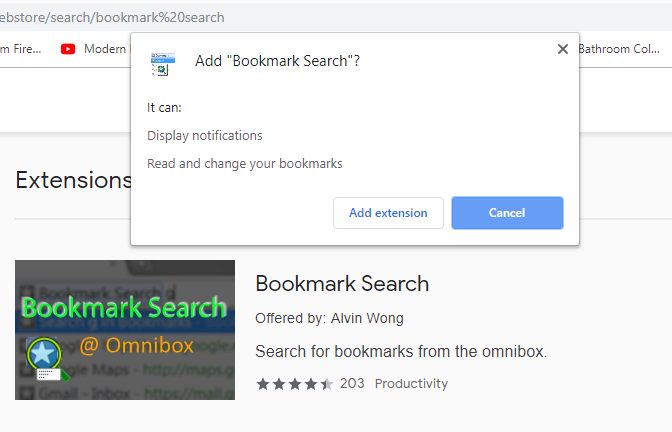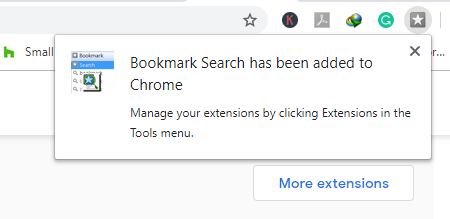The bookmarks feature is an important feature especially when you want to go back and revisit a particular webpage in the shortest time possible. Suppose you have bookmarked a few of your most popular or favorite web pages. How would you retrieve the bookmark?
Google Chrome browser comes with all manner of nifty and handy tools that help improve user experience. Among the useful features is the bookmarks feature that allows you to bookmark your favorite web pages. In this short guide, we explore a few ways you can use to search bookmarks in chrome.
Method 1: Using the URL bar
Method 2: Using the keyboard shortcut
Method 3: Using bookmark search extension (gmail and outlook)
Method 1: Using the URL bar Search Bookmarks in Chrome
One of the ways you can search and locate the bookmarks sections is by using the Chrome URL address bar. To accomplish this simple type this in the URL bar and hit ‘Enter’
chrome://bookmarks
This opens the bookmarks page that displays a list of your bookmarks as shown below:
From here, you can type any keyword in the bookmarks search bar to retrieve possible bookmarks.
For example. to search bookmarks containing the word medium, simply type the word into the ‘bookmarks’ search field and hit ‘Enter’.
This will display a list of bookmarks containing the word ‘medium’ in the website URL.
Method 2: Using the keyboard shortcut
Instead of using the URL method, simply open your Google Chrome browser and press
Ctrl + Shift + O
on your keyboard. This will take you through to the bookmarks page as seen in the previous example. From there henceforth, you can search for specific bookmarks using the ‘bookmarks’ search bar.
Method 3: Using bookmark search extension
Chrome web store comes with a useful extension called the Bookmark Search extension. This also allows you to quickly search for bookmarks on your browser. To add this extension on your browser, head out to Chrome web store and search for Bookmark Search extension.
Click on ‘Add to Chrome‘ to activate the extension. On the pop up displayed. Click on ‘Add extension’ button.
You will get a confirmation that the extension has been successfully added.
To search for a bookmark, simply head out to the URL bar and type bm
Next hit the TAB button and type a keyword of a bookmark and hit ‘ENTER‘
bookmarks search
The list of possible bookmarks matching the keyword will be displayed.
search a bookmark in bookmarks page
In this guide, we have covered 3 methods that you can use to quickly and seamlessly search for bookmarks. Give it a shot and see the magic happen