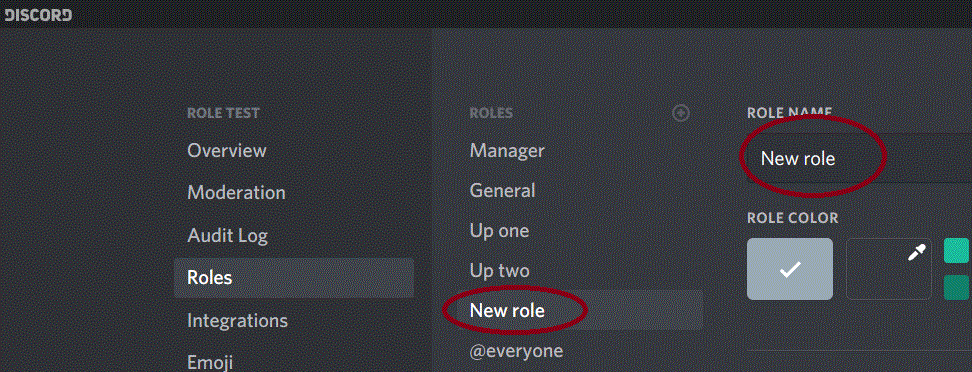How to Manage Roles in Discord [Add/Delete/Modify]
Discord is the service of choice for gamers looking for text and voice chat. It is extremely flexible providing its users with lots of options in what they can do within the app. Management of permissions can, however, get extremely unmanageable on servers which have a lot of users.
Why are roles needed?
Discord has 28 different permissions which can be turned off or on – this leads to a possible 536,870,912 combinations. This is an awful lot of combinations of manage.
This is where roles play an important role. Roles are sets of permissions grouped under a certain name which can then be assigned to users. For instance, the default role called “@everyone gives a lot of basic permissions like reading the messages and talking on the server without providing any administrative permissions. The server administrator may create a role called “Monitor” for monitoring channels which may have the ability to “ban” or “mute” other users.
First click on the top where the you see a downward pointing sign. This is will open this menu:
Next click on “Server Settings”. This will expose the Roles menu
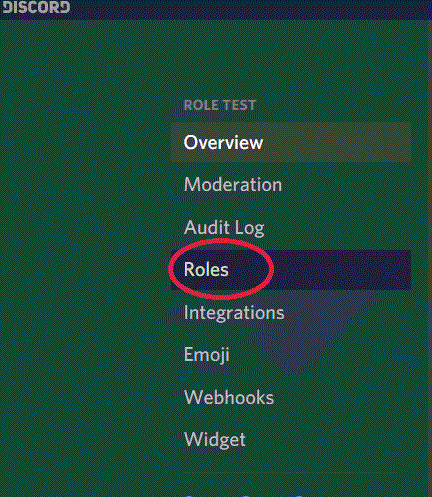
Click on roles, you will see roles and their permission on the right side of the pain.
Adding a new Role in Discord
When you first create your server, there is only one system provided role: @everyone. This role is a compilation of all the permissions that are enabled for all the users on your server even if they do not have any other roles assigned to them. To create a new role click on the “+” sign as shown below:
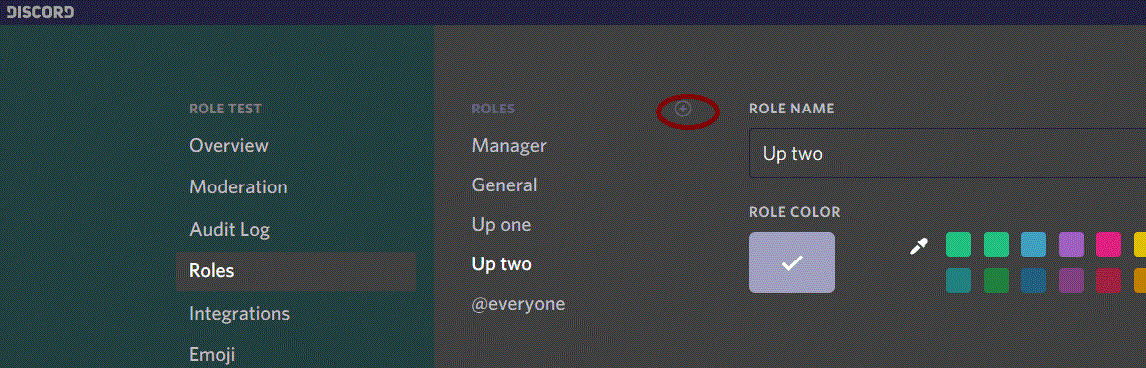
Once you click on the add button, you will see a new role created and you can change its name, You can also play with the permission dials and allow the role to have the permissions that you wish to provide.
You can now assign these roles to the members you wish.
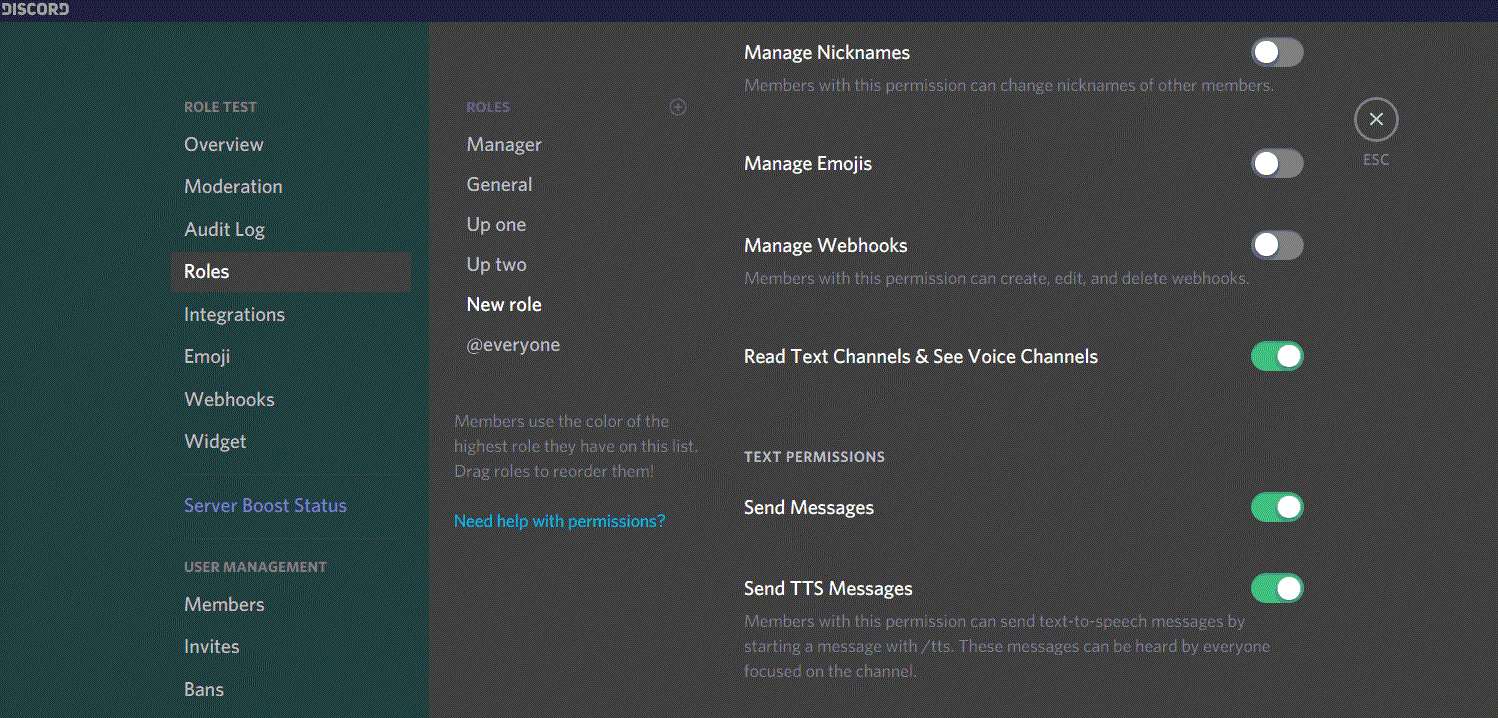
Modifying a role
Modifying a role is very similar to adding a role. Just select a role. It will show on the right hand side; You can change its name and any permissions that you want to add/remove from it. Once you have made a change, you will be prompted to save your changes or revert back to the previous state.
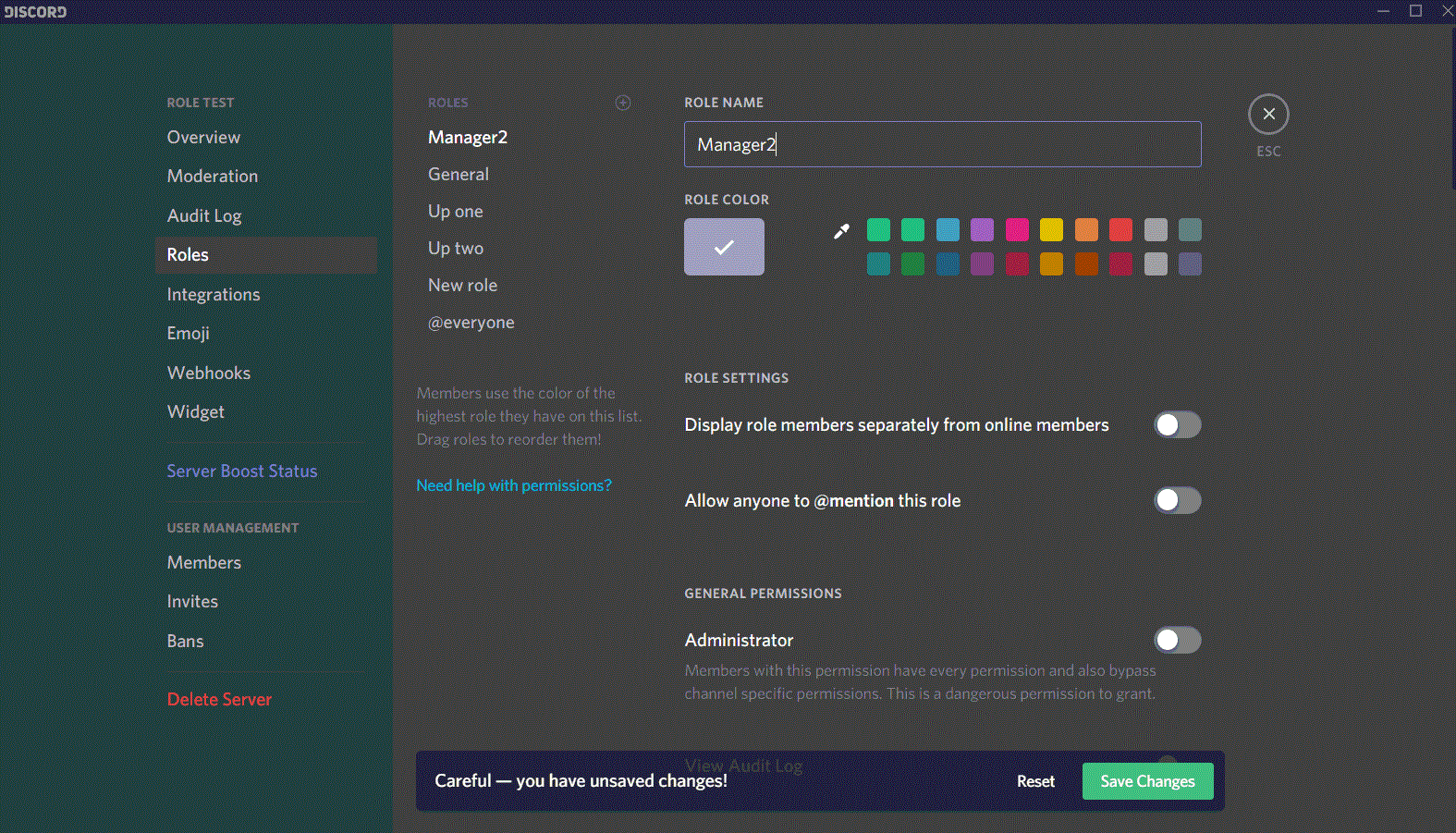
Deleting a role
It is rare that you would ever need to do this but just in case you want to clean up some clutter, here are the steps. Select the Role and scroll down. You will see a Delete button where is the name of the role that you have selected.
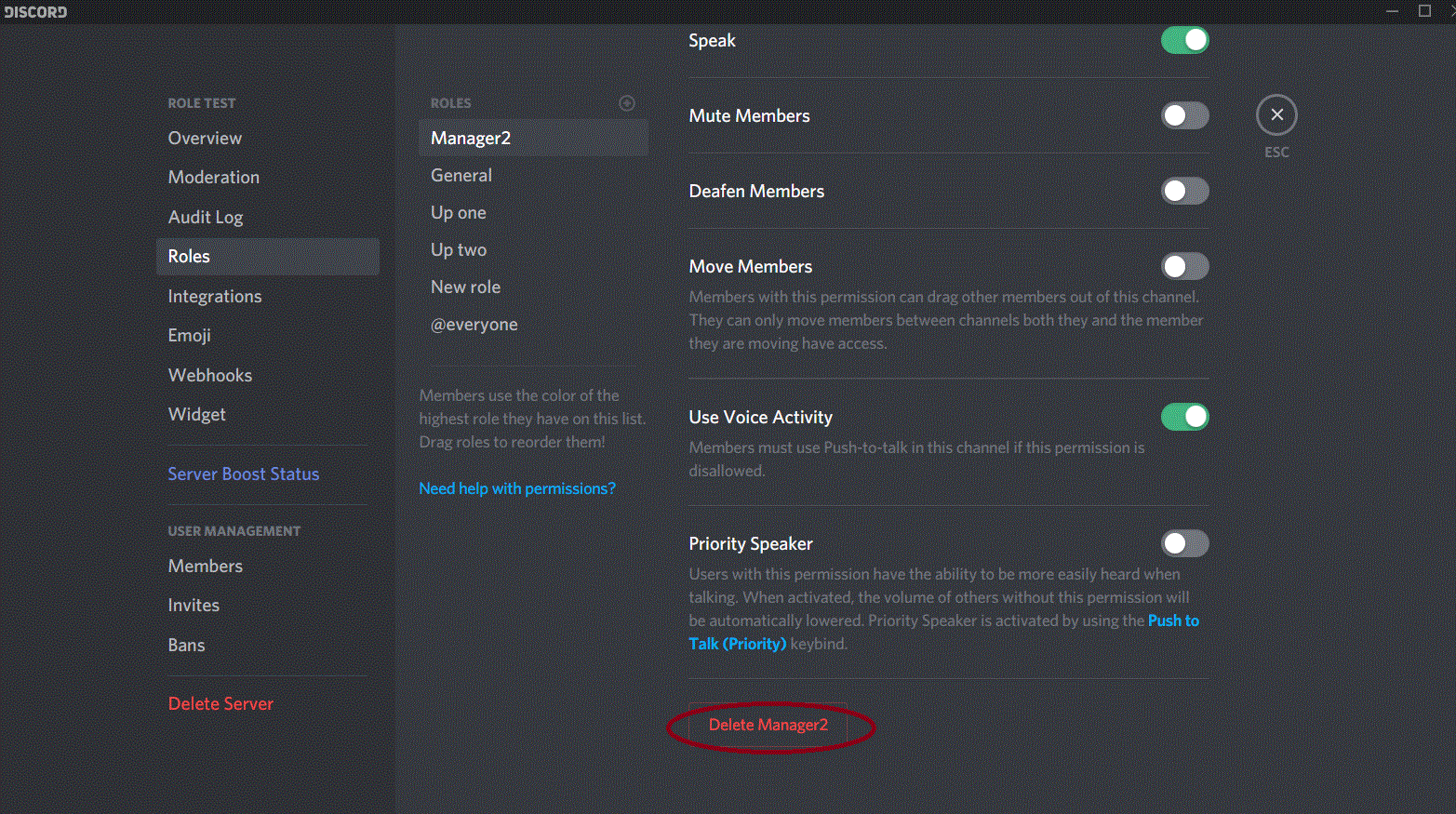
Once you press the Delete button, you will be shown a prompt to confirm your decision.
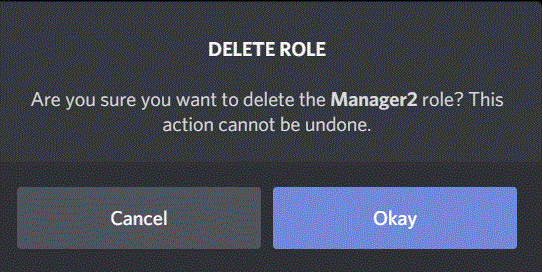
That is it folks, now know how to manage roles in Discord.