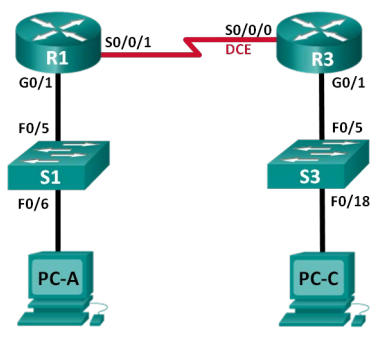CCNA RSE Lab: 2.2.4.5 Configuring IPv6 Static and Default Routes
Topology
Addressing Table
| Device | Interface | IPv6 Address / Prefix Length | Default Gateway |
| R1 | G0/1 | 2001:DB8:ACAD:A::/64 eui-64 | N/A |
| S0/0/1 | FC00::1/64 | N/A | |
| R3 | G0/1 | 2001:DB8:ACAD:B::/64 eui-64 | N/A |
| S0/0/0 | FC00::2/64 | N/A | |
| PC-A | NIC | SLAAC | SLAAC |
| PC-C | NIC | SLAAC | SLAAC |
Objectives
Part 1: Build the Network and Configure Basic Device Settings
- Enable IPv6 unicast routing and configure IPv6 addressing on the routers.
- Disable IPv4 addressing and enable IPv6 SLAAC for the PC network interfaces.
- Use ipconfig and ping to verify LAN connectivity.
- Use show commands to verify IPv6 settings.
Part 2: Configure IPv6 Static and Default Routes
- Configure a directly attached IPv6 static route.
- Configure a recursive IPv6 static route.
- Configure a default IPv6 static route.
Background / Scenario
In this lab, you will configure the entire network to communicate using only IPv6 addressing, including configuring the routers and PCs. You will use stateless address auto-configuration (SLAAC) for configuring the IPv6 addresses for the hosts. You will also configure IPv6 static and default routes on the routers to enable communication to remote networks that are not directly connected.
Note: The routers used with CCNA hands-on labs are Cisco 1 941 Integrated Services Routers (ISRs) with Cisco IOS Release 1 5.2(4)M3 (universalk9 image). The switches used are Cisco Catalyst 2960s with Cisco IOS Release 1 5.0(2) (lanbasek9 image). Other routers, switches, and Cisco IOS versions can be used. Depending on the model and Cisco IOS version, the commands available and output produced might vary from what is shown in the labs. Refer to the Router Interface Summary Table at the end of this lab for the correct interface identifiers.
Note: Make sure that the routers and switches have been erased and have no startup configurations. If you are unsure, contact your instructor.
Instructor Note: Refer to the Instructor Lab Manual for the procedures to initialize and reload devices.
Required Resources
- 2 Routers (Cisco 1941 with Cisco IOS Release 15.2(4)M3 universal image or comparable)
- 2 Switches (Cisco 2960 with Cisco IOS Release 15.0(2) lanbasek9 image or comparable)
- 2 PCs (Windows 7, Vista, or XP with terminal emulation program, such as Tera Term)
- Console cables to configure the Cisco IOS devices via the console ports
- Ethernet and serial cables as shown in the topology
Part 1: Build the Network and Configure Basic Device Settings
In Part 1, you will cable and configure the network to communicate using IPv6 addressing.
Step 1: Cable the network as shown in the topology diagram.
Step 2: Initialize and reload the routers and switches.
Step 3: Enable IPv6 unicast routing and configure IPv6 addressing on the routers.
a. Using Tera Term, console into the router labeled R1 in the topology diagram and assign the router the name R1.
b. Within global configuration mode, enable IPv6 routing on R1 .
R1(config)# ipv6 unicast-routing
c. Configure the network interfaces on R1 with IPv6 addresses. Notice that IPv6 is enabled on each interface. The G0/1 interface has a globally routable unicast address and EUI-64 is used to create the interface identifier portion of the address. The S0/0/1 interface has a privately routable, unique-local address, which is recommended for point-to-point serial connections.
R1(config)# interface g0/1 R1(config-if)# ipv6 address 2001:DB8:ACAD:A:: /64 eui-64 R1(config-if)# no shutdown R1(config-if)# interface serial 0/0/1 R1(config-if)# ipv6 address FC00:: 1/64 R1(config-if)# no shutdown R1(config-if)# exit
d. Assign a device name to router R3.
e. Within global configuration mode, enable IPv6 routing on R3.
R3(config)# ipv6 unicast-routing
f. Configure the network interfaces on R3 with IPv6 addresses. Notice that IPv6 is enabled on each interface. The G0/1 interface has a globally routable unicast address and EUI-64 is used to create the interface identifier portion of the address. The S0/0/0 interface has a privately routable, unique-local address, which is recommended for point-to-point serial connections. The clock rate is set because it is the DCE end of the serial cable.
R3(config)# interface gigabit 0/1 R3(config-if)# ipv6 address 2001:DB8:ACAD: B:: /64 eui-64 R3(config-if)# no shutdown R3(config-if)# interface serial 0/0/0 R3(config-if)# ipv6 address FC00:: 2/64 R3(config-if)# clock rate 128000 R3(config-if)# no shutdown R3(config-if)# exit
Step 4: Disable IPv4 addressing and enable IPv6 SLAAC for the PC network interfaces.
a. On both PC-A and PC-C, navigate to the Start menu > Control Panel. Click the Network and Sharing Center link while viewing with icons. In the Network and Sharing Center window, click the Change adapter settings link on the left side of the window to open the Network Connections window.
b. In the Network Connections window, you see the icons for your network interface adapters. Double-click the Local Area Connection icon for the PC network interface that is connected to the switch. Click the Properties to open the Local Area Connection Properties dialogue window.
c. With the Local Area Connection Properties window open, scroll down through the items and uncheck the item Internet Protocol Version 4 (TCP/IPv4) check box to disable the IPv4 protocol on the network interface.
d. With the Local Area Connection Properties window still open, click the Internet Protocol Version 6 (TCP/IPv6) check box, and then click Properties.
e. With the Internet Protocol Version 6 (TCP/IPv6) Properties window open, check to see if the radio buttons for Obtain an IPv6 address automatically and Obtain DNS server address automatically are selected. If not, select them.
f. With the PCs configured to obtain an IPv6 address automatically, they will contact the routers to obtain the network subnet and gateway information, and auto-configure their IPv6 address information. In the next step, you will verify the settings.
Step 5: Use ipconfig and ping to verify LAN connectivity.
a. From PC-A, open a command prompt, type ipconfig /all and press Enter. The output should look similar to that shown below. In the output, you should see that the PC now has an IPv6 global unicast address, a link-local IPv6 address, and a link-local IPv6 default gateway address. You may also see a temporary IPv6 address and under the DNS server addresses, three site-local addresses that start with FEC0. Sitelocal addresses are private addresses that were meant to be backwards compatible with NAT. However, they are not supported in IPv6 and are replaced by unique-local addresses.
C: \Users\User1> ipconfig /all Windows IP Configuration <Output omitted> Ethernet adapter Local Area Connection: Connection-specific DNS Suffix . : Description . . . . . . . . . . . : Intel(R) 82577LC Gigabit Network Connection Physical Address. . . . . . . . . : 1C-C1-DE-91-C3-5D DHCP Enabled. . . . . . . . . . . : No Autoconfiguration Enabled . . . . : Yes IPv6 Address. . . . . . . . . . . : 2001:db8:acad:a:7c0c:7493:218d:2f6c(Preferred) Temporary IPv6 Address. . . . . . : 2001:db8:acad:a:bc40:133a:54e7:d497(Preferred) Link-local IPv6 Address . . . . . : fe80::7c0c:7493:218d:2f6c%13(Preferred) Default Gateway . . . . . . . . . : fe80::6273:5cff:fe0d:1a61%13 DNS Servers . . . . . . . . . . . : fec0:0:0:ffff::1%1 fec0:0:0:ffff::2%1 fec0:0:0:ffff::3%1 NetBIOS over Tcpip. . . . . . . . : Disabled
Based on your network implementation and the output of the ipconfig /all command, did PC-A receive
IPv6 addressing information from R1 ?
If the router has its Gigabit Ethernet interface and IPv6 unicast-routing configured, then the answer should be yes. Note: It may take a few seconds for the PC to auto-negotiate the IPv6 address information from the router.
b. What is the PC-A global unicast IPv6 address?
Answers will vary due to the unique nature of the eui-64 host identifier. In the sample in Step 5a, 2001:db8:acad:a:7c0c:7493:218d:2f6c(Preferred) is global unicast address.
c. What is the PC-A link-local IPv6 address?
Answers will vary due to the unique nature of the link-local address. In the sample in step 5a, fe80::7c0c:7493:218d:2f6c%13(Preferred) is link-local address.
d. What is the PC-A default gateway IPv6 address?
Answers will vary due to the unique nature of the link-local default gateway address.
e. From PC-A, use the ping -6 command to issue an IPv6 ping to the link-local default gateway address. You should see replies from the R1 router.
C: \Users\User1> ping -6 <default-gateway-address> C: \Users\User1> ping -6 fe80::6273:5cff:fe0d:1a61%13 Pinging fe80::6273:5cff:fe0d:1a61%13 with 32 bytes of data: Reply from fe80::6273:5cff:fe0d:1a61%13: time<1ms Reply from fe80::6273:5cff:fe0d:1a61%13: time<1ms Reply from fe80::6273:5cff:fe0d:1a61%13: time<1ms Reply from fe80::6273:5cff:fe0d:1a61%13: time<1ms Ping statistics for fe80::6273:5cff:fe0d:1a61%13: Packets: Sent = 4, Received = 4, Lost = 0 (0% loss), Approximate round trip times in milli-seconds: Minimum = 0ms, Maximum = 0ms, Average = 0ms
Did PC-A receive replies to the ping from PC-A to R1?
If the PC was able to receive IP address information from the router, then answer should be yes.
f. Repeat Step 5a from PC-C.
Did PC-C receive IPv6 addressing information from R3?
If the router has its Gigabit Ethernet interface and ipv6 unicast-routing configured, then the answer should be yes. Note: It may take a few seconds for the PC to auto-negotiate the IPv6 address information from the router.
g. What is the PC-C global unicast IPv6 address?
Answers will vary due to the unique nature of the eui-64 host identifier.
h. What is the PC-C link-local IPv6 address?
Answers will vary due to the unique nature of the link-local address.
i. What is the PC-C default gateway IPv6 address?
Answers will vary due to the unique nature of the link-local default gateway address.
j. From PC-C, use the ping -6 command to ping the PC-C default gateway.
Did PC-C receive replies to the pings from PC-C to R3?
If the PC was able to receive IP address information from the router, then answer should be yes.
k. Attempt an IPv6 ping -6 from PC-A to the PC-C IPv6 address.
C: \Users\User1> ping -6 PC-C-IPv6-address
Was the ping successful? Why or why not?
The answer should be no because the routers have not been configured with static or dynamic routing and know only about the directly connected networks. Without the proper routes, the routers will drop packets destined for unknown networks.
Step 6: Use show commands to verify IPv6 settings.
a. Check the status of the interfaces on R1 with the show ipv6 interface brief command.
R1# show ipv6 interface brief Em0/0 [administratively down/down] unassigned GigabitEthernet0/0 [administratively down/down] unassigned GigabitEthernet0/1 [up/up] FE80::6273:5CFF:FE0D:1A61 2001:DB8:ACAD:A:6273:5CFF:FE0D:1A61 Serial0/0/0 [administratively down/down] unassigned Serial0/0/1 [up/up] FE80::6273:5CFF:FE0D:1A60 FC00::1
What are the two IPv6 addresses for the G0/1 interface and what kind of IPv6 addresses are they?
Answers will vary on the interface identifier portion of the address. Using the command output depicted above, the answer is: a link-local address at FE80::6273:5CFF:FE0D:1A61 and a global unicast address at 2001:DB8:ACAD:A:6273:5CFF:FE0D:1A61
What are the two IPv6 addresses for the S0/0/1 interface and what kind of IPv6 addresses are they?
Answers will vary on the interface identifier portion of the address. Using the command output depicted above, the answer is: a link-local address at FE80::6273:5CFF:FE0D:1A60 and a unique-local address at FC00::1 .
b. To see more detailed information on the IPv6 interfaces, type a show ipv6 interface command on R1 and press Enter.
R1# show ipv6 interface GigabitEthernet0/1 is up, line protocol is up IPv6 is enabled, link-local address is FE80::6273:5CFF:FE0D:1A61 No Virtual link-local address(es): Global unicast address(es): 2001:DB8:ACAD:A:6273:5CFF:FE0D:1A61, subnet is 2001:DB8:ACAD:A::/64 [EUI] Joined group address(es): FF02::1 FF02::2 FF02::1:FF0D:1A61 MTU is 1500 bytes ICMP error messages limited to one every 100 milliseconds ICMP redirects are enabled ICMP unreachables are sent ND DAD is enabled, number of DAD attempts: 1 ND reachable time is 30000 milliseconds (using 30000) ND advertised reachable time is 0 (unspecified) ND advertised retransmit interval is 0 (unspecified) ND router advertisements are sent every 200 seconds ND router advertisements live for 1800 seconds ND advertised default router preference is Medium Hosts use stateless autoconfig for addresses. Serial0/0/1 is up, line protocol is up IPv6 is enabled, link-local address is FE80::6273:5CFF:FE0D:1A60 No Virtual link-local address(es): Global unicast address(es): FC00::1, subnet is FC00::/64 Joined group address(es): FF02::1 FF02::2 FF02::1:FF00:1 FF02::1:FF0D:1A60 MTU is 1500 bytes ICMP error messages limited to one every 100 milliseconds ICMP redirects are enabled ICMP unreachables are sent ND DAD is enabled, number of DAD attempts: 1 ND reachable time is 30000 milliseconds (using 30000) ND RAs are suppressed (periodic) Hosts use stateless autoconfig for addresses.
What are the multicast group addresses for the Gigabit Ethernet 0/1 interface?
Answers will vary slightly. Based on the command output above: FF02::1, FF02::2, FF02::1:FF0D:1 A61
What are the multicast group addresses for the S0/0/1 interface?
Answers will vary slightly. Based on the command output above: FF02::1, FF02::2, FF02::1:FF00:1, FF02::1:FF0D:1A60
What is an FF02::1 multicast address used for?
Multicasting to all nodes on the local network segment.
What is an FF02::2 multicast address used for?
Multicasting to all routers on the local network segment.
What kind of multicast addresses are FF02::1:FF00:1 and FF02::1:FF0D:1A60, and what are they used for?
Solicited-node multicast addresses. Each interface unicast or anycast address has to have a solicitednode multicast address for resolving neighbor addresses on the local-link.
c. View the IPv6 routing table information for R1 using the show ipv6 route command. The IPv6 routing table should have two connected routes, one for each interface, and three local routes, one for each interface and one for multicast traffic to a Null0 interface.
R1# show ipv6 route IPv6 Routing Table - default - 5 entries Codes: C - Connected, L - Local, S - Static, U - Per-user Static route B - BGP, R - RIP, I1 - ISIS L1, I2 - ISIS L2 IA - ISIS interarea, IS - ISIS summary, D - EIGRP, EX - EIGRP external ND - ND Default, NDp - ND Prefix, DCE - Destination, NDr - Redirect O - OSPF Intra, OI - OSPF Inter, OE1 - OSPF ext 1, OE2 - OSPF ext 2 ON1 - OSPF NSSA ext 1, ON2 - OSPF NSSA ext 2 C 2001:DB8:ACAD:A::/64 [0/0] via GigabitEthernet0/1, directly connected L 2001:DB8:ACAD:A:6273:5CFF:FE0D:1A61/128 [0/0] via GigabitEthernet0/1, receive C FC00::/64 [0/0] via Serial0/0/1, directly connected L FC00::1/128 [0/0] via Serial0/0/1, receive L FF00::/8 [0/0] via Null0, receive
In what way does the routing table output of R1 reveal why you were unable to ping PC-C from PC-A?
The ping to PC-C was unsuccessful because there is no route to the 2001:DB8:ACAD:B::/64 network in the routing table.
Part 2: Configure IPv6 Static and Default Routes
In Part 2, you will configure IPv6 static and default routes three different ways. You will confirm that the routes have been added to the routing tables, and you will verify successful connectivity between PC-A and PC-C. You will configure three types of IPv6 static routes:
- Directly Connected IPv6 Static Route – A directly connected static route is created when specifying the outgoing interface.
- Recursive IPv6 Static Route – A recursive static route is created when specifying the next-hop IP address. This method requires the router to execute a recursive lookup in the routing table in order to identify the outgoing interface.
- Default IPv6 Static Route – Similar to a quad zero IPv4 route, a default IPv6 static route is created by making the destination IPv6 prefix and prefix length all zeros, ::/0.
Step 1: Configure a directly connected IPv6 static route.
In a directly connected IPv6 static route, the route entry specifies the router outgoing interface. A directly connected static route is typically used with a point-to-point serial interface. To configure a directly attached IPv6 static route, use the following command format:
Router(config)# ipv6 route <ipv6-prefix/prefix-length> <outgoing-interfacetype> <outgoing-interface-number>
a. On router R1 , configure an IPv6 static route to the 2001:DB8:ACAD:B::/64 network on R3, using the R1 outgoing S0/0/1 interface.
R1(config)# ipv6 route 2001:DB8:ACAD:B::/64 serial 0/0/1 R1(config)#
b. View the IPv6 routing table to verify the new static route entry.
R1# show ipv6 route IPv6 Routing Table - default - 6 entries Codes: C - Connected, L - Local, S - Static, U - Per-user Static route B - BGP, R - RIP, I1 - ISIS L1, I2 - ISIS L2 IA - ISIS interarea, IS - ISIS summary, D - EIGRP, EX - EIGRP external ND - ND Default, NDp - ND Prefix, DCE - Destination, NDr - Redirect O - OSPF Intra, OI - OSPF Inter, OE1 - OSPF ext 1, OE2 - OSPF ext 2 ON1 - OSPF NSSA ext 1, ON2 - OSPF NSSA ext 2 C 2001:DB8:ACAD:A::/64 [0/0] via GigabitEthernet0/1, directly connected L 2001:DB8:ACAD:A:6273:5CFF:FE0D:1A61/128 [0/0] via GigabitEthernet0/1, receive S 2001:DB8:ACAD:B::/64 [1/0] via Serial0/0/1, directly connected C FC00::/64 [0/0] via Serial0/0/1, directly connected L FC00::1/128 [0/0] via Serial0/0/1, receive L FF00::/8 [0/0] via Null0, receive
What is the code letter and routing table entry for the newly added route in the routing table?
S 2001:DB8:ACAD:B::/64 [1/0] via Serial0/0/1, directly connected
c. Now that the static route has been configured on R1 , is it now possible to ping the host PC-C from PC-A?
The answer is no, not yet.
These pings should fail. If the recursive static route is correctly configured, the ping arrives at PC-C. PC-C sends a ping reply back to PC-A. However, the ping reply is discarded at R3 because R3 does not have a return route to the 2001:DB8:ACAD:A::/64 network in the routing table. To successfully ping across the network, you must also create a static route on R3.
d. On router R3, configure an IPv6 static route to the 2001:DB8:ACAD:A::/64 network, using the R3 outgoing S0/0/0 interface.
R3(config)# ipv6 route 2001:DB8:ACAD:A::/64 serial 0/0/0 R3(config)#
e. Now that both routers have static routes, attempt an IPv6 ping -6 from PC-A to the PC-C global unicast IPv6 address.
C: \Users\User1>ping -6 2001:db8:acad:b:8cf0:f8ab:f36e:dfa8 Pinging 2001:db8:acad:b:8cf0:f8ab:f36e:dfa8 with 32 bytes of data: Reply from 2001:db8:acad:b:8cf0:f8ab:f36e:dfa8: time=17ms Reply from 2001:db8:acad:b:8cf0:f8ab:f36e:dfa8: time=6ms Reply from 2001:db8:acad:b:8cf0:f8ab:f36e:dfa8: time=6ms Reply from 2001:db8:acad:b:8cf0:f8ab:f36e:dfa8: time=6ms Ping statistics for 2001:db8:acad:b:8cf0:f8ab:f36e:dfa8: Packets: Sent = 4, Received = 4, Lost = 0 (0% loss), Approximate round trip times in milli-seconds: Minimum = 6ms, Maximum = 17ms, Average = 8ms
Was the ping successful? Why?
With static routes configured on both R1 and R3, the ping should be successful.
Step 2: Configure a recursive IPv6 static route.
In a recursive IPv6 static route, the route entry has the next-hop router IPv6 address. To configure a recursive IPv6 static route, use the following command format:
Router(config)# ipv6 route <ipv6-prefix/prefix-length> <next-hop-ipv6- address>
a. On router R1, delete the directly attached static route and add a recursive static route.
R1(config)# no ipv6 route 2001:DB8:ACAD:B::/64 serial 0/0/1 R1(config)# ipv6 route 2001:DB8:ACAD:B::/64 FC00::2 R1(config)# exit
b. On router R3, delete the directly attached static route and add a recursive static route.
R3(config)# no ipv6 route 2001:DB8:ACAD:A::/64 serial 0/0/0 R3(config)# ipv6 route 2001:DB8:ACAD:A::/64 FC00::1 R3(config)# exit
c. View the IPv6 routing table on R1 to verify the new static route entry.
R1# show ipv6 route IPv6 Routing Table - default - 6 entries Codes: C - Connected, L - Local, S - Static, U - Per-user Static route B - BGP, R - RIP, I1 - ISIS L1, I2 - ISIS L2 IA - ISIS interarea, IS - ISIS summary, D - EIGRP, EX - EIGRP external ND - ND Default, NDp - ND Prefix, DCE - Destination, NDr - Redirect O - OSPF Intra, OI - OSPF Inter, OE1 - OSPF ext 1, OE2 - OSPF ext 2 ON1 - OSPF NSSA ext 1, ON2 - OSPF NSSA ext 2 C 2001:DB8:ACAD:A::/64 [0/0] via GigabitEthernet0/1, directly connected L 2001:DB8:ACAD:A:6273:5CFF:FE0D:1A61/128 [0/0] via GigabitEthernet0/1, receive S 2001:DB8:ACAD:B::/64 [1/0] via FC00::2 C FC00::/64 [0/0] via Serial0/0/1, directly connected L FC00::1/128 [0/0] via Serial0/0/1, receive L FF00::/8 [0/0] via Null0, receive What is the code letter and routing table entry for the newly added route in the routing table? S 2001:DB8:ACAD:B::/64 [1/0] via FC00::2
d. Verify connectivity by issuing a ping -6 command from PC-A to PC-C.
Was the ping successful? _________________ Yes
Note: It may be necessary to disable the PC firewall to ping between PCs.
Step 3: Configure a default IPv6 static route.
In a default static route, the destination IPv6 prefix and prefix length are all zeros.
Router(config)# ipv6 route ::/0 <outgoing-interface-type> <outgoinginterface-number> {and/or} <next-hop-ipv6 address>
a. On router R1, delete the recursive static route and add a default static route.
R1(config)# no ipv6 route 2001:DB8:ACAD:B::/64 FC00::2 R1(config)# ipv6 route ::/0 serial 0/0/1 R1(config)#
b. Delete the recursive static route and add a default static route on R3.
R3(config) # no ipv6 route 2001:DB8:ACAD:A::/64 FC00::1 R3(config)# ipv6 route ::/0 serial 0/0/0 R3(config)#
c. View the IPv6 routing table on R1 to verify the new static route entry.
R1# show ipv6 route IPv6 Routing Table - default - 6 entries Codes: C - Connected, L - Local, S - Static, U - Per-user Static route B - BGP, R - RIP, I1 - ISIS L1, I2 - ISIS L2 IA - ISIS interarea, IS - ISIS summary, D - EIGRP, EX - EIGRP external ND - ND Default, NDp - ND Prefix, DCE - Destination, NDr - Redirect O - OSPF Intra, OI - OSPF Inter, OE1 - OSPF ext 1, OE2 - OSPF ext 2 ON1 - OSPF NSSA ext 1, ON2 - OSPF NSSA ext 2 S ::/0 [1/0] via Serial0/0/1, directly connected C 2001:DB8:ACAD:A::/64 [0/0] via GigabitEthernet0/1, directly connected L 2001:DB8:ACAD:A:6273:5CFF:FE0D:1A61/128 [ 0/0] via GigabitEthernet0/1, receive C FC00::/64 [0/0] via Serial0/0/1, directly connected L FC00::1/128 [0/0] via Serial0/0/1, receive L FF00::/8 [0/0] via Null0, receive
What is the code letter and routing table entry for the newly added default route in the routing table?
S ::/0 [1/0]
via Serial0/0/1, directly connected
d. Verify connectivity by issuing a ping -6 command from PC-A to PC-C.
Was the ping successful? __________________ Yes
Note: It may be necessary to disable the PC firewall to ping between PCs.
Reflection
1. This lab focuses on configuring IPv6 static and default routes. Can you think of a situation where you would need to configure both IPv6 and IPv4 static and default routes on a router?
Many Internet service providers (ISPs) are implementing IPv6 networks, and in the near future may require their clients to connect to their networks using IPv6 addressing. In this situation, network administrators may decide to implement both IPv4 and IPv6 networks and would therefore need to configure both IPv6 and IPv4 routing.
2. In practice, configuring an IPv6 static and default route is very similar to configuring an IPv4 static and default route. Aside from the obvious differences between the IPv6 and IPv4 addressing, what are some other differences when configuring and verifying an IPv6 static route as compared to an IPv4 static route?
When configuring a static IPv6 route, the ipv6 route command is used instead of the ip route command. Another important difference is the need to use the show ipv6 route command to view the IPv6 routing table as compared to the IPv4 routing table with the show ip route command.
Router Interface Summary Table
| Router Interface Summary | ||||
| Router Model | Ethernet Interface #1 | Ethernet Interface #2 | Serial Interface #1 | Serial Interface #2 |
| 1800 | Fast Ethernet 0/0 (F0/0) |
Fast Ethernet 0/1 (F0/1) |
Serial 0/0/0 (S0/0/0) | Serial 0/0/1 (S0/0/1) |
| 1900 | Gigabit Ethernet 0/0 (G0/0) |
Gigabit Ethernet 0/1 (G0/1) |
Serial 0/0/0 (S0/0/0) | Serial 0/0/1 (S0/0/1) |
| 2801 | Fast Ethernet 0/0 (F0/0) |
Fast Ethernet 0/1 (F0/1) |
Serial 0/1 /0 (S0/1 /0) | Serial 0/1 /1 (S0/1 /1) |
| 2811 | Fast Ethernet 0/0 (F0/0) |
Fast Ethernet 0/1 (F0/1) |
Serial 0/0/0 (S0/0/0) | Serial 0/0/1 (S0/0/1) |
| 2900 | Gigabit Ethernet 0/0 (G0/0) | Gigabit Ethernet 0/1 (G0/1) | Serial 0/0/0(S0/0/0) | Serial 0/0/1 (S0/0/1) |
| Note: To find out how the router is configured, look at the interfaces to identify the type of router and how many interfaces the router has. There is no way to effectively list all the combinations of configurations for each router class. This table includes identifiers for the possible combinations of Ethernet and Serial interfaces in the device. The table does not include any other type of interface, even though a specific router may contain one. An example of this might be an ISDN BRI interface. The string in parenthesis is the legal abbreviation that can be used in Cisco IOS commands to represent the interface. | ||||
Device Configs
Router R1
R1#show run Building configuration... Current configuration : 1222 bytes ! version 15.2 service timestamps debug datetime msec service timestamps log datetime msec no service password-encryption ! hostname R1 ! boot-start-marker boot-end-marker ! no aaa new-model ! ipv6 unicast-routing ipv6 cef ! ip cef multilink bundle-name authenticated ! interface Embedded-Service-Engine0/0 no ip address shutdown ! interface GigabitEthernet0/0 no ip address shutdown duplex auto speed auto ! interface GigabitEthernet0/1 no ip address duplex auto speed auto ipv6 address 2001:DB8:ACAD:A::/64 eui-64 ipv6 enable ! interface Serial0/0/0 no ip address shutdown clock rate 2000000 ! interface Serial0/0/1 no ip address ipv6 address FC00::1/64 ipv6 enable ! ip forward-protocol nd ! no ip http server no ip http secure-server ! ipv6 route ::/0 Serial0/0/1 ! control-plane ! line con 0 line aux 0 line 2 no activation-character no exec transport preferred none transport input all transport output pad telnet rlogin lapb-ta mop udptn v120 ssh stopbits 1 line vty 0 4 login transport input all ! scheduler allocate 20000 1000 ! end
Router R3
R3#show run Building configuration... Current configuration : 1241 bytes ! version 15.2 service timestamps debug datetime msec service timestamps log datetime msec no service password-encryption ! hostname R3 ! boot-start-marker boot-end-marker ! no aaa new-model ! ipv6 unicast-routing ipv6 cef ! ip cef multilink bundle-name authenticated ! interface Embedded-Service-Engine0/0 no ip address shutdown ! interface GigabitEthernet0/0 no ip address shutdown duplex auto speed auto ! interface GigabitEthernet0/1 no ip address duplex auto speed auto ipv6 address 2001:DB8:ACAD:B::/64 eui-64 ipv6 enable ! interface Serial0/0/0 no ip address ipv6 address FC00::2/64 ipv6 enable clock rate 256000 ! interface Serial0/0/1 no ip address shutdown clock rate 2000000 ! ip forward-protocol nd ! no ip http server no ip http secure-server ! ipv6 route ::/0 Serial0/0/0 ! control-plane ! line con 0 line aux 0 line 2 no activation-character no exec transport preferred none transport input all transport output pad telnet rlogin lapb-ta mop udptn v120 ssh stopbits 1 line vty 0 4 login transport input all ! scheduler allocate 20000 1000 ! end
More Resources