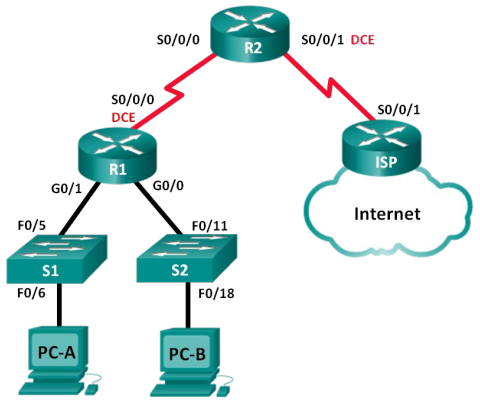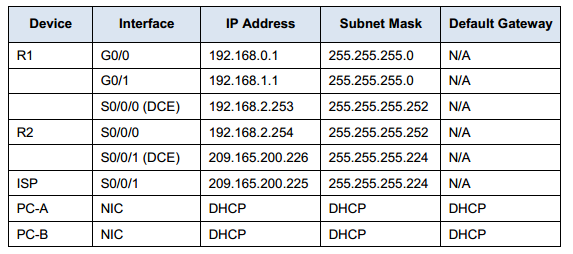CCNA RSE 8.1.2.4 Lab – Configuring Basic DHCPv4 on a Router
Topology
Addressing Table
Objectives
Part 1: Build the Network and Configure Basic Device Settings
Part 2: Configure a DHCPv4 Server and a DHCP Relay Agent
Background / Scenario
The Dynamic Host Configuration Protocol (DHCP) is a network protocol that lets network administrators manage and automate the assignment of IP addresses. Without DHCP, the administrator must manually assign and configure IP addresses, preferred DNS servers, and default gateways. As the network grows in size, this becomes an administrative problem when devices are moved from one internal network to another.
In this scenario, the company has grown in size, and the network administrators can no longer assign IP addresses to devices manually. Your job is to configure the R2 router to assign IPv4 addresses on two different subnets connected to router R1.
Note: This lab provides minimal assistance with the actual commands necessary to configure DHCP. However, the required commands are provided in Appendix A. Test your knowledge by trying to configure the devices without referring to the appendix.
Note: The routers used with CCNA hands-on labs are Cisco 1 941 Integrated Services Routers (ISRs) with Cisco IOS Release 1 5.2(4)M3 (universalk9 image). The switches used are Cisco Catalyst 2960s with Cisco IOS Release 1 5.0(2) (lanbasek9 image). Other routers, switches, and Cisco IOS versions can be used. Depending on the model and Cisco IOS version, the commands available and the output produced might vary from what is shown in the labs. Refer to the Router Interface Summary Table at the end of this lab for the correct interface identifiers.
Note: Make sure that the routers and switches have been erased and have no startup configurations. If you are unsure, contact your instructor.
Instructor Note: Refer to the Instructor Lab Manual for the procedures to initialize and reload devices.
Required Resources
- 3 Routers (Cisco 1941 with Cisco IOS Release 15.2(4)M3 universal image or comparable)
- 2 Switches (Cisco 2960 with Cisco IOS Release 15.0(2) lanbasek9 image or comparable)
- 2 PCs (Windows 7, Vista, or XP with terminal emulation program, such as Tera Term)
- Console cables to configure the Cisco IOS devices via the console ports
- Ethernet and serial cables as shown in the topology
Part 1: Build the Network and Configure Basic Device Settings
In Part 1, you will set up the network topology and configure the routers and switches with basic settings, such as passwords and IP addresses. You will also configure the IP settings for the PCs in the topology.
Step 1: Cable the network as shown in the topology.
Step 2: Initialize and reload the routers and switches.
Step 3: Configure basic settings for each router.
a. Console into the router and enter the global configuration mode.
b. Copy the following basic configuration and paste it to the running-configuration on the router.
no ip domain-lookup service password-encryption enable secret class banner motd # Unauthorized access is strictly prohibited. # line con 0 password cisco login logging synchronous line vty 0 4 password cisco login
c. Configure the hostname as shown in the topology.
d. Configure the IPv4 addresses on the router as shown in the topology.
e. Set the DCE serial interfaces with a clock rate of 128000.
Step 4: Configure dynamic, default, and static routing on the routers.
a. Configure RIPv2 for R1.
R1(config)# router rip R1(config-router)# version 2 R1(config-router)# network 192.168.0.0 R1(config-router)# network 192.168.1.0 R1(config-router)# network 192.168. 2.252 R1(config-router)# no auto-summary
b. Configure RIPv2 and a default route to the ISP on R2.
R2(config)# router rip R1(config-router)# version 2 R2(config-router)# network 192.168.2.252 R2(config-router)# default-information originate R2(config-router)# exit R2(config)# ip route 0.0.0.0 0.0.0.0 209.165.200.225
c. Configure a summary static route on ISP to reach the networks on the R1 and R2 routers. ISP(config)# ip route 192.168.0.0 255.255. 252.0 209.165.200.226
d. Copy the running configuration to the startup configuration.
Step 5: Verify network connectivity between the routers.
If any pings between routers fail, correct the errors before proceeding to the next step. Use show ip route and show ip interface brief to locate possible issues.
Step 6: Verify the host PCs are configured for DHCP.
Part 2: Configure a DHCPv4 Server and a DHCP Relay Agent
To automatically assign address information on the network, you will configure R2 as a DHCPv4 server and R1 as a DHCP relay agent.
Step 1: Configure DHCPv4 server settings on router R2.
On R2, you will configure a DHCP address pool for each of the R1 LANs. Use the pool name R1G0 for the G0/0 LAN and R1G1 for the G0/1 LAN. You will also configure the addresses to be excluded from the address pools. Best practice dictates that excluded addresses be configured first, to guarantee that they are not accidentally leased to other devices.
Exclude the first 9 addresses in each R1 LAN starting with .1. All other addresses should be available in the DHCP address pool. Make sure that each DHCP address pool includes a default gateway, the domain ccnalab.com, a DNS server (209.165.200.225), and lease time of 2 days.
On the lines below, write the commands necessary for configuring DHCP services on router R2, including the DHCP-excluded addresses and the DHCP address pools.
Note: The required commands for Part 2 are provided in Appendix A.
Test your knowledge by trying to configure DHCP on R1 and R2 without referring to the appendix.
R2(config)# ip dhcp excluded-address 192.168.0.1 192.168.0.9 R2(config)# ip dhcp excluded-address 192.168.1.1 192.168.1.9 R2(config)# ip dhcp pool R1G1 R2(dhcp-config)# network 192.168.1.0 255.255.255.0 R2(dhcp-config)# default-router 192.168.1.1 R2(dhcp-config)# dns-server 209.165.200.225 R2(dhcp-config)# domain-name ccna-lab.com R2(dhcp-config)# lease 2 R2(dhcp-config)# exit R2(config)# ip dhcp pool R1G0 R2(dhcp-config)# network 192.168.0.0 255.255.255.0 R2(dhcp-config)# default-router 192.168.0.1 R2(dhcp-config)# dns-server 209.165.200.225 R2(dhcp-config)# domain-name ccna-lab.com R2(dhcp-config)# lease 2
On PC-A or PC-B, open a command prompt and enter the ipconfig /all command. Did either of the host PCs receive an IP address from the DHCP server? Why?
The host computers will not have received IP addresses from the DHCP server at R2 until R1 is configured as a DHCP relay agent.
Step 2: Configure R1 as a DHCP relay agent.
Configure IP helper addresses on R1 to forward all DHCP requests to the R2 DHCP server. On the lines below, write the commands necessary to configure R1 as a DHCP relay agent for the R1 LANs.
R1(config)# interface g0/0 R1(config-if)# ip helper-address 192.168.2.254 R1(config-if)# exit R1(config)# interface g0/1 R1(config-if)# ip helper-address 192.168.2.254
Step 3: Record IP settings for PC-A and PC-B.
On PC-A and PC-B, issue the ipconfig /all command to verify that the PCs have received IP address information from the DHCP server on R2. Record the IP and MAC addresses for each PC.
Answers may vary. Based on the DHCP pool that was configured on R2, what are the first available IP addresses that PC-A and
PC-B can lease?
PC-B: 192.168.0.10, and PC-A: 192.168.1.10
Step 4: Verify DHCP services and address leases on R2.
a. On R2, enter the show IP DHCP binding command to view DHCP address leases.
R2# show ip dhcp binding Bindings from all pools not associated with VRF: IP address Client-ID/ Lease expiration Type Hardware address/ User name 192.168.0.10 011c.c1de.91c3.5d Mar 13 2013 02:07 AM Automatic 192.168.1.10 0100.2170.0c05.0c Mar 13 2013 02:09 AM Automatic
Along with the IP addresses that were leased, what another piece of useful client identification information is in the output?
The client hardware addresses identify the specific computers that have joined the network.
b. On R2, enter the show IP DHCP server statistics command to view the DHCP pool statistics and message activity.
R2# show ip dhcp server statistics Memory usage 42175 Address pools 2 Database agents 0 Automatic bindings 2 Manual bindings 0 Expired bindings 0 Malformed messages 0 Secure arp entries 0 Message Received BOOTREQUEST 0 DHCPDISCOVER 2 DHCPREQUEST 2 DHCPDECLINE 0 DHCPRELEASE 0 DHCPINFORM 2 Message Sent BOOTREPLY 0 DHCPOFFER 2 DHCPACK 4 DHCPNAK 0
How many types of DHCP messages are listed in the output?
Ten different types of DHCP messages are listed.
c. On R2, enter the show IP DHCP pool command to view the DHCP pool settings.
R2# show ip dhcp pool Pool R1G1 : Utilization mark (high/low) : 100 / 0 Subnet size (first/next) : 0 / 0 Total addresses : 254 Leased addresses : 1 Pending event : none 1 subnet is currently in the pool : Current index IP address range Leased addresses 192.168.1.11 192.168.1.1 - 192.168.1.254 1 Pool R1G0 : Utilization mark (high/low) : 100 / 0 Subnet size (first/next) : 0 / 0 Total addresses : 254 Leased addresses : 1 Pending event : none 1 subnet is currently in the pool : Current index IP address range Leased addresses 192.168.0.11 192.168.0.1 - 192.168.0.254 1
In the output of the show IP DHCP pool command, what does the current index refer to?
The next available address for leasing.
d. On R2, enter the show run | section DHCP command to view the DHCP configuration in the running configuration.
R2# show run | section dhcp ip dhcp excluded-address 192.168.0.1 192.168.0.9 ip dhcp excluded-address 192.168.1.1 192.168.1.9 ip dhcp pool R1G1 network 192.168.1.0 255.255.255.0 default-router 192.168.1.1 domain-name ccna-lab.com dns-server 209.165.200.225 lease 2 ip dhcp pool R1G0 network 192.168.0.0 255.255.255.0 default-router 192.168.0.1 domain-name ccna-lab.com dns-server 209.165.200.225 lease 2
e. On R1, enter the show run interface command for interfaces G0/0 and G0/1 to view the DHCP relay configuration in the running configuration.
R1# show run interface g0/0 Building configuration... Current configuration : 132 bytes ! interface GigabitEthernet0/0 ip address 192.168.0.1 255.255.255.0 ip helper-address 192.168.2.254 duplex auto speed auto end R1# show run interface g0/1 Building configuration... Current configuration : 132 bytes ! interface GigabitEthernet0/1 ip address 192.168.1.1 255.255.255.0 ip helper-address 192.168.2.254 duplex auto speed auto end
Reflection
What do you think is the benefit of using DHCP relay agents instead of multiple routers acting as DHCP servers?
Having a separate router DHCP server for each subnet would add more complexity and decrease centralized management for the network. It would also require that each router work harder to manage its own DHCP addressing, in addition to the primary function of routing traffic. One DHCP server (router or computer) that is dedicated to the job is easier to manage and more centralized.
Router Interface Summary Table
|
Router Interface Summary |
||||
| Router Model | Ethernet Interface #1 | Ethernet Interface #2 | Serial Interface #1 | Serial Interface #2 |
| 1800 | Fast Ethernet 0/0 (F0/0) |
Fast Ethernet 0/1 (F0/1) |
Serial 0/0/0 (S0/0/0) | Serial 0/0/1 (S0/0/1) |
| 1900 | Gigabit Ethernet 0/0 (G0/0) |
Gigabit Ethernet 0/1 (G0/1) |
Serial 0/0/0 (S0/0/0) | Serial 0/0/1 (S0/0/1) |
| 2801 | Fast Ethernet 0/0 (F0/0) |
Fast Ethernet 0/1 (F0/1) |
Serial 0/1 /0 (S0/1 /0) | Serial 0/1 /1 (S0/1 /1) |
| 2811 | Fast Ethernet 0/0 (F0/0) |
Fast Ethernet 0/1 (F0/1) |
Serial 0/0/0 (S0/0/0) | Serial 0/0/1 (S0/0/1) |
| 2900 | Gigabit Ethernet 0/0 (G0/0) | Gigabit Ethernet 0/1 (G0/1) | Serial 0/0/0(S0/0/0) | Serial 0/0/1 (S0/0/1) |
| Note: To find out how the router is configured, look at the interfaces to identify the type of router and how many interfaces the router has. There is no way to effectively list all the combinations of configurations for each router class. This table includes identifiers for the possible combinations of Ethernet and Serial interfaces in the device. The table does not include any other type of interface, even though a specific router may contain one. An example of this might be an ISDN BRI interface. The string in parenthesis is the legal abbreviation that can be used in Cisco IOS commands to represent the interface. | ||||
Appendix A – DHCP Configuration Commands
Router R1
R1(config)# interface g0/0 R1(config-if)# ip helper-address 192.168.2.254 R1(config-if)# exit R1(config-if)# interface g0/1 R1(config-if)# ip helper-address 192.168.2.254
Router R2
R2(config)# ip dhcp excluded-address 192.168.0.1 192.168.0.9 R2(config)# ip dhcp excluded-address 192.168.1.1 192.168.1.9 R2(config)# ip dhcp pool R1G1 R2(dhcp-config)# network 192.168.1.0 255.255.255.0 R2(dhcp-config)# default-router 192.168.1.1 R2(dhcp-config) # dns-server 209.165.200.225 R2(dhcp-config)# domain-name ccna-lab.com R2(dhcp-config)# lease 2 R2(dhcp-config)# exit R2(config)# ip dhcp pool R1G0 R2(dhcp-config)# network 192.168.0.0 255.255.255.0 R2(dhcp-config)# default-router 192.168.0.1 R2(dhcp-config) # dns-server 209.165.200.225 R2(dhcp-config)# domain-name ccna-lab.com R2(dhcp-config)# lease 2
Device Configs
Router R1
R1# show run Building configuration... Current configuration : 1478 bytes ! version 15.2 service timestamps debug datetime msec service timestamps log datetime msec no service password-encryption ! hostname R1 ! boot-start-marker boot-end-marker ! enable secret 4 06YFDUHH61wAE/kLkDq9BGho1QM5EnRtoyr8cHAUg.2 ! no aaa new-model ! no ip domain lookup ip cef no ipv6 cef multilink bundle-name authenticated ! interface Embedded-Service-Engine0/0 no ip address shutdown ! interface GigabitEthernet0/0 ip address 192.168.0.1 255.255.255.0 ip helper-address 192.168.2.254 duplex auto speed auto ! interface GigabitEthernet0/1 ip address 192.168.1.1 255.255.255.0 ip helper-address 192.168.2.254 duplex auto speed auto ! interface Serial0/0/0 ip address 192.168.2.253 255.255.255.252 clock rate 128000 ! interface Serial0/0/1 no ip address shutdown! ! router rip version 2 network 192.168.0.0 network 192.168.1.0 network 192.168.2.252 ! ip forward-protocol nd ! no ip http server no ip http secure-server ! control-plane ! line con 0 password cisco logging synchronous login line aux 0 line 2 no activation-character no exec transport preferred none transport input all transport output pad telnet rlogin lapb-ta mop udptn v120 ssh stopbits 1 line vty 0 4 password cisco login transport input all ! scheduler allocate 20000 1000 ! end
Router R2
R2# show run Building configuration... Current configuration : 1795 bytes ! version 15.2 service timestamps debug datetime msec service timestamps log datetime msec no service password-encryption ! hostname R2 ! boot-start-marker boot-end-marker ! enable secret 4 06YFDUHH61wAE/kLkDq9BGho1QM5EnRtoyr8cHAUg.2 ! no aaa new-model ! ip dhcp excluded-address 192.168.0.1 192.168.0.9 ip dhcp excluded-address 192.168.1.1 192.168.1.9 ! ip dhcp pool R1G1 network 192.168.1.0 255.255.255.0 default-router 192.168.1.1 domain-name ccna-lab.com dns-server 209.165.200.225 lease 2 ! ip dhcp pool R1G0 network 192.168.0.0 255.255.255.0 default-router 192.168.0.1 domain-name ccna-lab.com dns-server 209.165.200.225 lease 2 ! no ip domain lookup ip cef no ipv6 cef multilink bundle-name authenticated ! interface Embedded-Service-Engine0/0 no ip address shutdown ! interface GigabitEthernet0/0 no ip address shutdown duplex auto speed auto ! interface GigabitEthernet0/1 no ip address shutdown duplex auto speed auto ! interface Serial0/0/0 ip address 192.168.2.254 255.255.255.252 ! interface Serial0/0/1 ip address 209.165.200.226 255.255.255.224 clock rate 128000 ! router rip version 2 network 192.168.2.252 default-information originate ! ip forward-protocol nd ! no ip http server no ip http secure-server ! ip route 0.0.0.0 0.0.0.0 209.165.200.225 ! control-plan ! line con 0 password cisco logging synchronous login line aux 0 line 2 no activation-character no exec transport preferred none transport input all transport output pad telnet rlogin lapb-ta mop udptn v120 ssh stopbits 1 line vty 0 4 password cisco login transport input all ! scheduler allocate 20000 1000 ! end
Router ISP
ISP# show run Building configuration... Current configuration : 1247 bytes ! version 15.2 service timestamps debug datetime msec service timestamps log datetime msec no service password-encryption ! hostname ISP ! boot-start-marker boot-end-marker ! enable secret 4 06YFDUHH61wAE/kLkDq9BGho1QM5EnRtoyr8cHAUg.2 ! no aaa new-model memory-size iomem 10 ! no ip domain lookup ip cef no ipv6 cef multilink bundle-name authenticated ! interface Embedded-Service-Engine0/0 no ip address shutdown ! interface GigabitEthernet0/0 no ip address shutdown duplex auto speed auto ! interface GigabitEthernet0/1 no ip address shutdown duplex auto speed auto ! interface Serial0/0/0 no ip address shutdown clock rate 2000000 ! interface Serial0/0/1 ip address 209.165.200.225 255.255.255.224 ! ip forward-protocol nd ! no ip http server no ip http secure-server ! ip route 192.168.0.0 255.255.252.0 209.165.200.226 ! control-plane ! line con 0 password cisco logging synchronous login line aux 0 line 2 no activation-character no exec transport preferred none transport input all transport output pad telnet rlogin lapb-ta mop udptn v120 ssh stopbits 1 line vty 0 4 password cisco login transport input all ! scheduler allocate 20000 1000 !e nd
More Resources