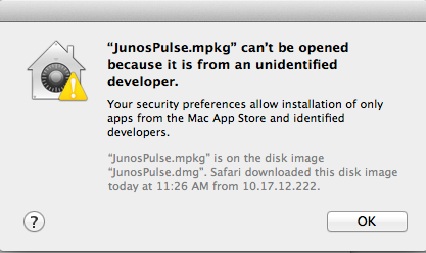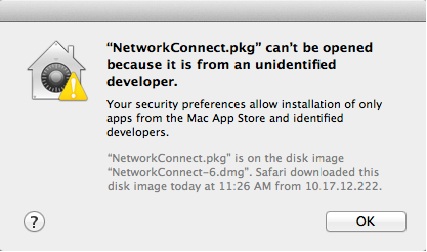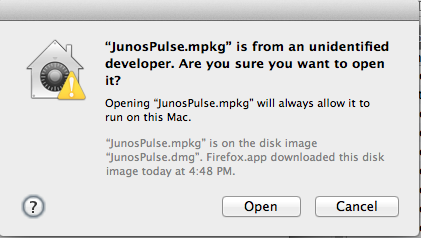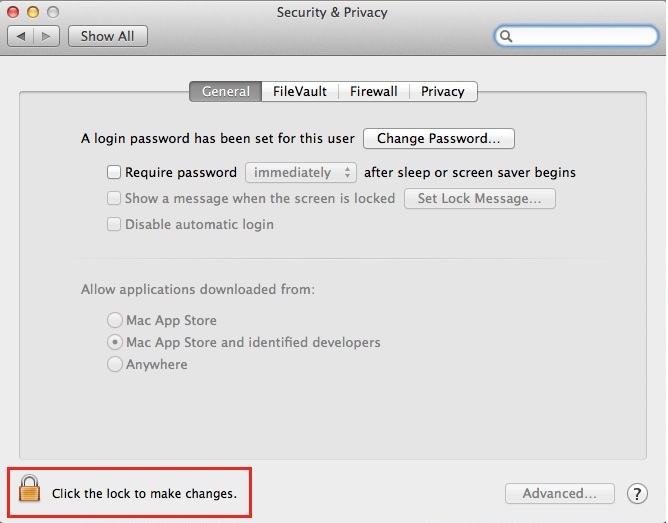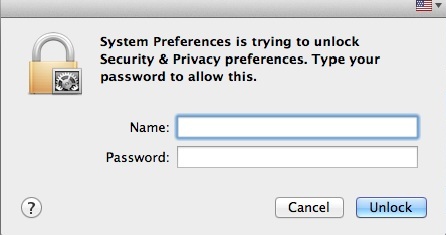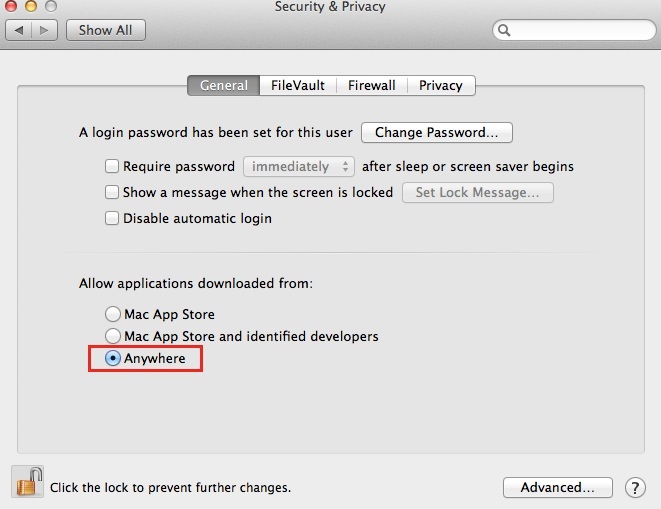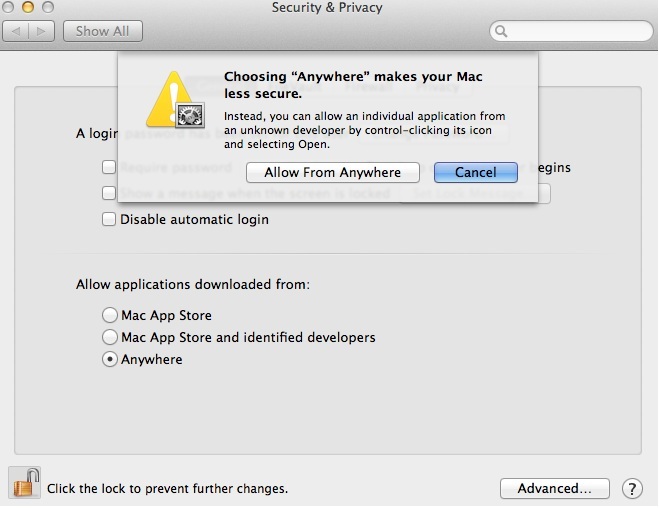Standalone clients for Pulse Secure desktop client and Network Connect (NetworkConnect.dmg and JunosPulse.dmg) fail to install on Mac OS X Mountain Lion and later with the following error messages:
- “JunosPulse.mpkg” can’t be opened because it is from an unidentified developer.
- “NetworkConnect.pkg” can’t be opened because it is from an unidentified developer.
When trying to install a standalone client on these versions of OS X disk image (.dmg) files – NetworkConnect.dmg and JunosPulse.dmg, the installation fails with the following error message:
Pulse Secure desktop client Installation Error:
“JunosPulse.mpkg” can’t be opened because it is from an unidentified developer.
Network Connect Installation Error:
“NetworkConnect.pkg” can’t be opened because it is from an unidentified developer.
The issue is caused by Pulse Secure client installers’ (Pulse Secure desktop client and Network Connect) certificates not being recognized by Finder (Safari-based installations do not exhibit this issue). The default settings for Gatekeeper (which protects users from inadvertently installing malicious software on your Mac) will prevent the installation if the certificate is not recognized as valid.
This issue is resolved in Pulse Secure desktop client 5.0R5.
If you are using Pulse Secure desktop client 5.0R4 and below or Network Connect, perform one of the following options below:
A. Install the client components by logging into the Pulse Secure gateway device using a web browser instead of the standalone installation option.
(OR)
B. Manually open the package using the contextual menu (right click/two-finger click) on the installer inside the .dmg.
This will present a message to the user that all applications on the .dmg will be allowed.
The installation completes successfully and does not require modification to the Gatekeeper settings
C. Temporarily modify the Gatekeeper setting to allow all applications. Please note this will dilute the security settings on the client workstation.
- Open the System Preferences. This can be done by either clicking on the System Preferences icon in the Dock or by going to Apple Menu > System Preferences.
- Open the Security & Privacy pane by clicking Security & Privacy.
- Make sure that the General section of the the Security & Privacy pane is selected. Click the icon labeled Click the lock to prevent further changes.
Enter your username and password into the prompt that appears and click Unlock.
5.Under the section labeled Allow applications downloaded from:, select Anywhere.
6.On the prompt that appears, click Allow From Anywhere. Confirm the change in the settings.
7. Exit System Preferences by clicking the red button in the upper left of the window. You will now be able to install applications downloaded from the internet that are unsigned or signed by untrusted developers. It is recommended that these settings be restored to the default once the Junos Pulse or Network Connect installation is complete.