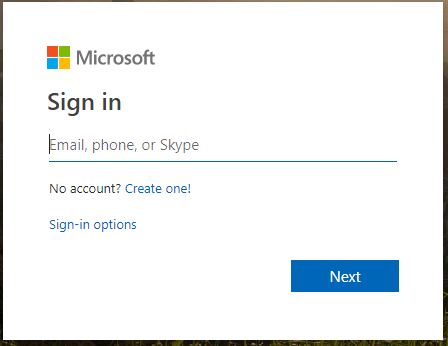How to Insert an GIF into an Gmail and Outlook: A Graphics Interchange Format, also known as GIF, is a fascinating way of communicating one’s thought in the form of a brief looping video, which is in the format of a bitmap image. A GIF is much like a moving image but is a compelling way of explaining your thoughts. These days, people use GIFs everywhere; like on social media sites like Whatsapp, Instagram, Facebook, etc. A lot of people want to use GIFs in the emails too, but they can’t find a way to insert a GIF in their Emails.
This article will show you exactly how you do it. The method to insert a GIF to a Gmail, or an Outlook is pretty similar. The method to insert a GIF in both Outlook and Gmail are described below.
How to insert a GIF into Gmail
How to insert a GIF into Gmail: The process of inserting a GIF into a Gmail email is not at all complicated, follow the steps below.
- Open your web browser
It doesn’t matter which browser you use; you have to download your GIF from the web browser.
- Search for the GIF
Search for the GIF you want to insert (say from Giphy), and go the GIF’s page.
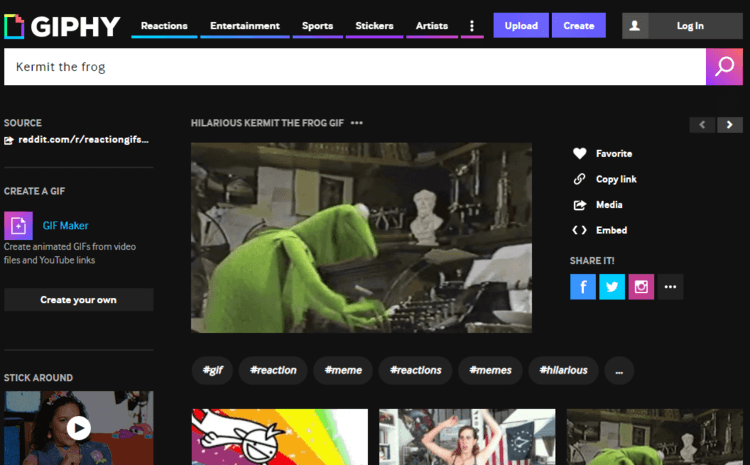
- Copy the link of the GIF
You can copy the link by visiting the page of the GIF and selecting the link of your GIF.
- Now log into your Gmail account and compose a mail.
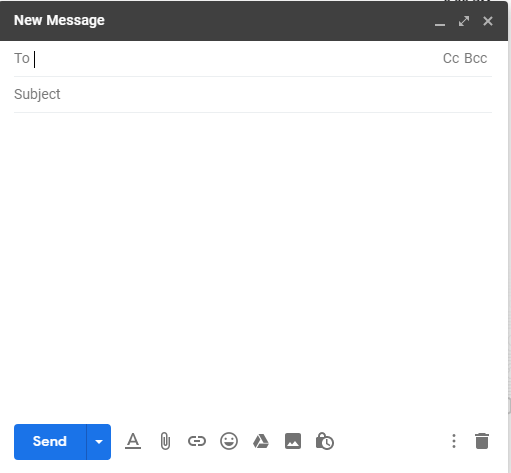
- Enter the email address of your recipient and enter the subject.
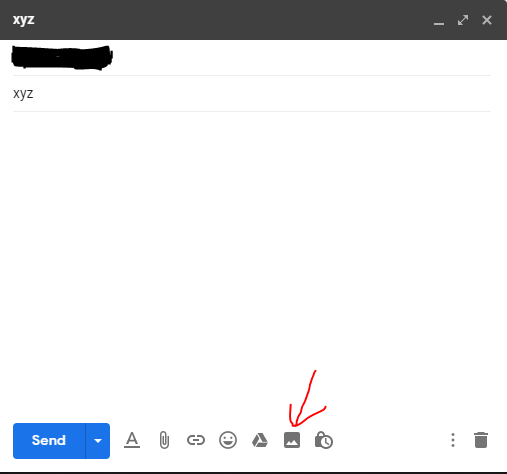
- After you add the recipient address and subject, you will find an ‘Insert Photo’ icon.
- Paste the link of the GIF to the ‘Web Address’ section.
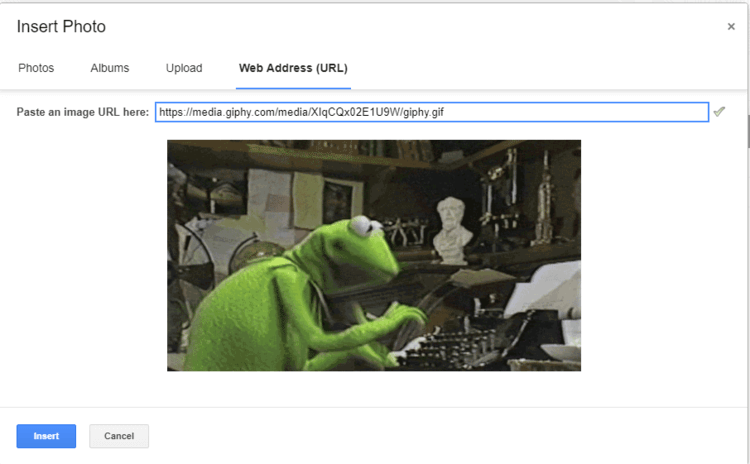
- Click the ‘Insert’ option, which is the blue button, located at the top of the window.
- Write your email along with the attached GIF and then click ‘Send.’
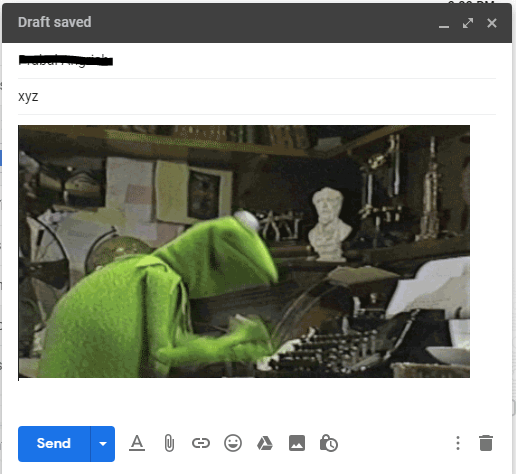
How to insert a GIF into Outlook
Lets me share how to insert gif in webmail and outlook office 365.
Outlook office 365
Open a “New Email” and place the cursor where you want to place the GIF.
=> Click “Insert” Tab => Click “Pictures” – Upload GIF image that you already download on your computer. If you don’t have an image on your computer then you can choose “Online Pictures” to search the internet.
On Outlook Webmail
The process of inserting a GIF into a web Outlook is pretty similar but much easier than it is for Gmail.
- Log into your outlook account.
- Go to the ‘Mail’ view, and start creating a new email which can be done by selecting ‘New Message.’
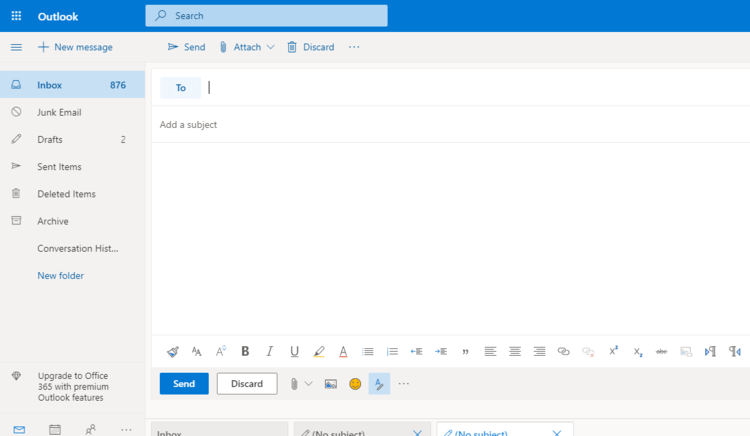
- Click on ‘Insert emojis and GIFs’ which is an option in the email window.
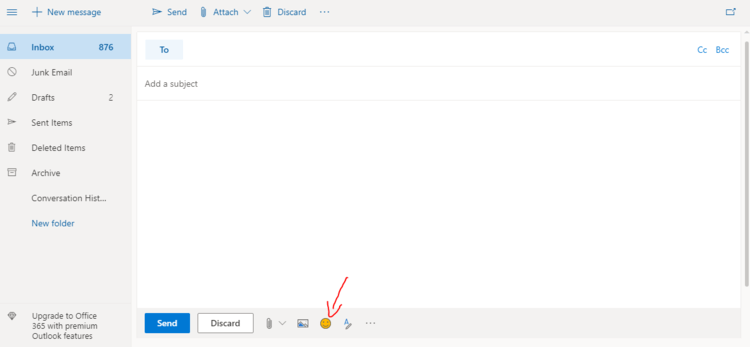
- Now a new window will open which will let you browse to the location of the GIF. Select your chosen GIF and click on it.
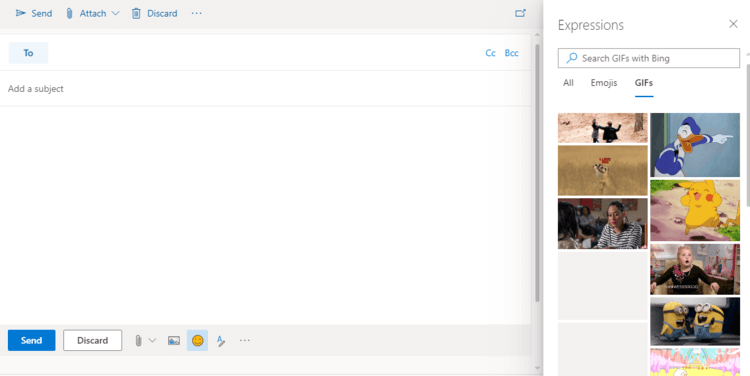
- Finish writing your email and click on Send. The chosen GIF will be sent to your recipient.
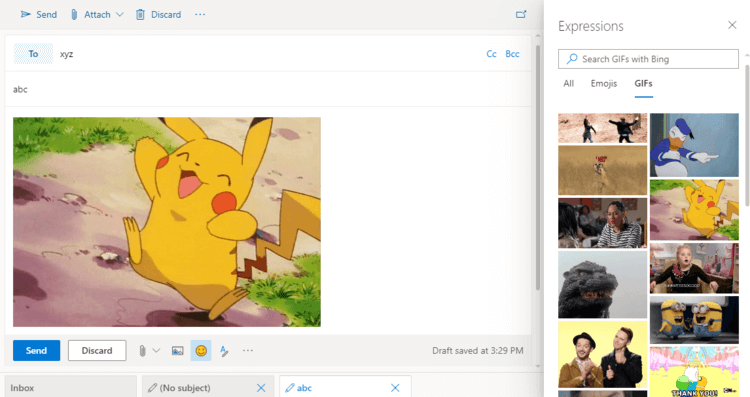
If you don’t already have the GIF file on your computer, go to the browser first and download the file.
That’s how you insert a GIF file in an outlook/Gmail email. Once you learn how to do it, it won’t be a problem ever again.