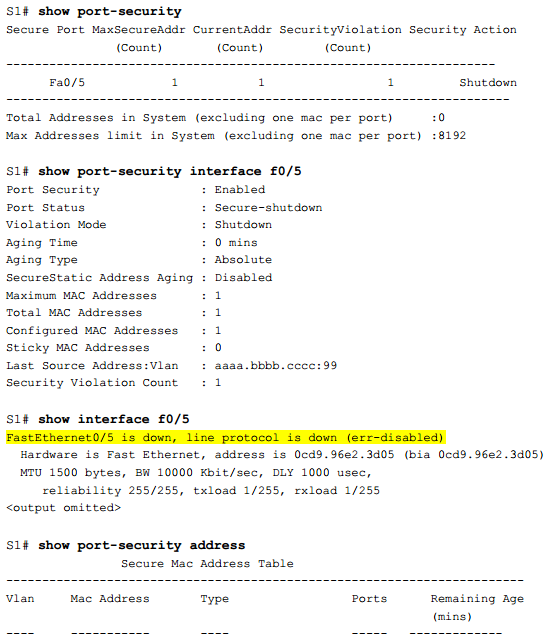CCNA RSE 5.2.2.9 Lab – Configuring Switch Security Features
Topology
Addressing Table
| Device | Interface | IP Address | Subnet Mask | Default Gateway |
| R1 | G0/1 | 172.16.99.1 | 255.255.255.0 | N/A |
| S1 | VLAN 99 | 172.16.99.11 | 255.255.255.0 | 172.16.99.1 |
| PC-A | NIC | 1 72.16.99.3 | 255.255.255.0 | 172.16.99.1 |
Objectives
Part 1: Set up the Topology and Initialize Devices
Part 2: Configure Basic Device Settings and Verify Connectivity
Part 3: Configure and Verify SSH Access on S1
- Configure SSH access.
- Modify SSH parameters.
- Verify the SSH configuration.
Part 4: Configure and Verify Security Features on S1
- Configure and verify general security features.
- Configure and verify port security.
Background / Scenario
It is quite common to lock down access and install strong security features on PCs and servers. It is important that your network infrastructure devices, such as switches and routers, are also configured with security features.
In this lab, you will follow some best practices for configuring security features on LAN switches. You will only allow SSH and secure HTTPS sessions. You will also configure and verify port security to lock out any device with a MAC address not recognized by the switch.
Note: The router used with CCNA hands-on labs is a Cisco 1 941 Integrated Services Router (ISR) with Cisco IOS Release 1 5.2(4)M3 (universalk9 image). The switch used is a Cisco Catalyst 2960 with Cisco IOS Release 1 5.0(2) (lanbasek9 image). Other routers, switches, and Cisco IOS versions can be used. Depending on the model and Cisco IOS version, the commands available and output produced might vary from what is
shown in this lab. Refer to the Router Interface Summary Table at the end of this lab for the correct interface identifiers.
Note: Make sure that the router and switch have been erased and have no startup configurations. If you are unsure, contact your instructor or refer to the previous lab for the procedures to initialize and reload devices.
Instructor Note: Refer to the Instructor Lab Manual for the procedures to initialize and reload devices.
Required Resources
- 1 Router (Cisco 1941 with Cisco IOS Release 15.2(4)M3 universal image or comparable)
- 1 Switch (Cisco 2960 with Cisco IOS Release 15.0(2) lanbasek9 image or comparable)
- 1 PC (Windows 7, Vista, or XP with terminal emulation program, such as Tera Term)
- 1 Console cable to configure the Cisco IOS devices via the console ports
- 2 Ethernet cables as shown in the topology
Part 1: Set Up the Topology and Initialize Devices
In Part 1 , you will set up the network topology and clear any configurations if necessary.
Step 1: Cable the network as shown in the topology.
Step 2: Initialize and reload the router and switch.
If configuration files were previously saved on the router or switch, initialize and reload these devices back to their default configurations.
Part 2: Configure Basic Device Settings and Verify Connectivity
In Part 2, you will configure basic settings on the router, switch, and PC. Refer to the Topology and Addressing Table at the beginning of this lab for device names and address information.
Step 1: Configure an IP address on PC-A.
Refer to the Addressing Table for the IP Address information.
Step 2: Configure basic settings on R1 .
a. Console into R1 and enter global configuration mode.
b. Copy the following basic configuration and paste it to running-configuration on R1 .
no ip domain-lookup hostname R1 service password-encryption enable secret class banner motd # Unauthorized access is strictly prohibited. # line con 0 password cisco login logging synchronous line vty 0 4 password cisco login interface g0/1 ip address 172.16.99.1 255.255.255.0 no shutdown end
c. Save the running configuration to startup configuration.
Step 3: Configure basic settings on S1 .
a. Console into S1 and enter global configuration mode.
b. Copy the following basic configuration and paste it to running-configuration on S1 .
no ip domain-lookup hostname S1 service password-encryption enable secret class banner motd # Unauthorized access is strictly prohibited. # line con 0 password cisco login logging synchronous line vty 0 15 password cisco login exit
c. Create VLAN 99 on the switch and name it Management.
S1(config)# vlan 99 S1(config-vlan)# name Management S1(config-vlan) # exit S1(config)#
d. Configure the VLAN 99 management interface IP address, as shown in the Addressing Table, and enable the interface.
S1(config)# interface vlan 99 S1(config-if)# ip address 172.16.99.11 255.255.255.0 S1(config-if)# no shutdown S1(config-if)# end S1#
e. Issue the show vlan command on S1.
What is the status of VLAN 99? ______________________ Active
f. Issue the show ip interface brief command on S1.
What is the status and protocol for management interface VLAN 99?
Status is up, and protocol is down.
Why is the protocol down, even though you issued the no shutdown command for interface VLAN 99?
No physical ports on the switch have been assigned to VLAN 99.
g. Assign ports F0/5 and F0/6 to VLAN 99 on the switch.
S1# config t S1(config)# interface f0/5 S1(config-if)# switchport mode access S1(config-if)# switchport access vlan 99 S1(config-if)# interface f0/6 S1(config-if)# switchport mode access S1(config-if)# switchport access vlan 99 S1(config-if)# end
h. Save the running configuration to startup configuration.
i. Issue the show ip interface brief command on S1. What is the status and protocol showing for interface
VLAN 99? _______________________________________________ Up and up
Note: There may be a delay while the port states converge.
Step 4: Verify connectivity between devices.
a. From PC-A, ping the default gateway address on R1. Were your pings successful? ______________ Yes
b. From PC-A, ping the management address of S1. Were your pings successful? ______________ Yes
c. From S1, ping the default gateway address on R1. Were your pings successful? ______________ Yes
d. From PC-A, open a web browser and go to http://172.16.99.11 . If you are prompted for a username and password, leave the username blank and use class for the password. If you are prompted for a secured connection, answer No. Were you able to access the web interface on S1? ______________ Yes
e. Close the browser.
Note: The non-secure web interface (HTTP server) on a Cisco 2960 switch is enabled by default. A common security measure is to disable this service, as described in Part 4.
Part 3: Configure and Verify SSH Access on S1
Step 1: Configure SSH access on S1.
a. Enable SSH on S1. From global configuration mode, create a domain name of CCNA-Lab.com.
S1(config)# ip domain-name CCNA-Lab.com
b. Create a local user database entry for use when connecting to the switch via SSH. The user should have administrative level access.
Note: The password used here is NOT a strong password. It is merely being used for lab purposes.
S1(config)# username admin privilege 15 secret sshadmin
c. Configure the transport input for the vty lines to allow SSH connections only, and use the local database for authentication.
S1(config)# line vty 0 15 S1(config-line)# transport input ssh S1(config-line)# login local S1(config-line)# exit
d. Generate an RSA crypto key using a modulus of 1024 bits.
S1(config)# crypto key generate rsa modulus 1024 The name for the keys will be: S1.CCNA-Lab.com % The key modulus size is 1024 bits % Generating 1024 bit RSA keys, keys will be non-exportable... [OK] (elapsed time was 3 seconds) S1(config)# S1(config)# end
e. Verify the SSH configuration.
S1# show ip ssh SSH Enabled - version 1.99 Authentication timeout: 120 secs; Authentication retries: 3 Minimum expected Diffie Hellman key size : 1024 bits IOS Keys in SECSH format(ssh-rsa, base64 encoded): ssh-rsa AAAAB3NzaC1yc2EAAAADAQABAAAAgQCKWqCN0g4XLVdJJUOr+9qoJkFqC/g0OuAV1semrR5/ xy0bbUBPywvqhwSPJtucIKxKw/YfrRCeFwY+dc+/jGSeckAHahuv0jJfOdFcgqiKGeeluAu+iQ2drE+k butnlLTGmtNhdEJMxri/ZeO3BsFcnHpO1hbB6Vsm4XRXGk7OfQ==
What version of SSH is the switch using? _______________________ 1.99
How many authentication attempts does SSH allow? _______________________ 3
What is the default timeout setting for SSH? _______________________ 120 seconds
Step 2: Modify the SSH configuration on S1.
Modify the default SSH configuration.
S1# config t S1(config)# ip ssh time-out 75 S1(config)# ip ssh authentication-retries 2 S1# show ip ssh SSH Enabled - version 1.99 Authentication timeout: 75 secs; Authentication retries: 2 Minimum expected Diffie Hellman key size : 1024 bits IOS Keys in SECSH format(ssh-rsa, base64 encoded): ssh-rsa AAAAB3NzaC1yc2EAAAADAQABAAAAgQCKWqCN0g4XLVdJJUOr+9qoJkFqC/g0OuAV1semrR5/ xy0bbUBPywvqhwSPJtucIKxKw/YfrRCeFwY+dc+/jGSeckAHahuv0jJfOdFcgqiKGeeluAu+iQ2drE+k butnlLTGmtNhdEJMxri/ZeO3BsFcnHpO1hbB6Vsm4XRXGk7OfQ==
How many authentication attempts does SSH allow? _______________________ 2
What is the timeout setting for SSH? _______________________ 75 seconds
Step 3: Verify the SSH configuration on S1.
a. Using the SSH client software on PC-A (such as Tera Term), open an SSH connection to S1. If you receive a message on your SSH client regarding the host key, accept it. Log in with admin for username and sshadmin for the password.
Was the connection successful? _________________________ Yes
What prompt was displayed on S1? Why?
S1 is showing the prompt at privileged EXEC mode because the privilege 15 option was used when configuring username and password
b. Type exit to end the SSH session on S1.
Part 4: Configure and Verify Security Features on S1
In Part 4, you will shut down unused ports, turn off certain services running on the switch, and configure port security based on MAC addresses. Switches can be subject to MAC address table overflow attacks, MAC spoofing attacks, and unauthorized connections to switch ports. You will configure port security to limit the number of MAC addresses that can be learned on a switch port and disable the port if that number is exceeded.
Step 1: Configure general security features on S1.
a. Change the message of the day (MOTD) banner on S1 to, “Unauthorized access is strictly prohibited. Violators will be prosecuted to the full extent of the law.”
b. Issue a show ip interface brief command on S1 . What physical ports are up? Ports F0/5 and F0/6
c. Shut down all unused physical ports on the switch. Use the interface range command.
S1(config)# interface range f0/1 – 4 S1(config-if-range)# shutdown S1(config-if-range)# interface range f0/7 – 24 S1(config-if-range)# shutdown S1(config-if-range)# interface range g0/1 – 2 S1(config-if-range)# shutdown S1(config-if-range)# end S1#
d. Issue the show ip interface brief command on S1. What is the status of ports F0/1 to F0/4?
Administratively down.
e. Issue the show ip http server status command.
S1# show ip http server status HTTP server status: Enabled HTTP server port: 80 HTTP server authentication method: enable HTTP server access class: 0 HTTP server base path: flash:html HTTP server help root: Maximum number of concurrent server connections allowed: 16 Server idle time-out: 180 seconds Server life time-out: 180 seconds Maximum number of requests allowed on a connection: 25 HTTP server active session modules: ALL HTTP secure server capability: Present HTTP secure server status: Enabled HTTP secure server port: 443 HTTP secure server ciphersuite: 3des-ede-cbc-sha des-cbc-sha rc4-128-md5 rc4-128-sha HTTP secure server client authentication: Disabled HTTP secure server trustpoint: HTTP secure server active session modules: ALL
What is the HTTP server status? ___________________________ Enabled
What server port is it using? ___________________________ 80
What is the HTTP secure server status? ___________________________ Enabled
What secure server port is it using? ___________________________ 443
f. HTTP sessions send everything in plain text. You will disable the HTTP service running on S1.
S1(config)# no ip http server
g. From PC-A, open a web browser and go to http://172.16.99.11 . What was your result?
The web page could not open. HTTP connections are now refused by S1.
h. From PC-A, open a web browser and go to https://172.16.99.11 . Accept the certificate. Log in with no
username and a password of class. What was your result?
Secure web session was successful.
i. Close the web browser.
Step 2: Configure and verify port security on S1.
a. Record the R1 G0/1 MAC address. From the R1 CLI, use the show interface g0/1 command and record the MAC address of the interface.
R1# show interface g0/1 GigabitEthernet0/1 is up, line protocol is up Hardware is CN Gigabit Ethernet, address is 30f7.0da3.1821 (bia 3047.0da3.1821)
What is the MAC address of the R1 G0/1 interface?
____________________________________________________________________________________
In the example above, it is 30f7.0da3.1821
b. From the S1 CLI, issue a show mac address-table command from privileged EXEC mode. Find the dynamic entries for ports F0/5 and F0/6. Record them below.
F0/5 MAC address: ______________________________________________________ 30f7.0da3.1821 F0/6 MAC address: ______________________________________________________ 00e0.b857.1ccd
c. Configure basic port security.
Note: This procedure would normally be performed on all access ports on the switch. F0/5 is shown here as an example.
1) From the S1 CLI, enter interface configuration mode for the port that connects to R1.
S1(config)# interface f0/5
2) Shut down the port.
S1(config-if)# shutdown
3) Enable port security on F0/5.
S1(config-if)# switchport port-security
Note: Entering the switchport port-security command sets the maximum MAC addresses to 1 and the violation action to shutdown. The switchport port-security maximum and switchport port-security violation commands can be used to change the default behavior.
4) Configure a static entry for the MAC address of R1 G0/1 interface recorded in Step 2a.
S1(config-if)# switchport port-security mac-address xxxx.xxxx.xxxx (xxxx.xxxx.xxxx is the actual MAC address of the router G0/1 interface)
Note: Optionally, you can use the switchport port-security mac-address sticky command to add all the secure MAC addresses that are dynamically learned on a port (up to the maximum set) to the switch running configuration. 5) Enable the switch port.
S1(config-if)# no shutdown S1(config-if)# end
d. Verify port security on S1 F0/5 by issuing a show port-security interface command.
S1# show port-security interface f0/5 Port Security : Enabled Port Status : Secure-up Violation Mode : Shutdown Aging Time : 0 mins Aging Type : Absolute SecureStatic Address Aging : Disabled Maximum MAC Addresses : 1 Total MAC Addresses : 1 Configured MAC Addresses : 1 Sticky MAC Addresses : 0 Last Source Address:Vlan : 0000.0000.0000: 0 Security Violation Count : 0
What is the port status of F0/5?
The status is Secure-up, which indicates that the port is secure, but the status and protocol are up.
e. From R1 command prompt, ping PC-A to verify connectivity.
R1# ping 172.16.99.3
f. You will now violate security by changing the MAC address on the router interface. Enter interface configuration mode for G0/1 and shut it down.
R1# config t R1(config)# interface g0/1 R1(config-if)# shutdown
g. Configure a new MAC address for the interface, using aaaa.bbbb.cccc as the address.
R1(config-if)# mac-address aaaa.bbbb.cccc
h. If possible, have a console connection open on S1 at the same time that you do the next two steps. You will eventually see messages displayed on the console connection to S1 indicating a security violation. Enable the G0/1 interface on R1.
R1(config-if)# no shutdown
i. From R1 privileged EXEC mode, ping PC-A. Was the ping successful? Why or why not?
No, the F0/5 port on S1 is shut down because of the security violation.
j. On the switch, verify port security with the following commands.
k. On the router, shut down the G0/1 interface, remove the hard-coded MAC address from the router, and re-enable the G0/1 interface.
R1(config-if)# shutdown R1(config-if)# no mac-address aaaa.bbbb.cccc R1(config-if)# no shutdown R1(config-if)# end
l. From R1, ping PC-A again at 172.16.99.3. Was the ping successful? _________________ No
m. On the switch, issue the show interface f0/5 command to determine the cause of ping failure. Record your findings. F0/5 port on S1 is still in an error disabled state.
S1# show interface f0/5 FastEthernet0/5 is down, line protocol is down (err-disabled) Hardware is Fast Ethernet, address is 0023.5d59.9185 (bia 0023.5d59.9185) MTU 1500 bytes, BW 10000 Kbit/sec, DLY 1000 usec, reliability 255/255, txload 1/255, rxload 1/255
n. Clear the S1 F0/5 error disabled status.
S1# config t S1(config)# interface f0/5 S1(config-if)# shutdown S1(config-if)# no shutdown
Note: There may be a delay while the port states converge.
o. Issue the show interface f0/5 command on S1 to verify F0/5 is no longer in error disabled mode.
S1# show interface f0/5 FastEthernet0/5 is up, line protocol is up (connected) Hardware is Fast Ethernet, address is 0023.5d59.9185 (bia 0023.5d59.9185) MTU 1500 bytes, BW 100000 Kbit/sec, DLY 100 usec, reliability 255/255, txload 1/255, rxload 1/255
p. From the R1 command prompt, ping PC-A again. The ping should be successful.
Reflection
1. Why would you enable port security on a switch?
It would help prevent unauthorized devices from accessing your network if they plugged into a switch on your network.
2. Why should unused ports on a switch be disabled?
One excellent reason is that a user could not connect a device to the switch on an unused port and access the LAN.
Router Interface Summary Table
|
Router Interface Summary |
||||
| Router Model | Ethernet Interface #1 | Ethernet Interface #2 | Serial Interface #1 | Serial Interface #2 |
| 1800 | Fast Ethernet 0/0 (F0/0) |
Fast Ethernet 0/1 (F0/1) |
Serial 0/0/0 (S0/0/0) | Serial 0/0/1 (S0/0/1) |
| 1900 | Gigabit Ethernet 0/0 (G0/0) |
Gigabit Ethernet 0/1 (G0/1) |
Serial 0/0/0 (S0/0/0) | Serial 0/0/1 (S0/0/1) |
| 2801 | Fast Ethernet 0/0 (F0/0) |
Fast Ethernet 0/1 (F0/1) |
Serial 0/1 /0 (S0/1 /0) | Serial 0/1 /1 (S0/1 /1) |
| 2811 | Fast Ethernet 0/0 (F0/0) |
Fast Ethernet 0/1 (F0/1) |
Serial 0/0/0 (S0/0/0) | Serial 0/0/1 (S0/0/1) |
| 2900 | Gigabit Ethernet 0/0 (G0/0) | Gigabit Ethernet 0/1 (G0/1) | Serial 0/0/0(S0/0/0) | Serial 0/0/1 (S0/0/1) |
| Note: To find out how the router is configured, look at the interfaces to identify the type of router and how many interfaces the router has. There is no way to effectively list all the combinations of configurations for each router class. This table includes identifiers for the possible combinations of Ethernet and Serial interfaces in the device. The table does not include any other type of interface, even though a specific router may contain one. An example of this might be an ISDN BRI interface. The string in parenthesis is the legal abbreviation that can be used in Cisco IOS commands to represent the interface. | ||||
Device Configs
Router R1
R1#sh run Building configuration... Current configuration : 1232 bytes ! version 15.2 service timestamps debug datetime msec service timestamps log datetime msec service password-encryption ! hostname R1 ! enable secret 4 06YFDUHH61wAE/kLkDq9BGho1QM5EnRtoyr8cHAUg.2 ! no ip domain-lookup ! interface GigabitEthernet0/0 no ip address shutdown duplex auto speed auto ! interface GigabitEthernet0/1 ip address 172.16.99.1 255.255.255.0 duplex auto speed auto ! interface Serial0/0/0 no ip address shutdown clock rate 2000000 ! interface Serial0/0/1 no ip address shutdown clock rate 2000000 ip forward-protocol nd ! no ip http server no ip http secure-server ! control-plane ! !line con 0 password 7 030752180500 login line aux 0 line 2 no activation-character no exec transport preferred none transport input all transport output pad telnet rlogin lapb-ta mop udptn v120 ssh stopbits 1 line 67 no activation-character no exec transport preferred none transport input all transport output pad telnet rlogin lapb-ta mop udptn v120 ssh line vty 0 4 password 7 13061E01080344 login transport input all ! scheduler allocate 20000 1000 ! end
Switch S1
S1#sh run Building configuration... Current configuration : 3762 bytes version 15.0 no service pad service timestamps debug datetime msec service timestamps log datetime msec service password-encryption ! hostname S1 ! enable secret 4 06YFDUHH61wAE/kLkDq9BGho1QM5EnRtoyr8cHAUg.2 ! username admin privilege 15 secret 4 tnhtc92DXBhelxjYk8LWJrPV36S2i4ntXrpb4RFmfqY ! no ip domain-lookup ip domain-name CCNA-Lab.com ! crypto pki trustpoint TP-self-signed-2530358400 enrollment selfsigned subject-name cn=IOS-Self-Signed-Certificate-2530358400 revocation-check none rsakeypair TP-self-signed-2530358400 ! crypto pki certificate chain TP-self-signed-2530358400 certificate self-signed 01 3082022B 30820194 A0030201 02020101 300D0609 2A864886 F70D0101 05050030 31312F30 2D060355 04031326 494F532D 53656C66 2D536967 6E65642D 43657274 69666963 6174652D 32353330 33353834 3030301E 170D3933 30333031 30303030 35395A17 0D323030 31303130 30303030 305A3031 312F302D 06035504 03132649 4F532D53 656C662D 5369676E 65642D43 65727469 66696361 74652D32 35333033 35383430 3030819F 300D0609 2A864886 F70D0101 01050003 818D0030 81890281 8100C0E3 1B8AF1E4 ADA4C4AD F82914AF BF8BCEC9 30CFBF54 D76B3940 38353E50 A9AE0FCE 9CA05B91 24312B31 22D5F89D D249023E AEEC442D F55315F6 D456DA95 16B758FB 8083B681 C1B3A3BF 99420EC7 A7E0AD11 CF031CD1 36A997C0 E72BE4DD 1D745542 1DC958C1 443B6727 F7047747 D94B8CAD 0A99CBDC ADC914C8 D820DC30 E6B70203 010001A3 53305130 0F060355 1D130101 FF040530 030101FF 301F0603 551D2304 18301680 1464D1A8 83DEE145 E35D68C1 D078ED7D 4F6F0B82 9D301D06 03551D0E 04160414 64D1A883 DEE145E3 5D68C1D0 78ED7D4F 6F0B829D 300D0609 2A864886 F70D0101 05050003 81810098 D65CFA1C 3942148D 8961D845 51D53202 EA59B526 7DB308C9 F79859A0 D93D56D6 C584AB83 941A2B7F C44C0E2F DFAF6B8D A3272A5C 2363116E 1AA246DD 7E54B680 2ABB1F2D 26921529 E1EF4ACC A4FBD14A BAD41C98 E8D83DEC B85A330E D453510D 89F64023 7B9782E7 200F615A 6961827F 8419A84F 56D71664 5123B591 A62C55 quit ! ip ssh time-out 75 ip ssh authentication-retries 2 ! interface FastEthernet0/1 shutdown ! interface FastEthernet0/2 shutdown ! interface FastEthernet0/3 shutdown ! interface FastEthernet0/4 shutdown ! interface FastEthernet0/5 switchport access vlan 99 switchport mode access switchport port-security switchport port-security mac-address 30f7.0da3.1821 ! interface FastEthernet0/6 switchport access vlan 99 switchport mode access ! interface FastEthernet0/7 shutdown interface FastEthernet0/8 shutdown ! interface FastEthernet0/9 shutdown ! interface FastEthernet0/10 shutdown ! interface FastEthernet0/11 shutdown ! interface FastEthernet0/12 shutdown ! interface FastEthernet0/13 shutdown ! interface FastEthernet0/14 shutdown ! interface FastEthernet0/15 shutdown ! interface FastEthernet0/16 shutdown ! interface FastEthernet0/17 shutdown ! interface FastEthernet0/18 shutdown ! interface FastEthernet0/19 shutdown ! interface FastEthernet0/20 shutdown ! interface FastEthernet0/21 shutdown ! interface FastEthernet0/22 shutdown ! interface FastEthernet0/23 shutdown ! interface FastEthernet0/24 shutdown ! interface GigabitEthernet0/1 shutdown ! interface GigabitEthernet0/2 shutdown ! interface Vlan1 no ip address shutdown ! interface Vlan99 ip address 172.16.99.11 255.255.255.0 ! ip default-gateway 172.16.99.1 no ip http server ip http secure-server ! banner motd ^CWarning! Unauthorized Access is Prohibited.^C ! line con 0 password cisco logging synchronous login line vty 0 4 login local transport input ssh line vty 5 15 login local transport input ssh ! end
More Resources