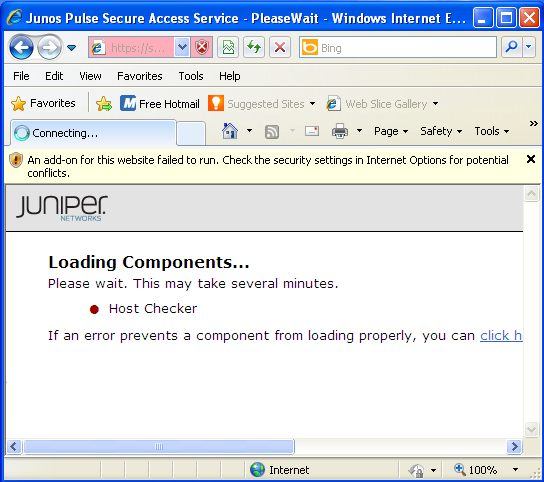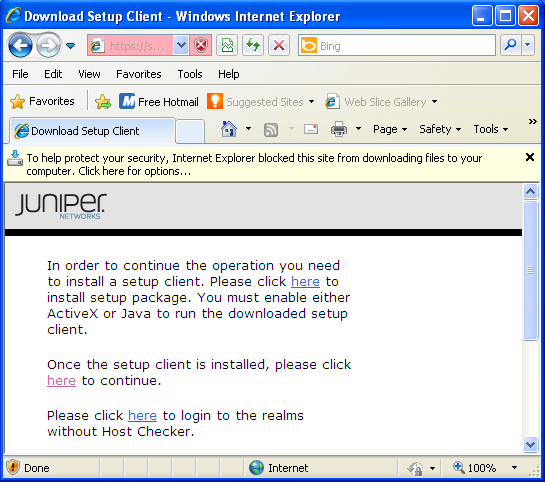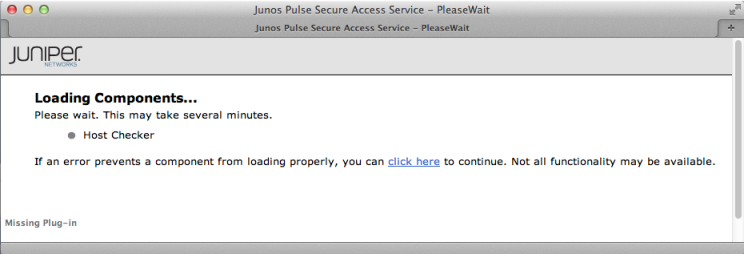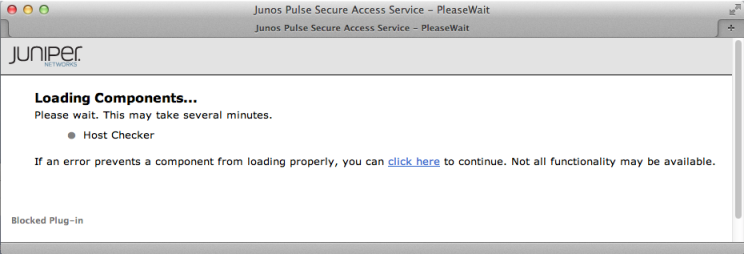This article describes web browser requirements for installing the SA SSL VPN client components from the web. It discusses Microsoft Internet Explorer, Apple Safari, and Mozilla Firefox browsers.
The SA Series SSL VPN Appliance uses two mechanisms to install and launch client software from a web browser:
- ActiveX controls, available only for Windows/IE
- Java applets
A Web install requires that the user have Java installed and enabled for an installation through the Firefox browser or ActiveX enabled for an installation through Internet Explorer. If the browser does not meet this requirement, the user receives a descriptive message at the beginning of the installation process such as the errors in these examples:
Microsoft Internet Explorer Error: “An add-on for this website failed to run. Check the security settings in Internet Options for potential conflicts.”
Microsoft Internet Explorer Error: “To help protect your security, Internet Exporer blocked this site from downloading files to your computer. Click here for options…”
Juniper Error: “In order to continue the operation you need to install a setup client. Please click here to install setup package. You must enable either ActiveX or Java to run the downloaded setup client.”
Apple Safari Error: “Missing Plug-in”
Apple Safari Error: “Blocked Plug-in”
In cases where ActiveX is disabled or is not available due to platform or privilege limitations, the client application is installed using Java. Adaptive delivery is available for these clients:
- Junos Pulse
- Junos Pulse Collaboration
- Network Connect
- Host Checker
- Enhanced Endpoint Security
- Windows Secure Application Manager
- Windows Terminal Services
See the documentation listed in this article for more information on how to ensure that either ActiveX or Java is enabled.
Internet Explorer add-ons and ActiveX controls
See this Microsoft article which lists the messages that might appear in the Internet Explorer information bar along with a description of what each message means:
http://windows.microsoft.com/en-US/windows7/Internet-Explorer-Information-bar-frequently-asked-questions
Ensure that your administrator has allowed the Juniper ActiveX add-on to install. If you have already confirmed that this has been allowed, then you might try resetting Internet Explorer settings. This will return Internet Explorer to the state it was in when it was first installed on your computer. This is useful for troubleshooting problems that might be caused by settings that were changed after installation. See this Microsoft article for more information on how to do this:
http://windows.microsoft.com/en-us/windows7/reset-internet-explorer-settings
Java Applets
If you are using Firefox on Windows or Safari on Mac OS X, see this Java article to ensure that Java applets are allowed to run:
http://java.com/en/download/help/enable_browser.xml
Note: Safari is the only browser supported on Mac OS.
Note: Junos Pulse for Desktops can be installed, upgraded, or launched from the Secure Access (SA) appliance or using the standalone installer/client. If you are unable to enable either Java or ActiveX, Junos Pulse can be deployed using the standalone application installer. You can then use the Junos Pulse client to connect directly to the SA appliance without the use of a browser or browser add-ons such as ActiveX or Java.